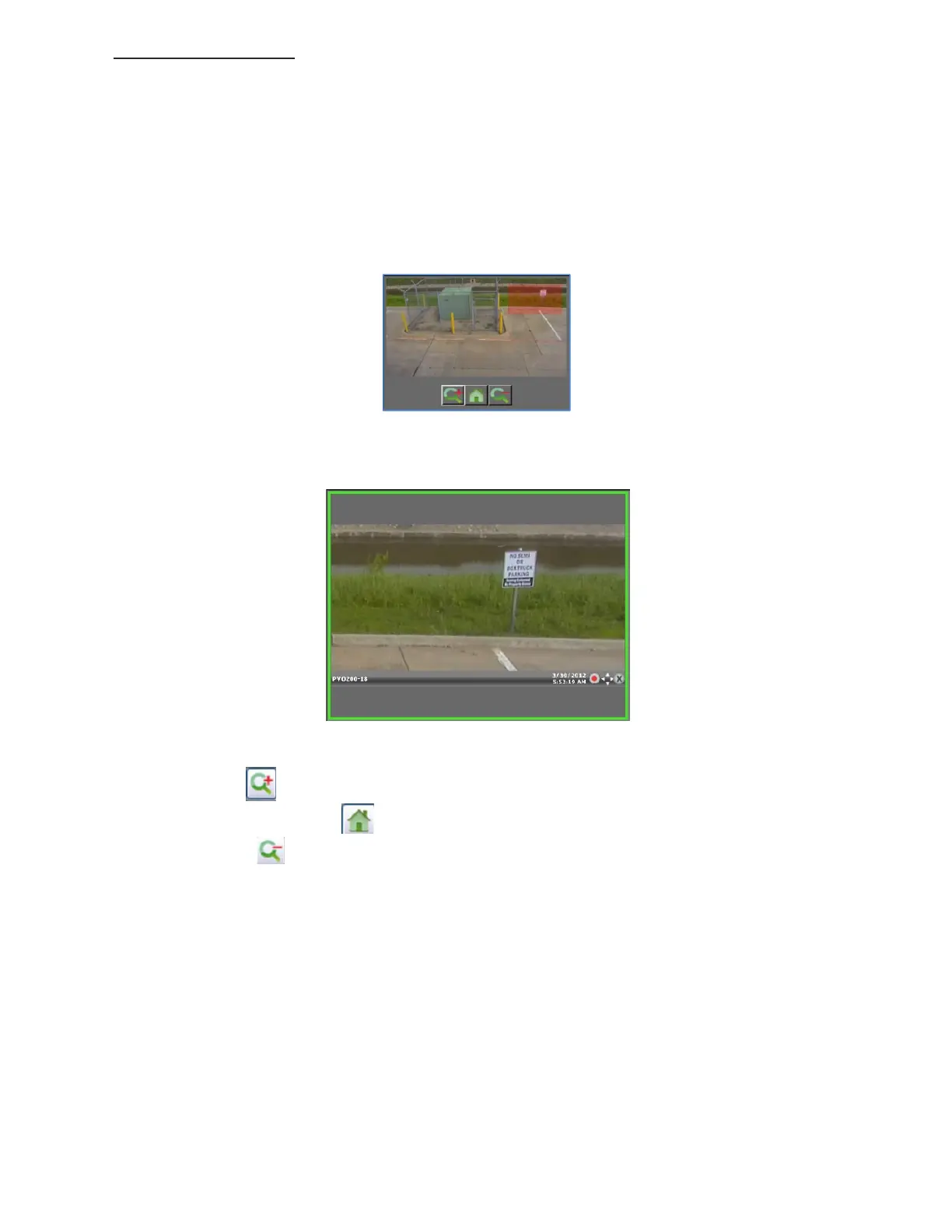19
razberi™ Technologies
3.9 Zoom Control
The application enables digital zoom in the Live View window as well as in the Recorded Video
window.
3.9.1 Live View Zoom Control
In the Live View screen, the Zoom Control section is in the lower left corner. The default zoom type is Digital. Use the
Digital option to zoom in and out of the selected live video displaying in the Live View window.
1. To digitally zoom in or out of live video, select the Digital option.
2. Use the controls to control the zoom viewing the camera's live view. (See figure 19 & 20)
Figure 19
3. Use the mouse to click and drag the zoom boundary box and move to the desired zoom area.
a. Example zoomed image. (See figure 20)
Figure 20
The Zoom Controls are as follows:
Zoom In:
Return to Original View:
Zoom Out:
Use the Mechanical option to control a PTZ camera
1. To mechanically zoom in or out of live video, select a live video stream for a PTZ- enabled camera.
2. Select the Mechanical option.
3. The PTZ controls display in the bottom left corner of the corresponding live video tile. Click on the live video tile
for the PTZ-enabled camera.
4. Use the arrows to control the PTZ camera.
The features of PTZ-enabled cameras may vary. Possible features include pan, tilt, iris, and focus. The application offers
preset positions using the PTZ controls. Select any preset position and the PTZ-enabled camera moves to the
corresponding preset position.
