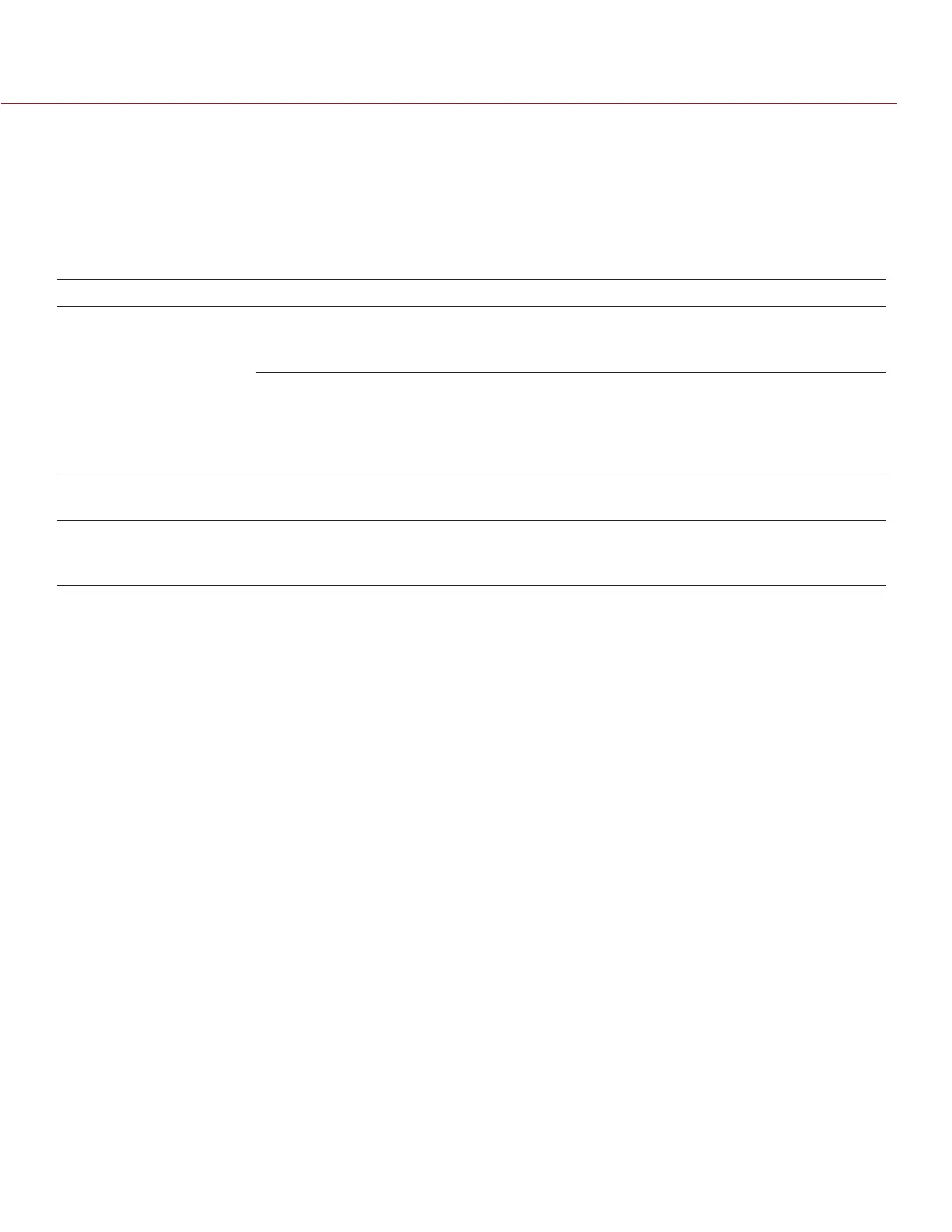COPYRIGHT © 2014 RED.COM, INC
RED DSMC OPERATION GUIDE
955-0020_V5.1, REV-H | 62
TIME CODE
Select a Time Code Display mode:
TOD: TOD stands for Time of Day, and indicates that the time code runs continually.
Edge: The time code starts and stops coincident with recording.
Select the Time Code Source to be used. Available options are User Provided, External: BRAIN, and External:
Rear Module.
TIME CODE SOURCE MODE DESCRIPTION
User Provided (Internal) Use Real Time Clock
(RTC)
Uses the camera’s Real Time Clock as the time code
counter source.
You can also specify the user bits of the time code.
Set Manually You can define a custom value as the time code coun-
ter seed.
The three numerical boxes below allow you to set
hours, minutes and seconds (in that order).
You can also specify the user bits of the time code.
External: BRAIN Varies by device Uses the time code from an external device connected
to the time code connector on the camera BRAIN.
External: Rear Module Varies by device Uses the time code from an external device connected
to the time code connector on a rear module, such as
the RED PRO I/O MODULE.
TIME CODE AND HANC DATA
The time code displayed becomes the primary time code HANC data while the other time code is sent as sec-
ondary.
SLATE
Use the Slate sub-menu to add metadata to your clips.
After configuring the following fields, the information will populate in the Media screen when you format media:
Cam ID
Cam Pos
AUTO-INCREMENTING TAKE
If there is a value entered in the Take box on the Scene tab, the camera will automatically increment the take
number every time the camera starts and stops recording.
NOTE: The scene name is limited to eight (8) characters.
AUTO SLATE
If you enter frame values for Head Slate and Tail Slate on the Auto Slate tab, these values will only show in-cam-
era. The Head Slate and Tail Slate metadata values are currently disabled in REDCINE-X PRO.