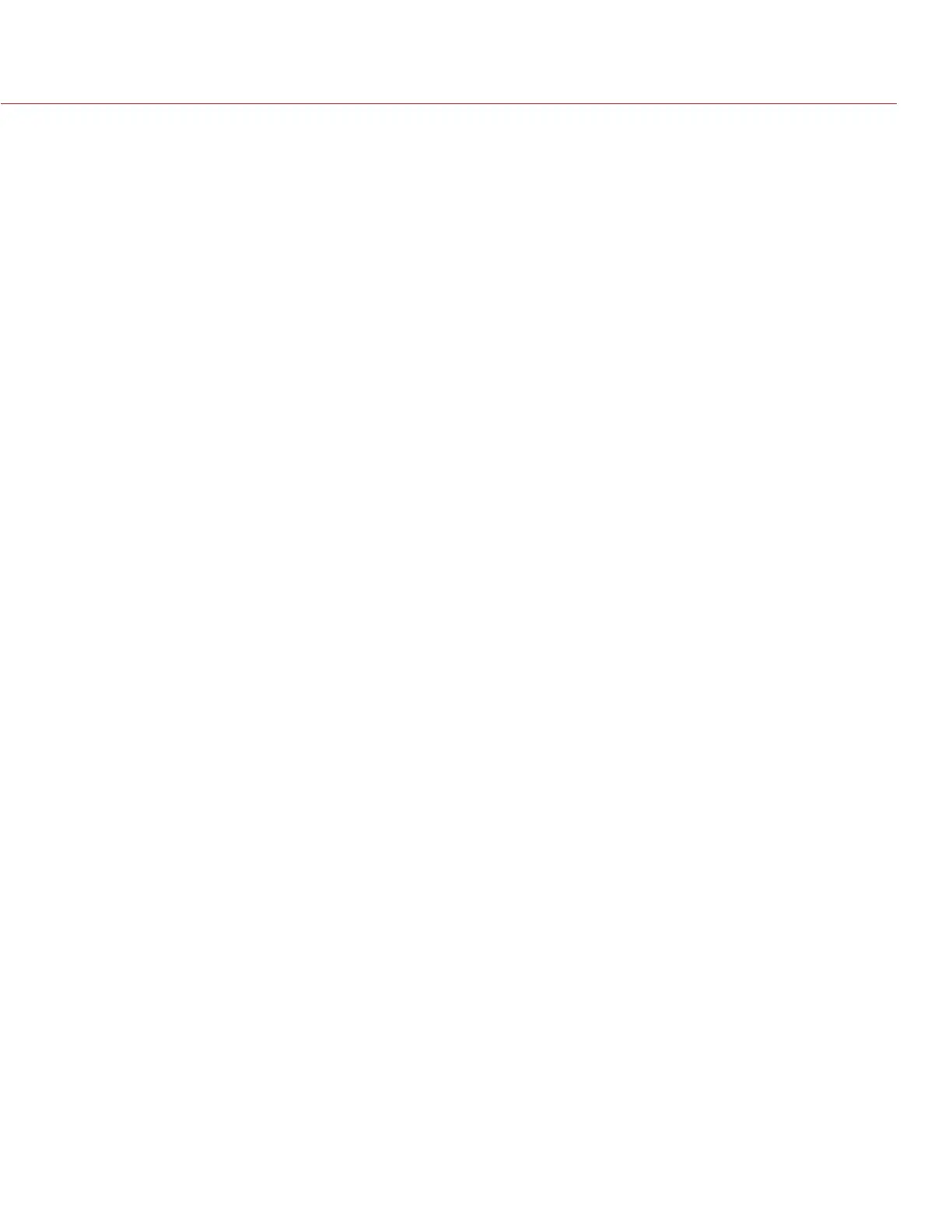RED DSMC OPERATION GUIDE
COPYRIGHT © 2014 RED.COM, INC
955-0020_V5.1, REV-H | 97
MOVE THE SPOT FOCUS TARGET
Perform either of the following to move the Spot target using the touchscreen LCD:
Press and hold the touchscreen LCD on the location you want to relocate the Spot target.
Press and hold the touchscreen LCD where the Spot target currently is, and drag the Spot target.
To move the Spot target using the SIDE HANDLE or REDMOTE:
1. Go to the main screen.
2. Press the Down Arrow in the Navigation Group.
The Spot target line weight increases and the red cursor under Menu dims slightly.
3. Use the directional arrows to move the Spot target to the desired location.
4. Press the Enter button.
5. To exit, press the Menu button.
SIZE
Choose any of the sizes for the Spot target:
Small
Medium
Large
ENHANCED A/F
Enhanced A/F has an autofocus algorithm that offers better performance and improved visual indicators when
in Confirm mode.
ENABLE ENHANCED A/F
1. Go to Menu > Focus > Mode.
2. Select Confirm from the Mode drop-down menu.
3. Select an option from the Zone drop-down menu.
4. If you selected Spot from the Zone drop-down menu, select a size from the Size drop-down menu.
5. Select the Enhanced A/F check box.
6. Select the monitor that you want to dedicate to using the Enhanced A/F feature from the Monitor drop-down
menu:
‒ BRAIN HDMI
‒ BRAIN HD-SDI
The selected monitor will be in Clean mode (no overlay) with a set resolution of 720p and update frequency
of 60 Hz. The target does not display on the selected monitor. You will not have control over this monitor
until you disable the Enhanced A/F feature.