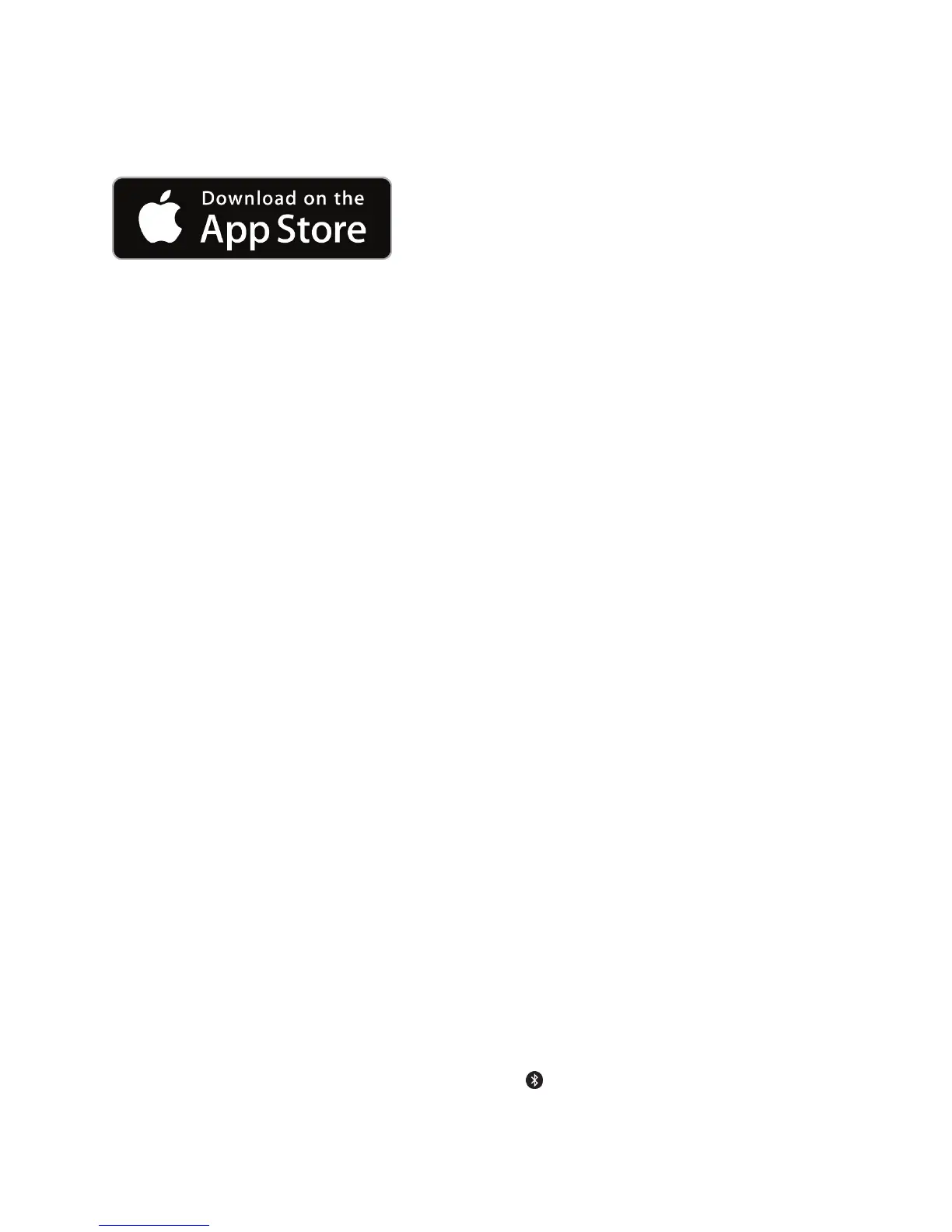Connecting machine and smart device
Before connecting the AirMini machine to a smart device, ensure that the latest version of the
AirMini app is installed on the smart device. If not, download the app from the App Store™.
1. Ensure that the AirMini machine is set up correctly and plugged into a power source.
Refer to the AirMini user guide for additional information on setup.
2. On the smart device, enable Bluetooth.
Refer to the smart device user guide for instructions on enabling Bluetooth.
3. Open the AirMini app.
The first time the AirMini app is opened, the patient will be asked to:
• provide consent for the use of analytics
• accept ResMed’s terms of use and privacy notice
• provide consent for the AirMini app to upload data to the cloud
Select the necessary check boxes to provide consent and accept policies.
Notes:
• The check box for analytics consent is selected by default.
• From time to time, the terms of use may be updated and the patient may be required to
provide consent again.
• If the patient agrees to allow the AirMini app to upload their data to the cloud, it will be
uploaded from the AirMini app to a secure server.
• There are two distinct data upload features:
Background data upload – allows the app to upload all data that has not already been uploaded
to the cloud without any user interaction (ie, app automatically uploads data whenever new
data is available and active internet connection is present). Patient must provide consent to
enable this feature as it is disabled by default. This feature can be enabled or disabled anytime
on the More screen.
On-demand data upload – clinician or patient-initiated feature that uploads all data that has not
already been sent to the cloud. When used by a clinician, a reminder to ask for patient
consent is displayed. This feature can be used by clinician or patient regardless if background
data upload consent has been provided. To use this feature, the app must have active
Bluetooth connection with the AirMini.
For additional information, links are also provided on the Welcome page:
• Learn More – explanation of the way analytics are used
• Terms – ResMed’s terms of use
• Privacy – ResMed’s privacy notice
• my data – information about data privacy.
4. Once selections are complete on the Welcome page, tap Continue.
5. On the AirMini machine, press the Bluetooth button
when prompted by the AirMini app.
