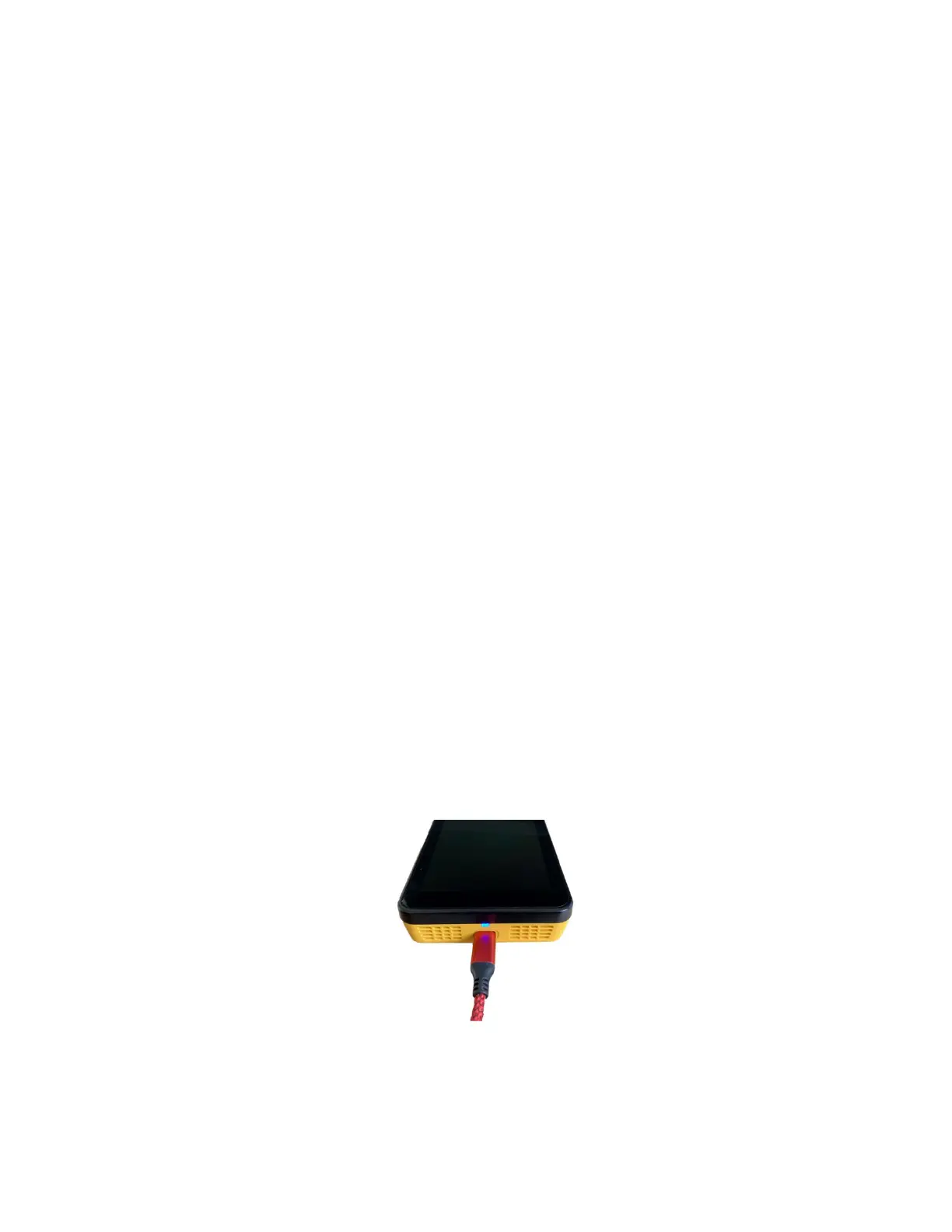Page 36 of 80
© Retrotec 2022
5. Remotely run tests and save results with Retrotec software
It is advantageous to connect the gauge to a computer (directly or through a network), since a computer or
other device can be used to control gauge functions and collect measurements using software, and save
the results for later analysis and reporting. Retrotec has a number of software packages designed to
remotely run tests and gather results from the testing using your computer, and to generate customized
reports from the automatically collected data, including an App that runs on a mobile phone. The following
list briefly describes the available software for PC:
• “FanTestic” software directs gauges to perform multi-point pressure tests automatically in
accordance to residential and commercial airtightness standard requirements (or custom user
settings) while recording readings and calculating results. FanTestic can also generate reports in
Microsoft Word format based on a template that the user can customize.
See Retrotec’s Manual-Software-FanTestic for details and download the software demo version.
• “DM32X Configurator” software can be used to:
• update the internal gauge software (called firmware) to get new features
• change the gauge Auto Zero period (Auto Zero period is set to 30 seconds by
default)Connecting gauges to a computer
The “Network” connector on the gauge provides the most reliable connection from the gauge to a
computer. Up to 328 feet (100 m) of Cat5e/6 Ethernet cable can be used for the connection between
gauge and computer. When the “Network” connector on the gauge is used, the connection is called a
“Wired” Network connection.
Connecting gauges to a computer via “Wired” network is recommended when:
• performing Automatic Tests using Retrotec FanTestic software
• logging pressure data with the Data Logger software
• controlling the gauge with the Virtual Gauge software
5.1 Connect single gauge to a computer with Ethernet cable
The USB-C charging cable doubles as a way to connect your DM32X to a computer and setup a “Wired”
Network.
USB-C Cable acts as the connection to setup a “Wired” Connection
