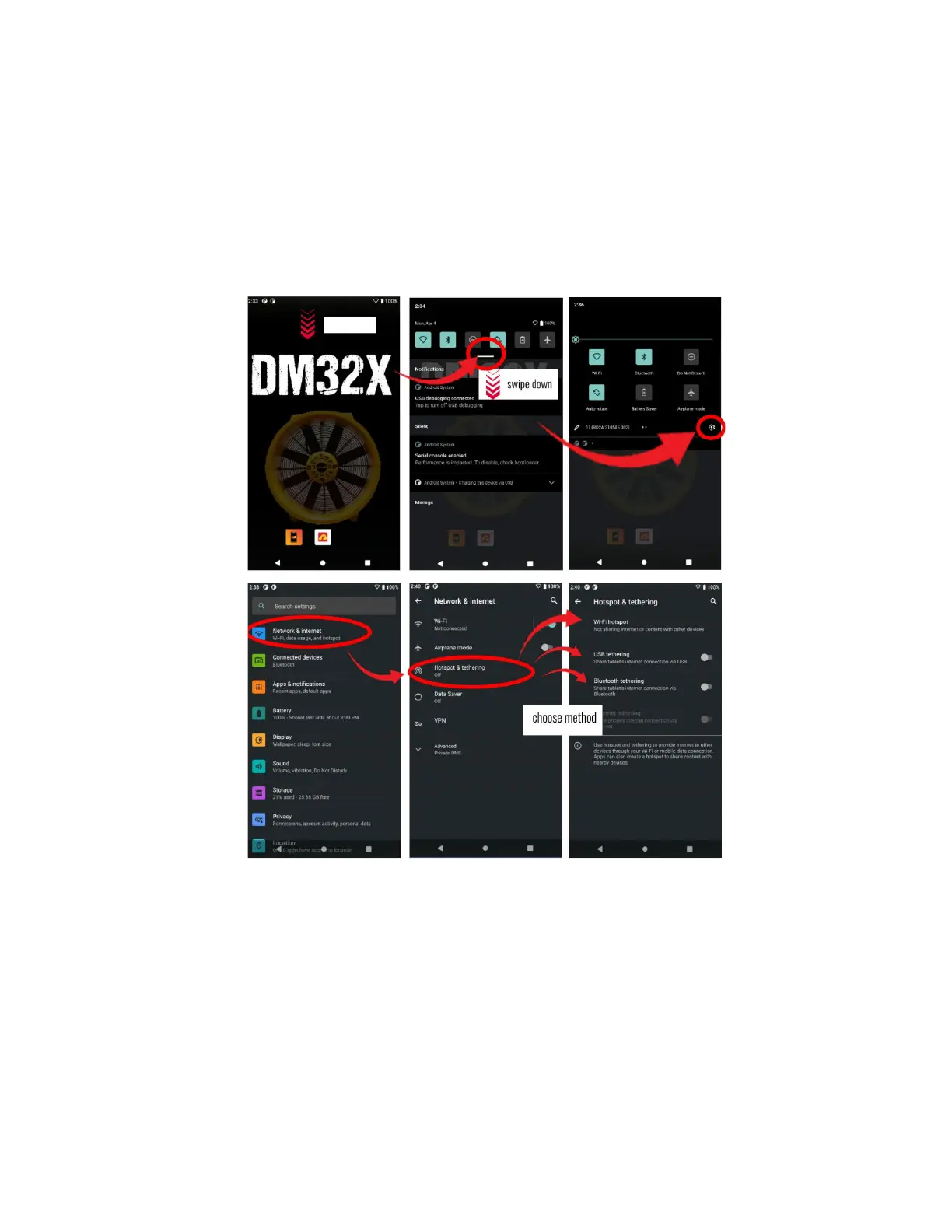Page 37 of 80
© Retrotec 2022
5.2 Connect multiple gauges to a computer via WiFi Hotspot, USB
Tethering, or Bluetooth®
There are three options when connecting multiple gauges to a computer: Wifi, Bluetooth®, or Wired.
Navigating to all options happen in a similar manner. Swipe down from the DM32X Main Home Screen. You
will see a white bar (image below); swipe down again here. Hit the “Settings” wheel icon. Select “Network
& Internet.” Select Hotspot & Tethering. Make your selection between WiFi Hotspot, USB tethering, or
Bluetooth® tethering.
Selecting method of connecting multiple gauges to computer
Retrotec software (FanTestic, Virtual Gauge, or Data Logger) should be able to detect the gauges shortly
after they are connected to the computer via USB-C cable.
5.3 Connect computer or phone to the DM32X “WiFi” Hotspot
The model DM32X can have a WiFi hotspot module included. The gauge itself will generate a WiFi hotspot
and act as a Router so another device can connect to the gauge. The gauge acts as a Router and Creates an
unsecure WiFi hotspot (wireless network) with the Network name DM32-4xxxxx (where 4xxxxxx is the
gauge serial number). The computer or smartphone then Joins the network that has been created by the
gauge (and the device can then talk to the gauge over the network).
