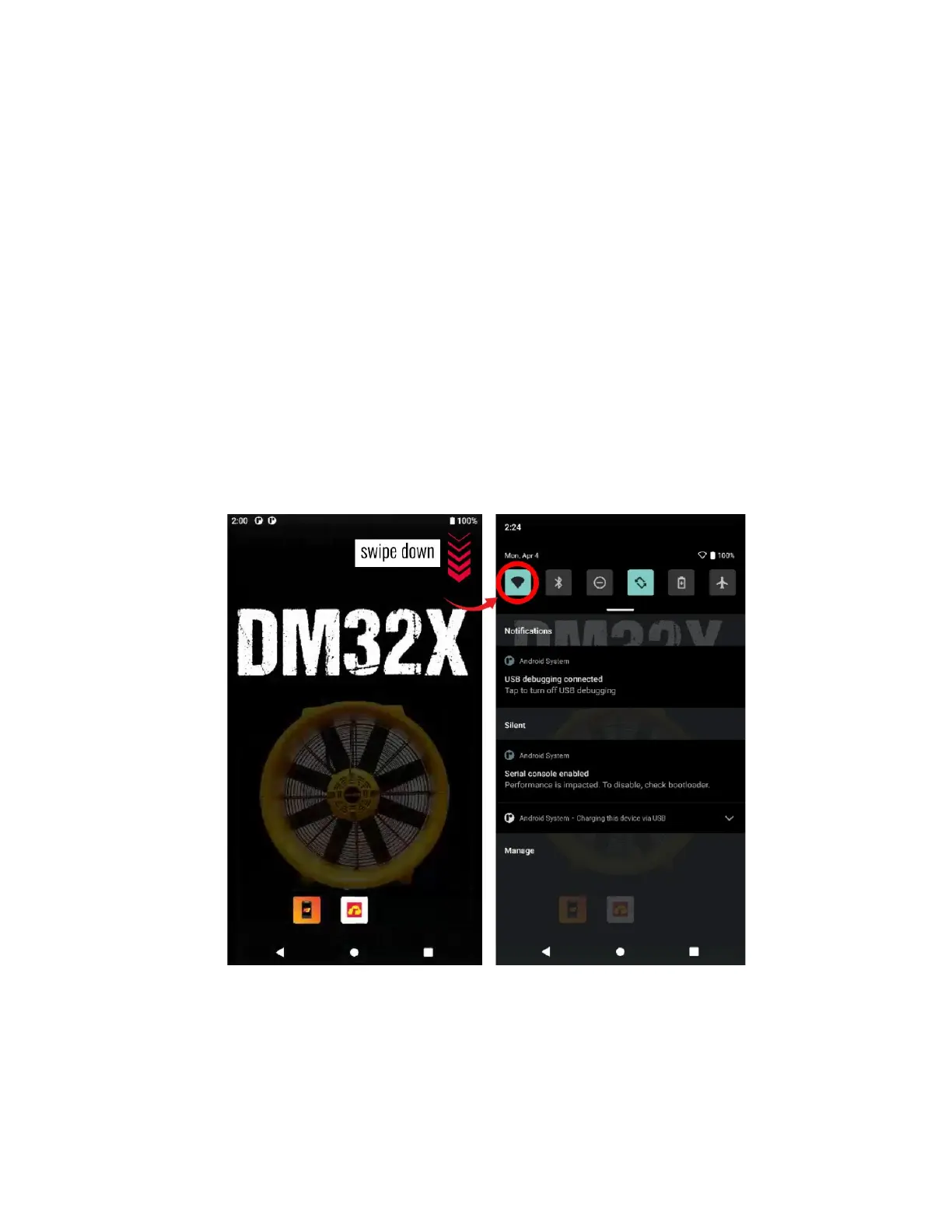Page 39 of 80
© Retrotec 2022
1. Click on your PC desktop wireless icon to get a list of available WiFi networks the PC can, or follow
the process on your phone to see all the available WiFi networks the phone can join.
2. Select “DM32-4xxxxx”, where “4xxxxx” is the serial number of the gauge
3. Connect to “DM32-xxxxxxx”
4. Run the software you wanted to use with the WiFi connection to the gauge
If your phone or computer cannot see the gauge hotspot as a choice of network, ensure that the gauge has
been set to “WiFi-Create” in the Network settings, and that the gauge and computer are not too far apart.
If your phone or computer can see the gauge hotspot in the list but cannot connect to the gauge, ensure
that no other device is connected to the gauge. Ensure that there are no other DM32 gauges with Network
settings set to “WiFi-Join” and joining the hotspot in the vicinity (if they are plugged in to USB mains or PC
power, the WiFi will be working), as they will automatically join the hotspot and could prevent another
device from connecting.
5.4 Make the DM32X join an existing “WiFi” network
Another possibility for the operation of the WiFi is to have the DM32X connect to the same wireless
network to which the computer is connected, described here as “WiFi-Join”. This connection requires a
router or hotspot separately generated to which both the computer and DM32X can connect.
5.5 Run a test using rCloud from the DM32X gauge
rCloud, Retrotec’s automated residential testing software, is now embedded as an app onto the DM32X
gauge. rCloud geolocates the test location, automatically performs blower door or duct tests to common
