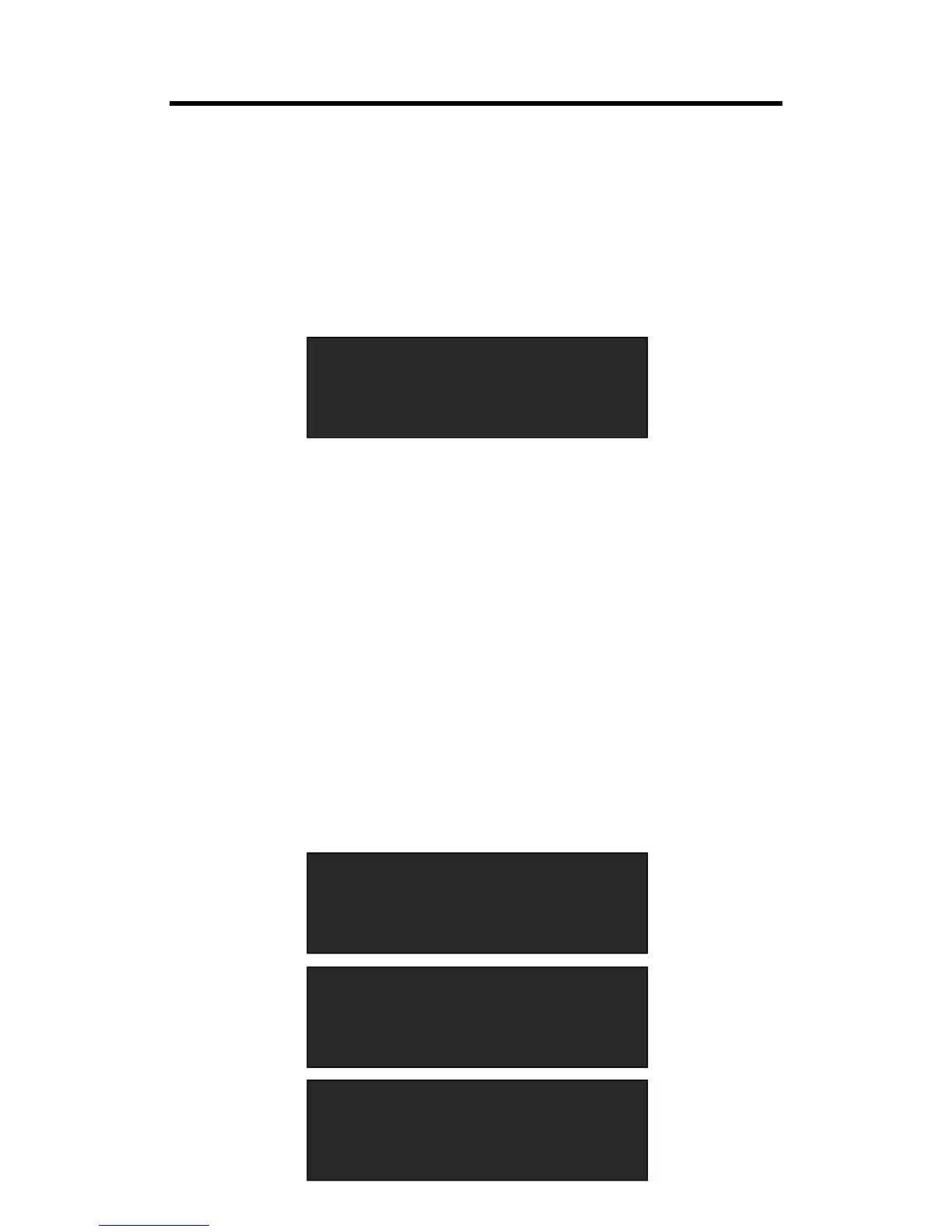When swing the joystick to the left or right, the horizontal position will be changed.
When swing the joystick up or down, the vertical position will be changed.
3.4.6 Scale and Crop the Layer
1. Push any button of [A] to [D] in Layer Selection Area, the light is flashing when the layer is
selected.
2. Push the [SCALE] button in Layer Adjustment Area, and enter to the menus as follows:
Use the rotary knob or joystick to adjust the size of the layer.
When swing the joystick to the left or right, the horizontal size will be changed.
When swing the joystick up or down, the vertical size will be changed.
If select <Crop>, it will enter to the menus as follows:
Crop H Pos: Crop the horizontal position.
Crop V Pos: Crop the vertical position.
Crop H Size: Crop the horizontal size.
Crop V Size: Crop the vertical size.
Crop Reset: Reset crop if image quality distorts by improper operation.
3.4.7 DSK Setting
1. Firstly, enable the multiview function.
2. Push [MENU] button, and enter to the menu items. Turn the rotary knob, and select <DSK>
option in <Advance>, push the knob to confirm. (Or push the [DSK] button to enter to the DSK
menu items)
