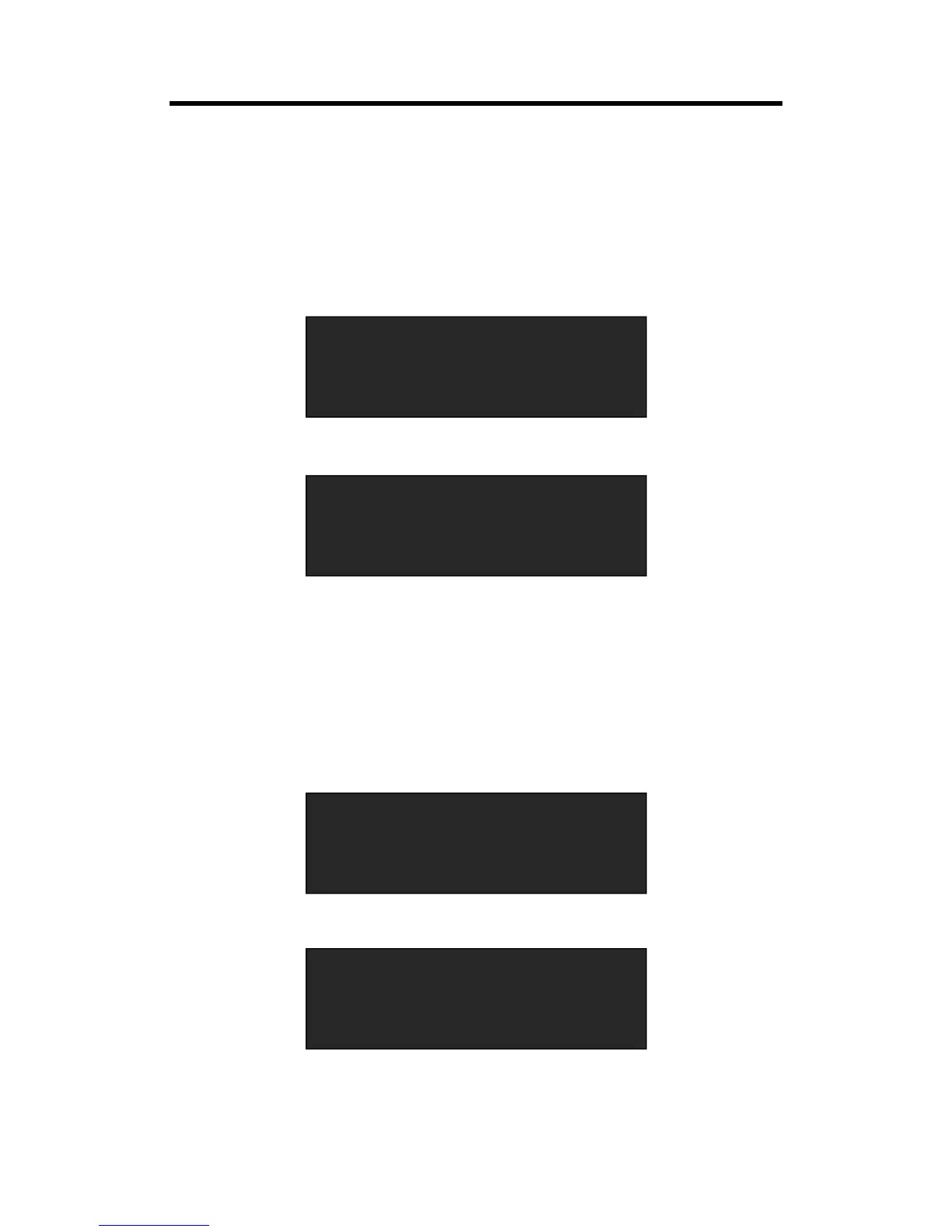3.8 Set the Output Resolution
3.8.1 Select the Output Resolution
1. Push the [MENU] button, and enter to the menu items, turn the rotary knob and select
<Output>:
2. Push the rotary knob to confirm, and enter to the menus as below:
3. <Format> is the default option, push the rotary to confirm. Turn the rotary knob, select the
output resolution according to actual need.
3.8.2 Custom the Output Resolution
1. Push the [MENU] button, and enter to the menu items, turn the rotary knob and select
<Output>:
2. Push the rotary knob to confirm, and enter to the menus as below:
3. Turn the rotary knob, and select <Custom Format>, push the rotary knob to confirm.
