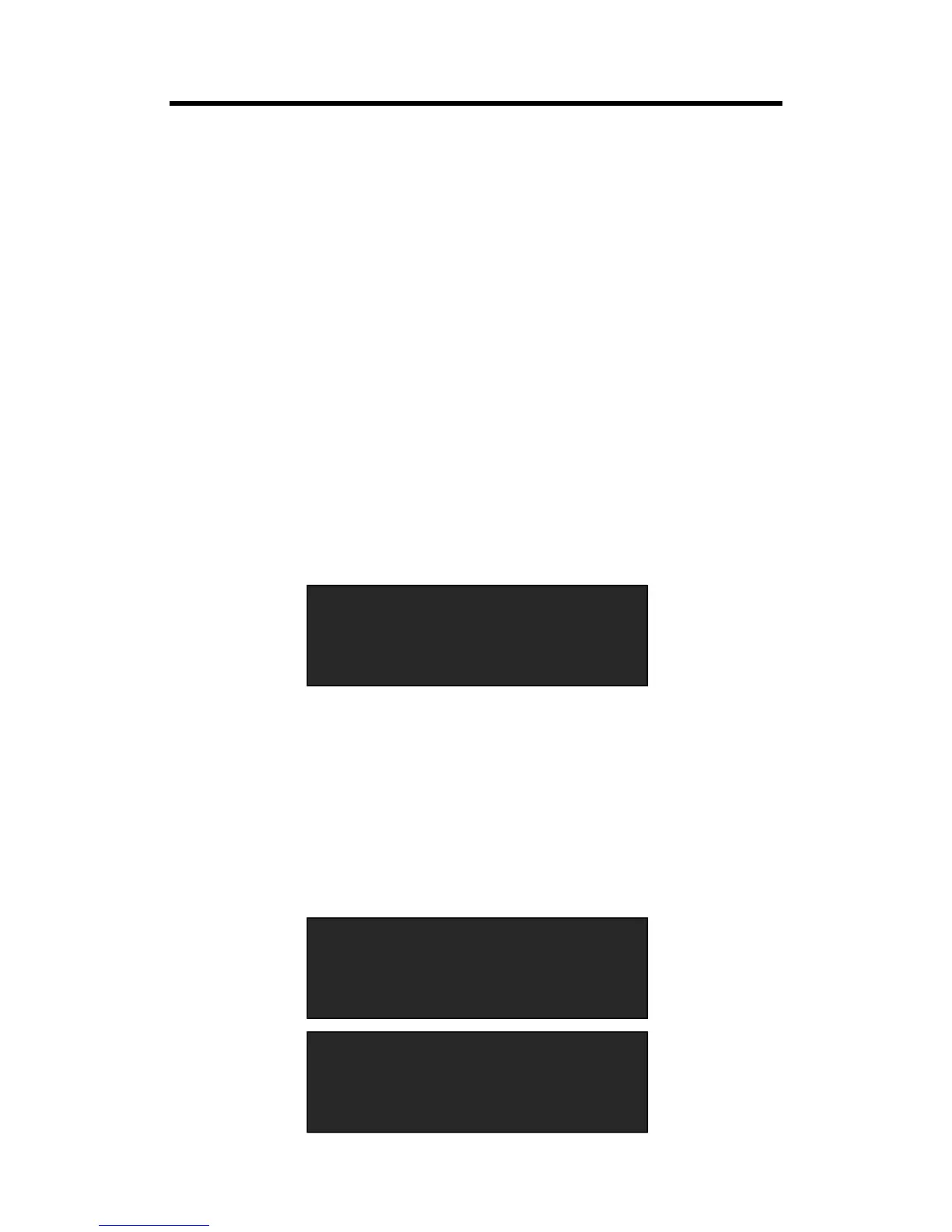Layer: Select the layer that will DSK.
Preset: Can select user, black background, green background, blue background, red
background and white background.
Mode: Select Key In or Key Out.
Alpha: The adjustment range is between 0~128.
Red Min: The adjustment range is between 0~255.
Red max: The adjustment range is between 0~255.
Green Min: The adjustment range is between 0~255.
Green Max: The adjustment range is between 0~255.
Blue Min: The adjustment range is between 0~255.
Blue Max: The adjustment range is between 0~255.
DSK: Can select enable or disable the DSK function.
3.4.8 BLEND Setting
1. Firstly, enable the multiview function.
2. Push [MENU] button, and enter to the menu items. Turn the rotary knob, and select
<Blending> option in <Advance>, push the knob to confirm. (Or push the [BLEND] button to
enter to the BLEND menu items)
Layer: Select the layer that will blending.
Blending Width: Blending width setting, the adjustment range is between 1~90.
ON/OFF: Enable or disable the blending function.
3.4.9 Mask Setting
1. Push the [MENU] button, and enter to the menu items.
2. Turn the rotary knob, and select <Mask> option in <Advance>, push the knob to confirm:
