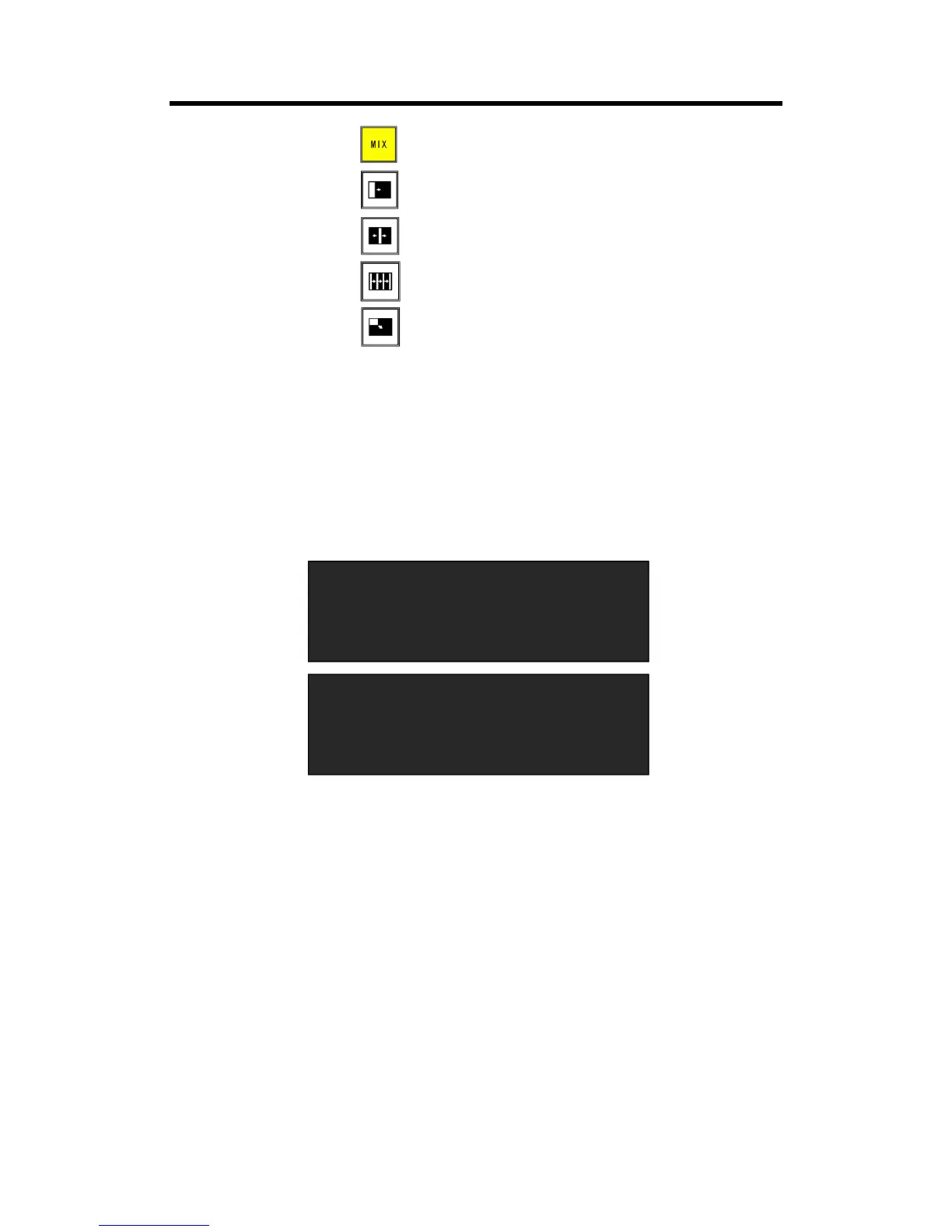Push the transition button , can select fade.
Push the transition button , can select L→R.
Push the transition button , user can select L←M→R.
Push the transition button , user can select III→.
Push the transition button , user can select LT→RB.
2. Push the [TAKE] button, or use T-bar switcher to switch the image to program with selected
wipe.
3.4.11 Custom LOGO
Push [MENU] button, and enter to the menu items. Turn the rotary knob, and select <LOGO>
option in <Advance>, push the knob to confirm, (Or push the [LOGO] button in Functions Area) it
will enter to the LOGO menus as below:
Enable the LOGO function:
Turn the rotary knob, select <ON/OFF>, and set ”ON” to enable the logo function.
LOGO Setting:
1. Turn the rotary knob, and select <LOGO>, push the knob to confirm.
2. Turn the rotary knob, and select the LOGO that to custom, push the knob to confirm.
3. Turn the rotary knob, select <X> or <Y>, and set the position of LOGO.
Additionally, CP 3072PRO supports load file from UDisk.
3.4.12 Custom OSD
Push [MENU] button, and enter to the menu items. Turn the rotary knob, and select <OSD>
option in <Advance>, push the knob to confirm, it will enter to the OSD menus as below:
