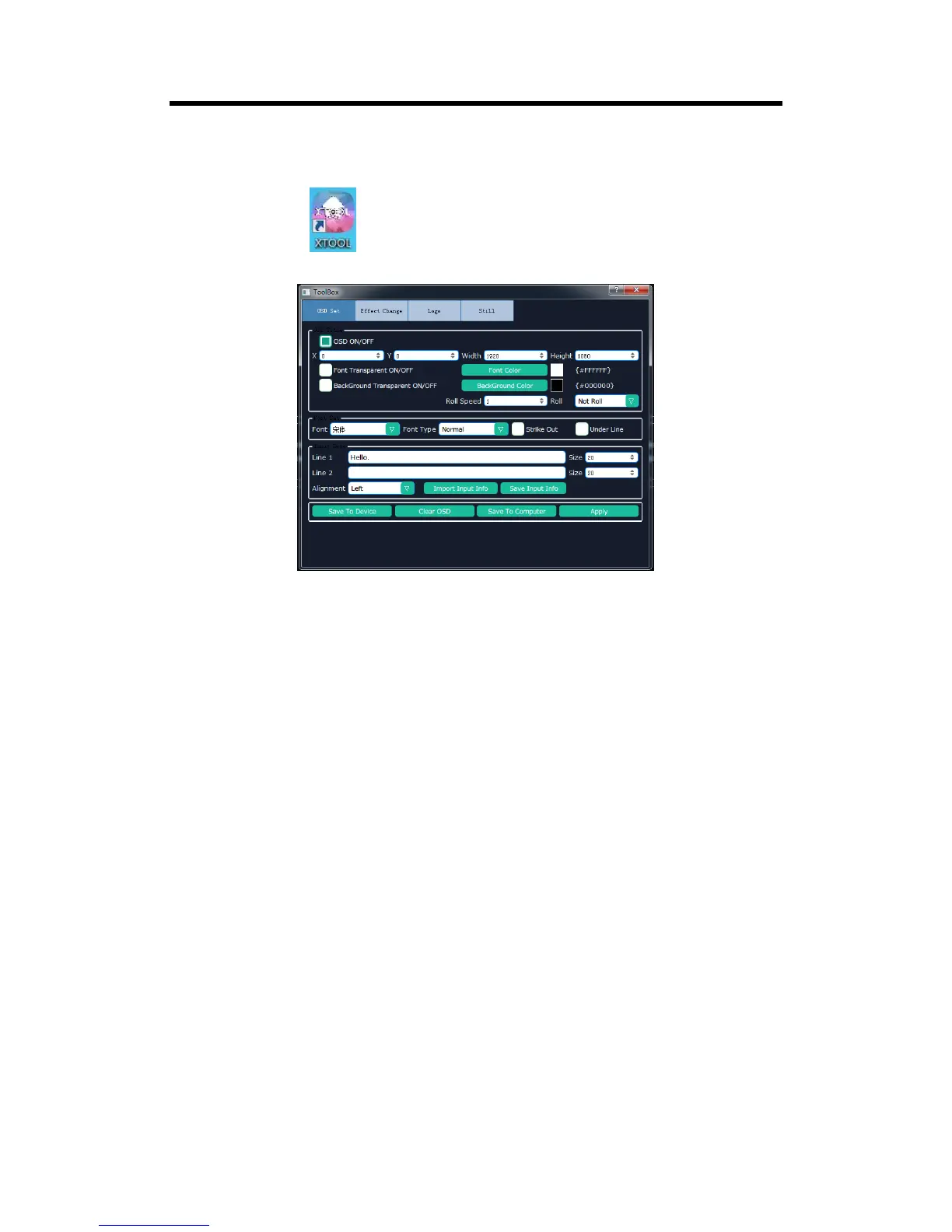6.3.2 Set the OSD
Double click the icon to enter to the XTOOL interface, select “Toolbox”, and enter to the
window as follows:
Default “OSD Set” option, and the settings include:
OSD ON/OFF: Enable or disable the OSD function.
Set the size and position: Adjust the size and position of OSD by changing the value of X, Y, width
and height.
Set the font: Set the font, font type, strike out or under line.
Font transparent: Enable or disable the font transparent function, and set the font color.
BackGround transparent: Enable or disable the background transparent function, and set the
background color.
Input Info: Input the information that will display, and set the size and alignment.
Roll Speed: Set the roll speed, the adjustment range is between 1~16.
Roll type: Select left roll or right roll.
Click “Save To Device” or “Save To Computer” and “Apply” after setting.
Note: Connect the device in “Connection” before “Save To Device”, “Clear OSD” and “Apply”.
