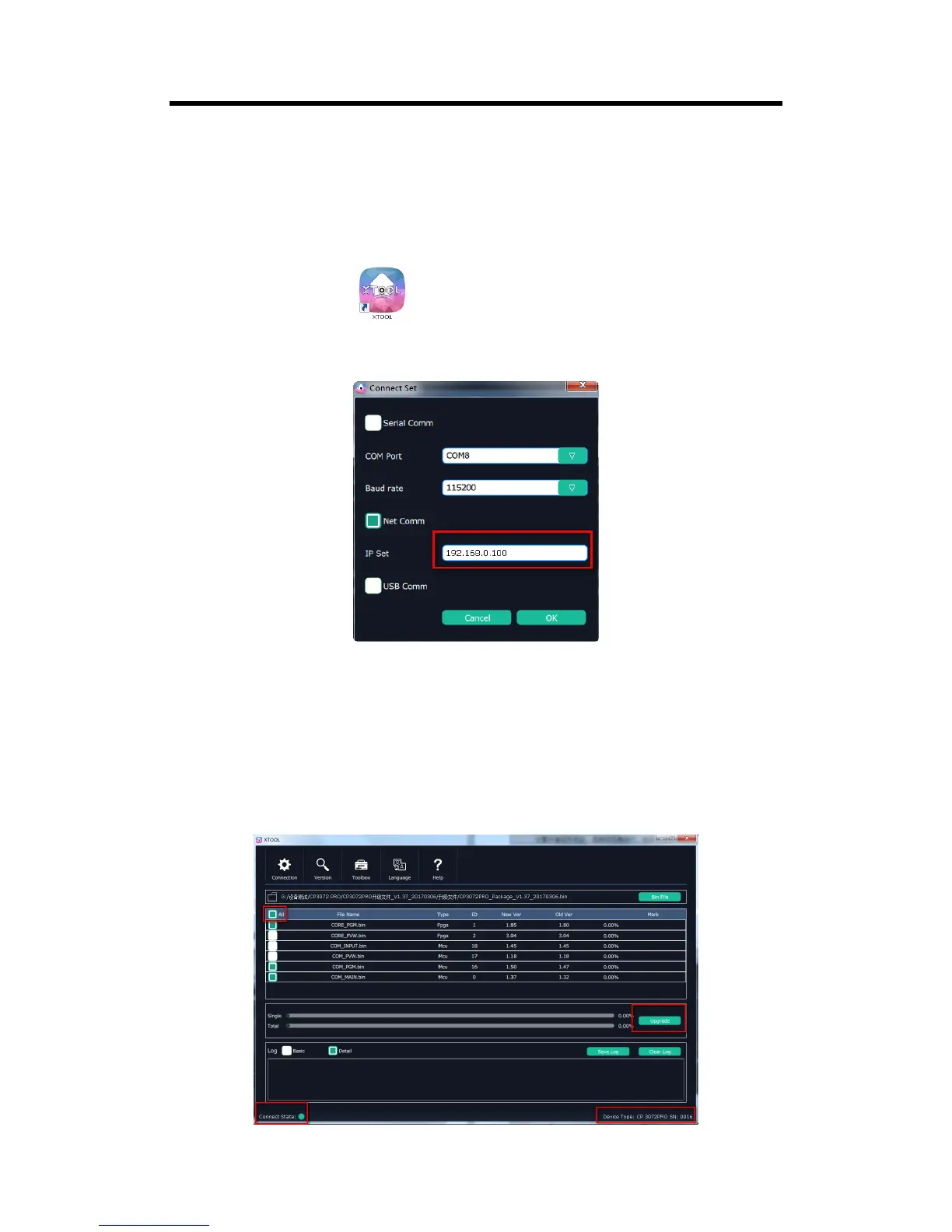Method 2: Upgrade with network cable (UDP)
2.2.2.1 Sets the IP addresses of CP 3072PRO and the computer in the same network segment.
Default IP address is 192.168.0.100 for CP 3072PRO. Right click “Network"→"Properties"→"Local
Connection" →“Internet protocol version 4 “→”Set IP address” on the computer.
2.2.2.2 Double click the icon and enter to the upgrade tool interface. Select
“Connection”, it will pop up the “Connect Set” diagram. Select “Net Comm”, as shown in the
figure below:
Note: User can set the IP address of CP 3072PRO according to the computer, and keep the IP
address of CP 3072PRO and computer in the same segment.
2.2.2.3 Upgrade CP 3072PRO program
After connection, the status will turn to green. Select the corresponding software program, and
select all the different programs to upgrade by clicking “All” box, user can also click the program
to upgrade manually. After selection, click “Upgrade” button as shown on the red box.
2.2.2.3.1 The XTOOL interface will show the upgrade progress, and the upgrade results of each
module.
