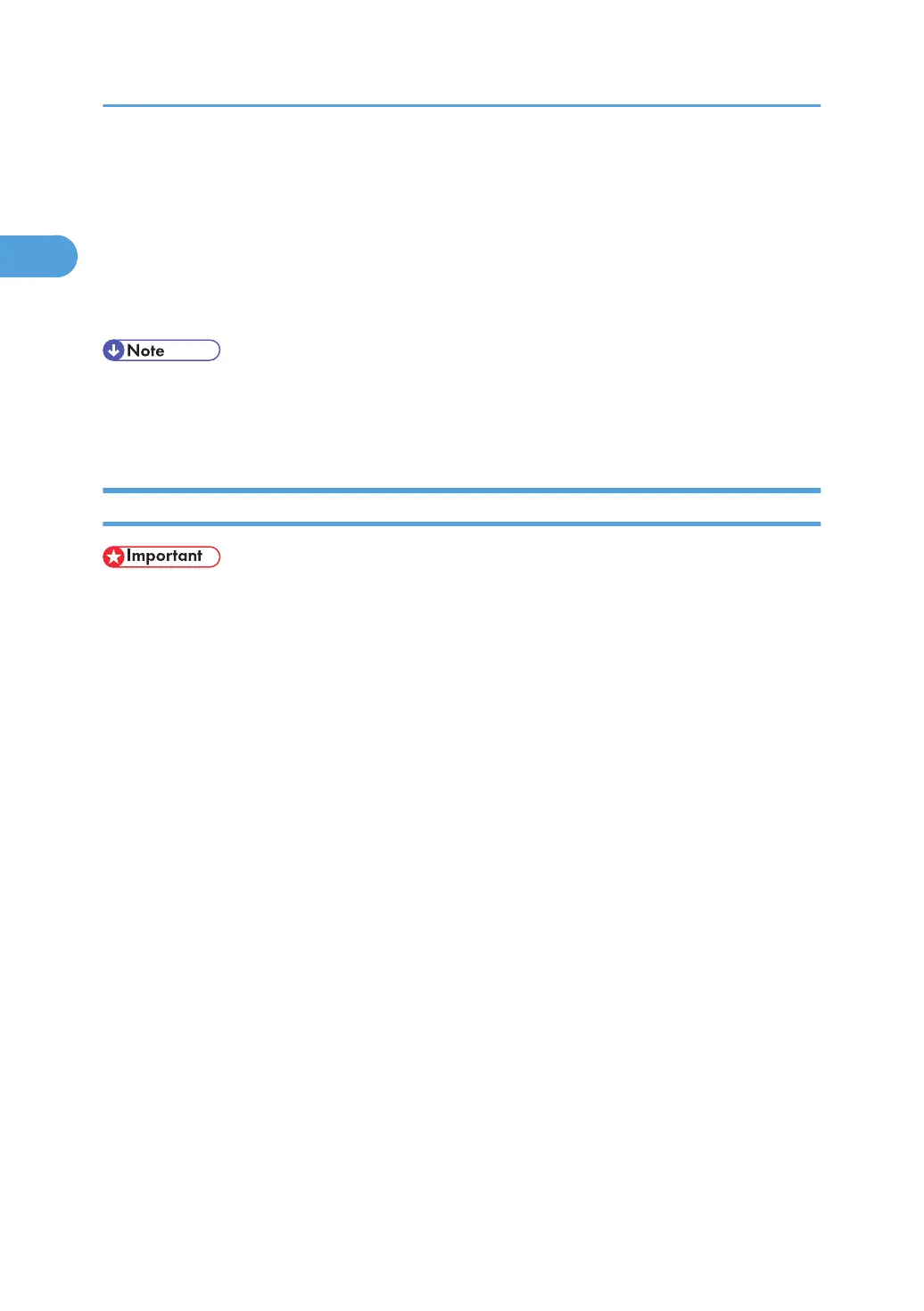D:\DRIVERS\PCL6\XP_VISTA\(Language)\DISK1
9. Check the printer driver location, and then click [OK].
10. Click [Next >].
11. Click [Finish].
If the printer driver has already been installed, plug and play is enabled, and the icon of the printer
connected to the "USB001" port is added to the [Printers] window.
• To disable Auto Run, press the left Shift key when inserting the CD-ROM into the drive and keep it
pressed until the computer finishes reading from the CD-ROM.
• The number after "USB" varies depending on the number of printers connected.
Windows XP, Windows Server 2003/2003 R2 - USB
• Installing a printer driver requires Administrators permission. Log on using an account that has
Administrators permission.
If the printer driver has already been installed, plug and play is enabled, and the icon of the printer
connected to the "USB" port is added to the [Printers] window.
If the printer driver is not installed, follow the plug-and-play instructions of the printer to install it from the
CD-ROM provided.
1. Check that the power of the printer is off.
2. Connect the printer and computer using the USB cable.
Connect the USB cable firmly.
3. Turn on the power of the printer.
Found New Hardware Wizard starts, and USB Printing Support is installed automatically.
4. In the Found New Hardware Wizard window, click [Install from a list or specific location
[Advanced]], and then click [Next >].
5. Insert the CD-ROM in the CD-ROM drive.
If Auto Run starts, click [Cancel] and then [Exit].
6. Select the [Search removable media (floppy, CD-ROM...)] check box under [Search for the
best driver in these locations], and then click [Next >].
7. Specify the location where the source files of the printer driver is stored.
If the CD-ROM drive is D, the source files of the printer driver are stored in the following locations:
• RPCS
D:\DRIVERS\RPCS\XP_VISTA\(Language)\DISK1
1. Preparing the Machine
48