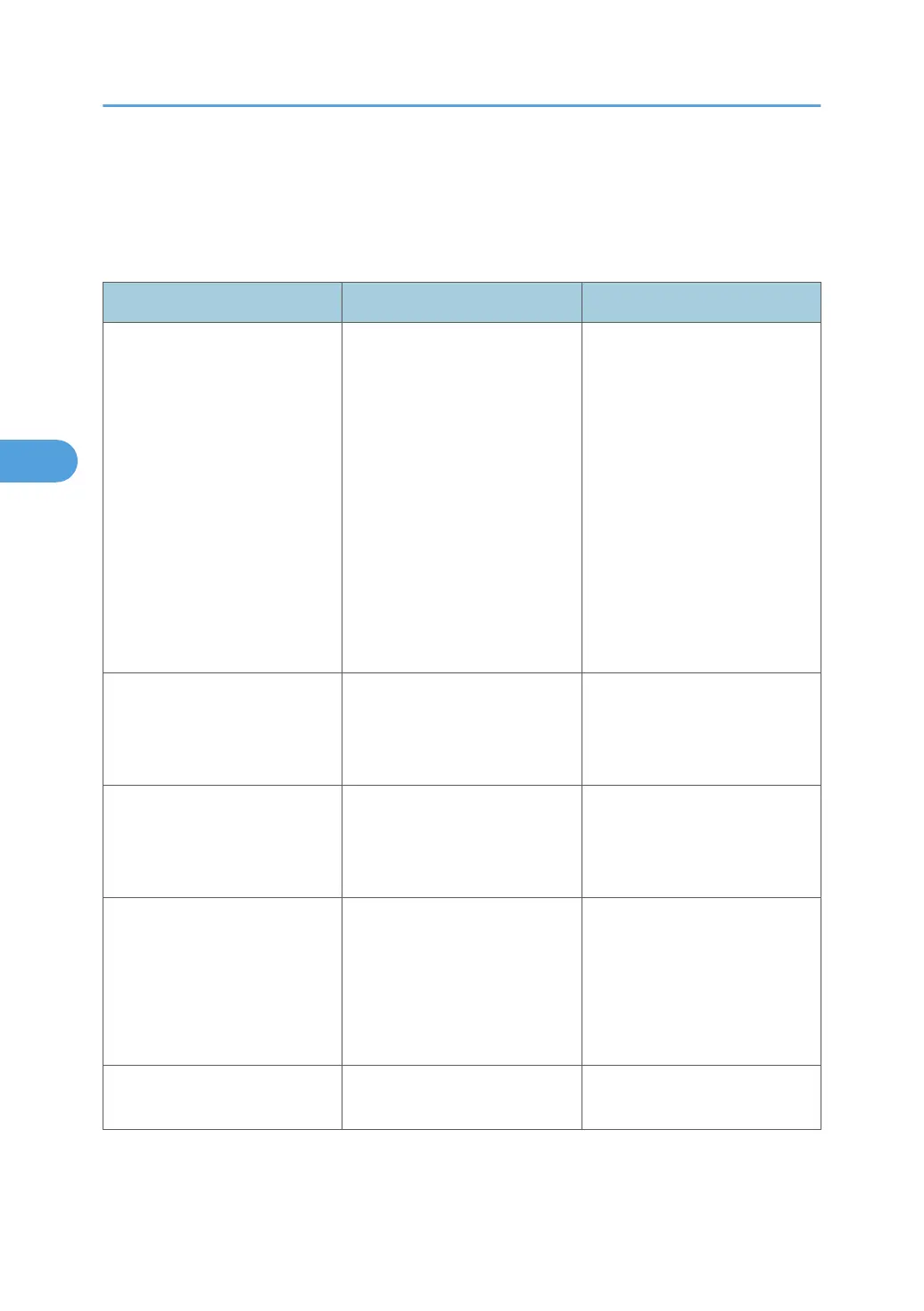When PictBridge Printing Does Not Work
This section explains likely causes and possible solutions for problems that can occur when PictBridge
printing.
Problem Cause Solution
PictBridge is not available. There is a problem with the USB
connection or the PictBridge
settings.
Use the following procedure to
check the connection and
settings:
1. Disconnect and then
reconnect the USB cable.
2. Check the PictBridge
settings are enabled.
3. Disconnect the USB cable,
and then turn off the printer.
Turn the printer back on.
When the printer has fully
booted up, reconnect the
USB cable.
When two or more digital
cameras are connected, the
second and subsequent cameras
are not recognized.
You have connected multiple
digital cameras.
Connect one digital camera only.
Do not connect multiple cameras.
Printing is disabled. The number of originals exceeds
the maximum number of pages
that can be printed at a time.
The maximum specifiable print
quantity at a time is 999.
Respecify the quantity to 999 or
less, and then retry printing.
Printing is disabled. There is no paper of the specified
size remaining.
There is no paper of the specified
size remaining.
If you have to use paper that is
not of the specified size, perform
Form Feed. To cancel printing,
perform Job Cancel.
Printing is disabled. The paper size setting for this tray
cannot be printed on the printer.
Select the paper size setting that
can be printed on the printer.
4. Direct Printing from a Digital Camera (PictBridge)
96