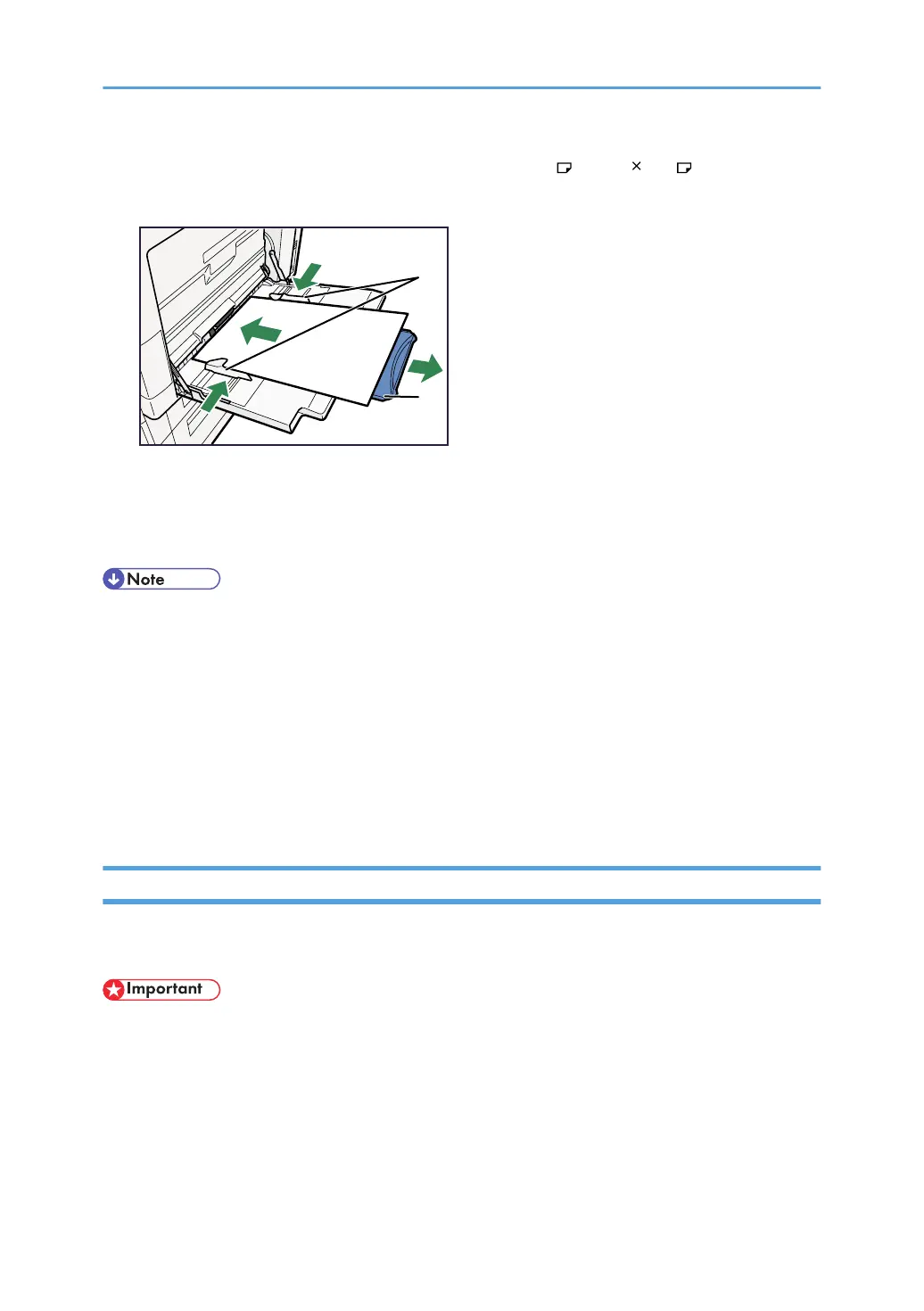Open out the extender to support paper sizes larger than A4 , 8
1
/
2
" 11 " .
Fan the paper to get air between the sheets to avoid a multi-sheet feed.
1. Paper Guide
2. Extender
3. Set the paper size using the printer driver or the control panel.
• When loading thick paper, thin paper, or OHP transparencies, set paper size and paper type.
• The number of sheets that can be loaded in the bypass tray depends on the paper type.
• When loading letterhead paper, see "Loading Paper", About This Machine.
• Depending on the environment where the machine is being used, you might at times hear a rustling
noise from paper moving through the machine. This noise does not indicate a malfunction.
• When the Panel Key Sound is turned off, it will not sound if you insert paper into the bypass tray. For
details about Panel Key Sound, see "System Settings", Network and System Settings Guide.
• For details about setting printer drivers, see the printer driver Help.
Setting the Paper Size Using the Control Panel
Follow the procedure below to set the machine using the control panel when loading standard size paper
onto the bypass tray.
• The following procedures are not required if you select [Driver/Command] from [Bypass Tray Priority]
in [System] of [Printer Features] (see "Printer Features"). In that case, set the paper size using the printer
driver.
• Under [Printer Features], [System], if you set [Bypass Tray Priority] to [Driver/Command], paper size
settings made on the printer driver must match those made on the control panel. If they do not match,
an error message appears and printing stops if [Printer Features], [System], [Auto Continue] is not set.
For details about [Printer Features] settings, see "Printer Features"
14