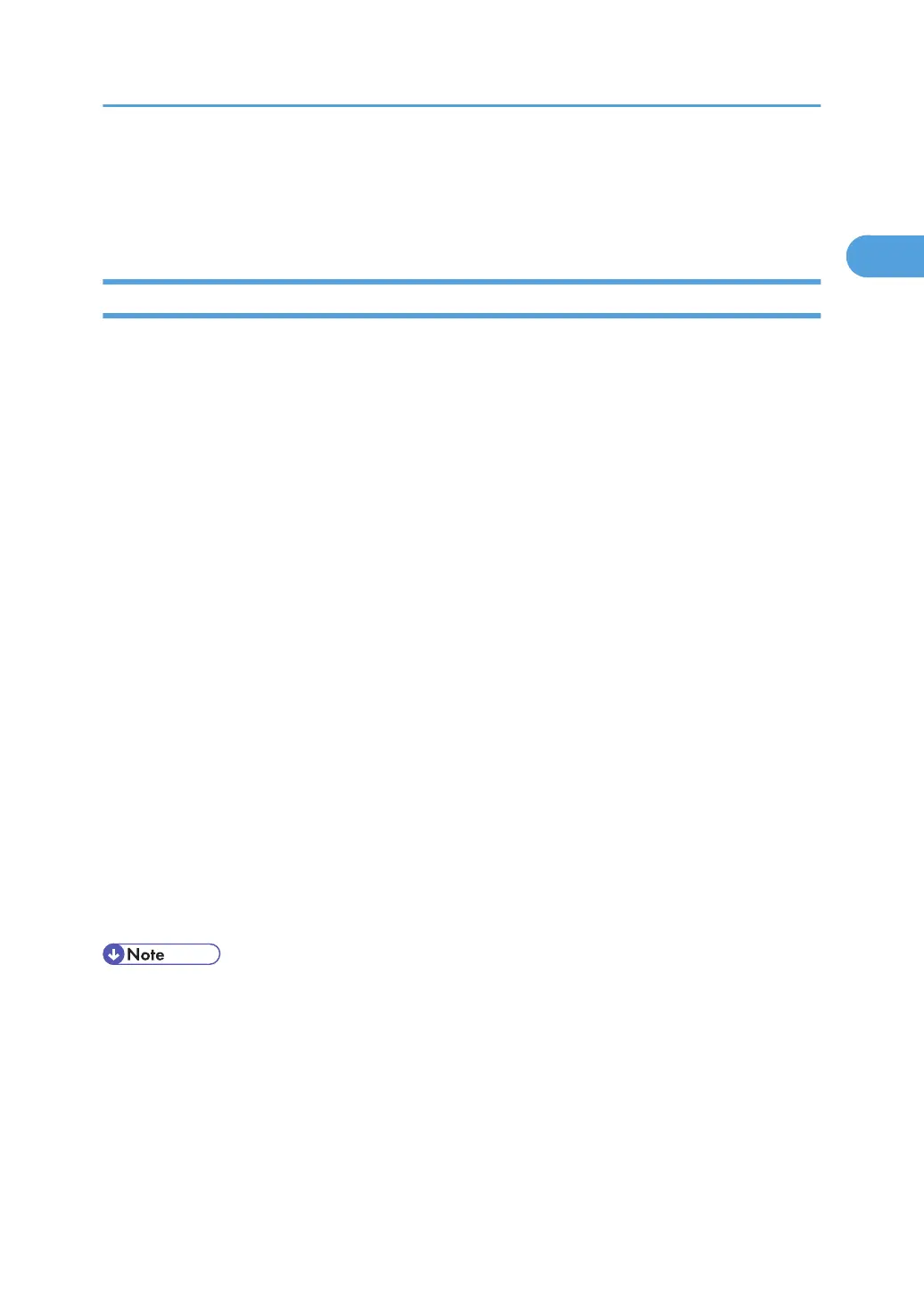Making Option Settings for the Printer
Make option settings for the printer using the printer driver when bidirectional communication is disabled.
Conditions for Bidirectional Communication
Bidirectional communication allows information about paper size and feed direction settings to be
automatically sent to the printer. You can check printer status from your computer.
• Bidirectional communication is supported by Windows 2000/XP/Vista, Windows Server
2003/2003 R2/2008.
• If you use the RPCS printer driver and bidirectional communication is enabled under Windows 2000,
the [Change Accessories] tab is unavailable.
To support bidirectional communication, the following conditions must be met:
When connected with the network
• The machine must support bidirectional communication.
• The Standard TCP/IP port must be used.
• [Enable bidirectional support] must be selected, and [Enable printer pooling] must not be
selected on the [Ports] tab with the RPCS printer driver.
• In addition to the above, one of the following conditions must also be met:
• The SmartDeviceMonitor for Client port and the TCP/IP protocol must be used. When using
the IPP protocol, the IPP port name must include the IP address.
• [Enable bidirectional support] must be selected, and [Enable printer pooling] must not be
selected on the [Ports] tab with the RPCS printer driver.
When connected with USB
• The printer must be connected to the computer's USB port using the USB interface cable (for
Windows 2000/XP/Vista, Windows Server 2003/2003 R2/2008).
• The computer must support bidirectional communication.
• The RPCS printer driver supports bidirectional communication and updates the printer status
automatically.
• The PCL printer driver supports bidirectional communication. You can update the printer status
manually.
• Install SmartDeviceMonitor for Client from the supplied CD-ROM.
Making Option Settings for the Printer
51
