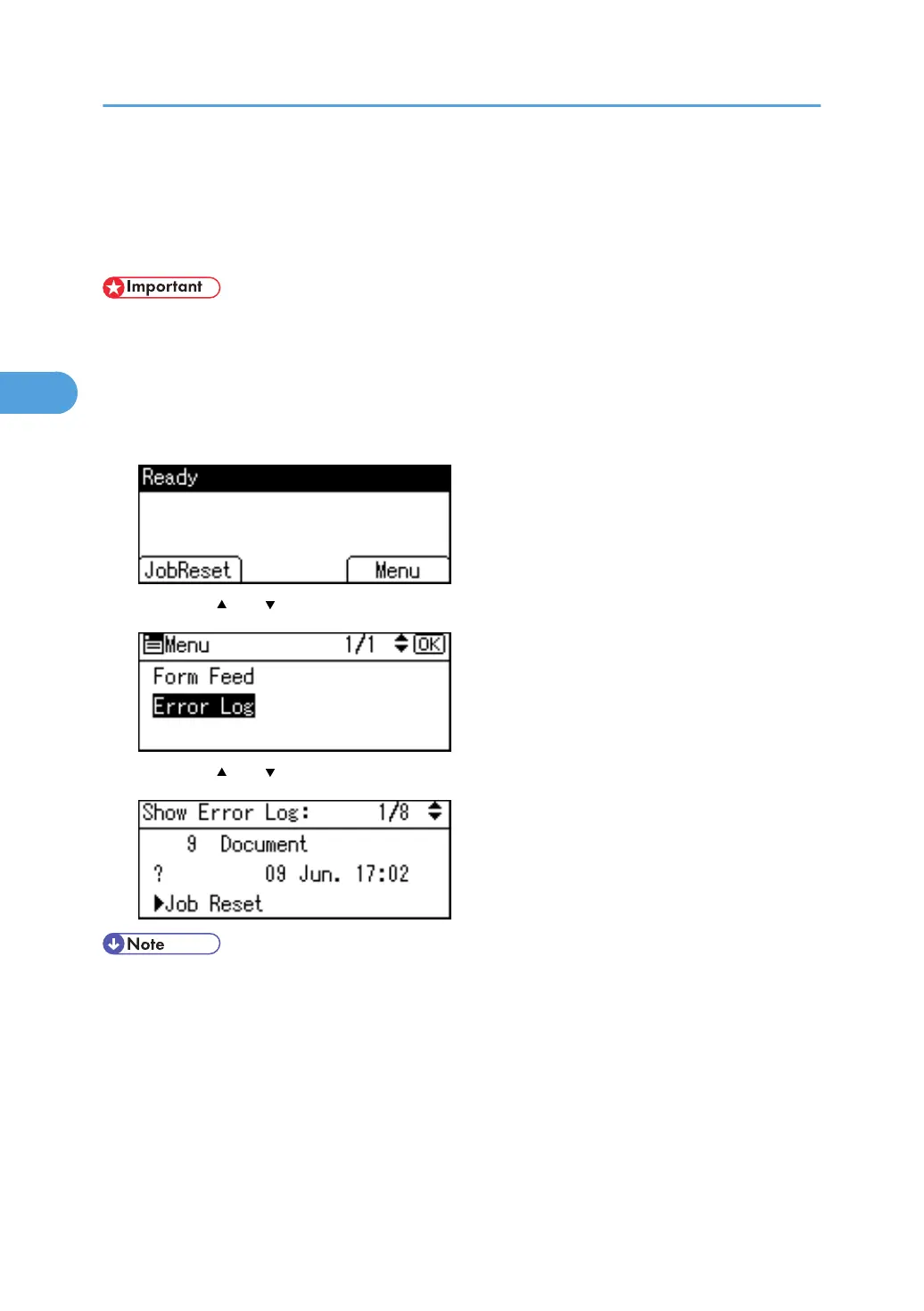Checking the Error Log
If files could not be stored due to printing errors, identify the cause of the errors by checking the error log
on the control panel.
• The most recent 30 errors are stored in the error log. If a new error is added when there are 30 errors
already stored, the oldest error is deleted. You can check any of these print jobs for error log
information.
• If the main power switch is turned off, the error log is deleted.
1. Press [Menu].
2. Press the [ ] or [ ] key to select [Error Log], and then press the [OK] key.
3. Press the [ ] or [ ] key to select the error log you want to check.
• Press the [Escape] key until the initial screen appears after checking the log.
• To print files that appear in the error log, resend them after stored files have been printed or deleted.
3. Print Functions Available for This Machine
80