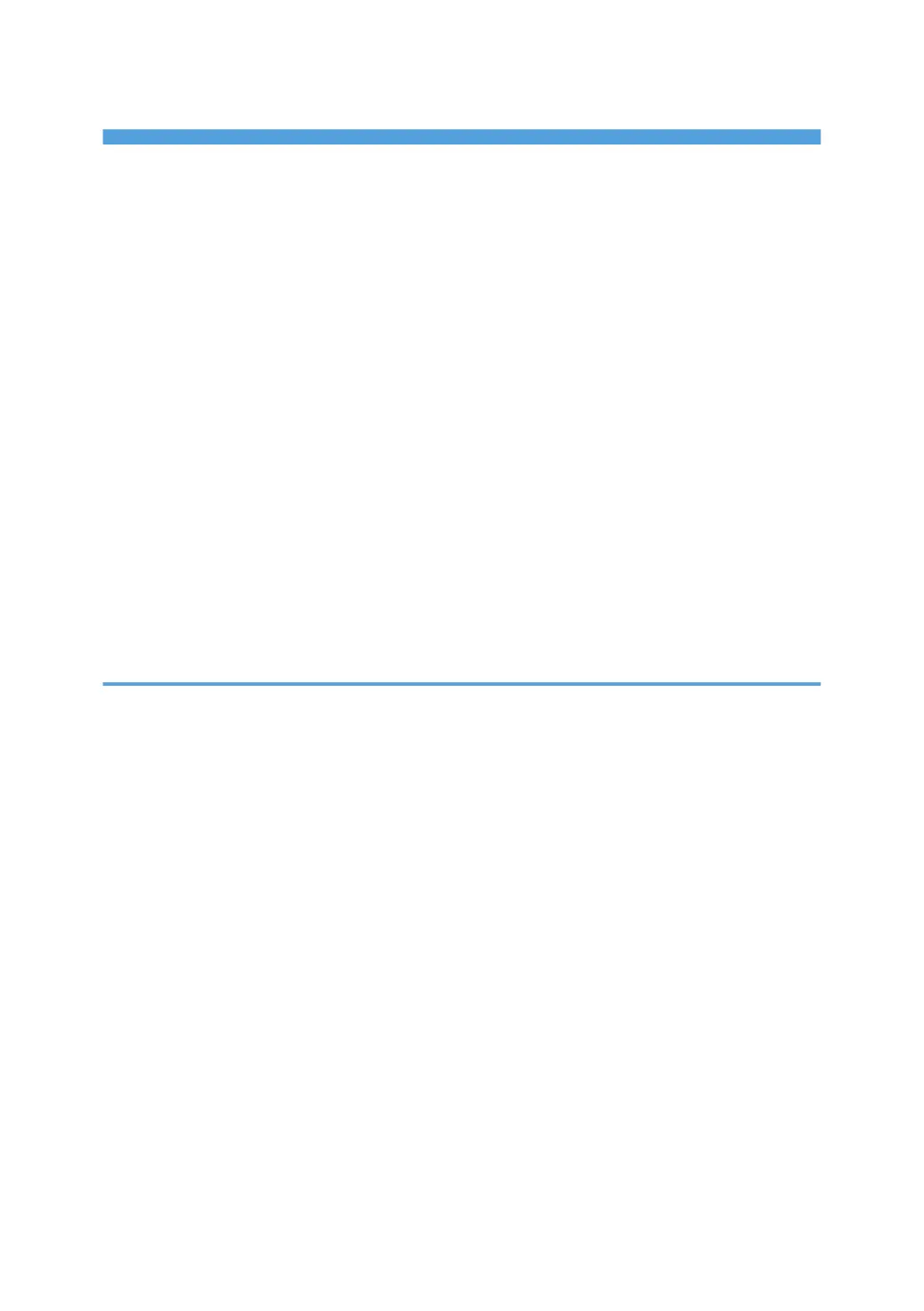TABLE OF CONTENTS
Manuals for This Machine.................................................................................................................................5
Notice..................................................................................................................................................................7
Important.........................................................................................................................................................7
How to Read This Manual.................................................................................................................................8
Symbols...........................................................................................................................................................8
Notes...............................................................................................................................................................8
Laws and Regulations.........................................................................................................................................9
Legal Prohibition.............................................................................................................................................9
Model-Specific Information.............................................................................................................................10
Display .............................................................................................................................................................11
Reading the Display and Using Keys.........................................................................................................11
Setting Paper on the Bypass Tray...................................................................................................................13
Setting the Paper Size Using the Control Panel.........................................................................................14
Setting Custom Size Paper Using the Control Panel.................................................................................16
Setting Thick Paper, Thin Paper, or OHP Transparencies Using the Control Panel................................18
Setting Envelopes Using the Control Panel................................................................................................20
1. Preparing the Machine
Confirming the Connection Method...............................................................................................................27
Network Connection...................................................................................................................................27
Local Connection.........................................................................................................................................29
Installing the Printer Driver...............................................................................................................................30
Quick Install..................................................................................................................................................30
Using the SmartDeviceMonitor for Client Port...........................................................................................31
Using the Standard TCP/IP Port.................................................................................................................36
Using the LPR Port.........................................................................................................................................37
Using the WSD port.....................................................................................................................................39
Installing the TWAIN Driver............................................................................................................................41
Using as a Windows Network Printer............................................................................................................42
Using as a NetWare Print Server/Remote Printer.........................................................................................44
Form Feed.....................................................................................................................................................45
Banner Page.................................................................................................................................................46
Printing after Resetting the Printer................................................................................................................46
Installing the Printer Driver Using USB............................................................................................................47
1