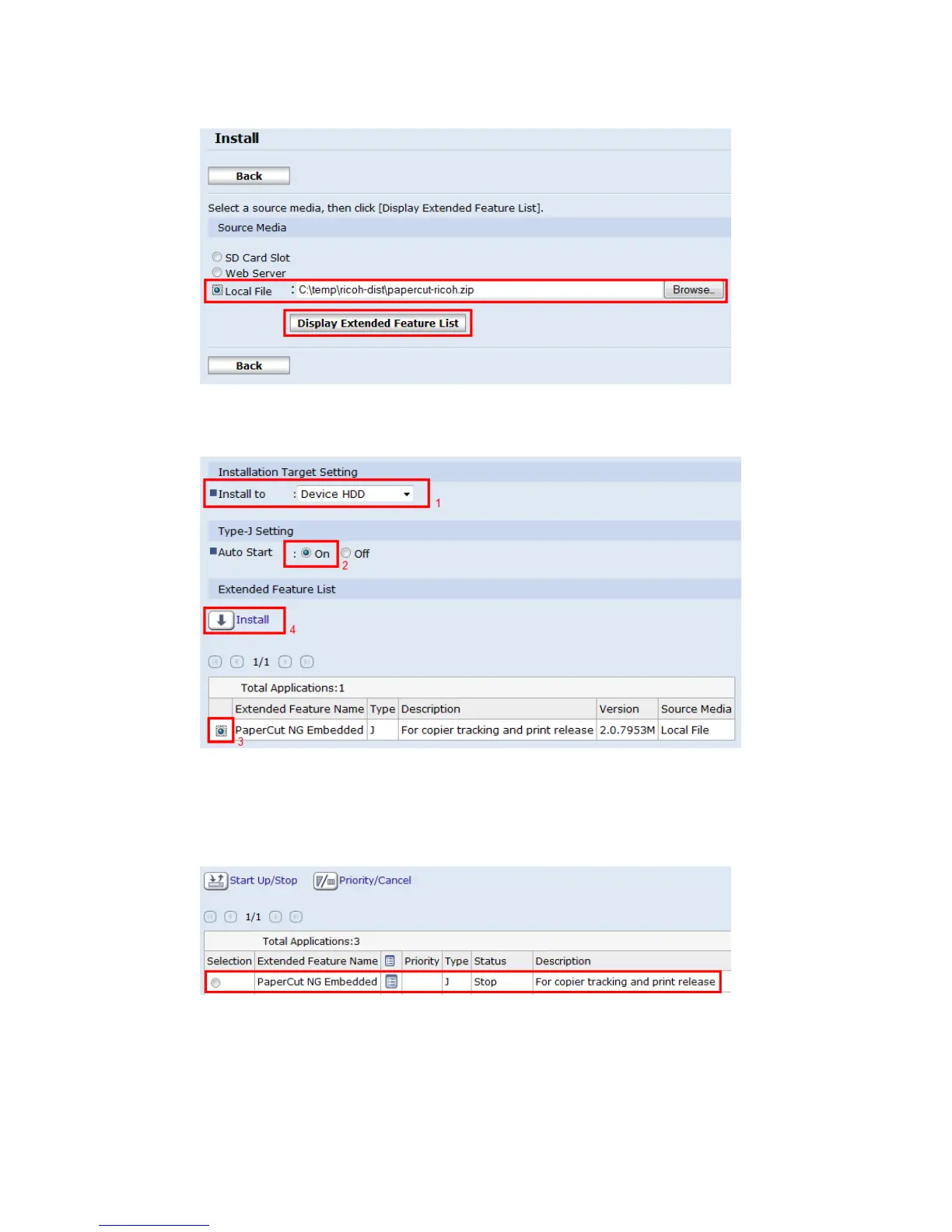PaperCut – Ricoh Embedded Manual Revision: 19 2012-10-26
Copyright © 2012 PaperCut Software International Pty. Ltd., All Rights Reserved. 13 of 41
List” button. Note this make take up to 1 minute to appear.
8. Change the install location to “Device HDD”, set auto start to “On” (but don’t
click “Install”), then select the “PaperCut” application at the bottom of the
screen. (see screenshot below)
9. Press the “Install” link.
10. A confirmation screen will appear. Verify the install options and press the OK
button.
11. The application will be installed. You can confirm by selecting the “Extended
Feature Settings -> Startup Setting” option from the Configuration page.
Now that the application is installed, skip the “Ricoh Java card” installation method and
proceed with section 2.2.12 “Set Default Application and System Timeout.” on page 16.
