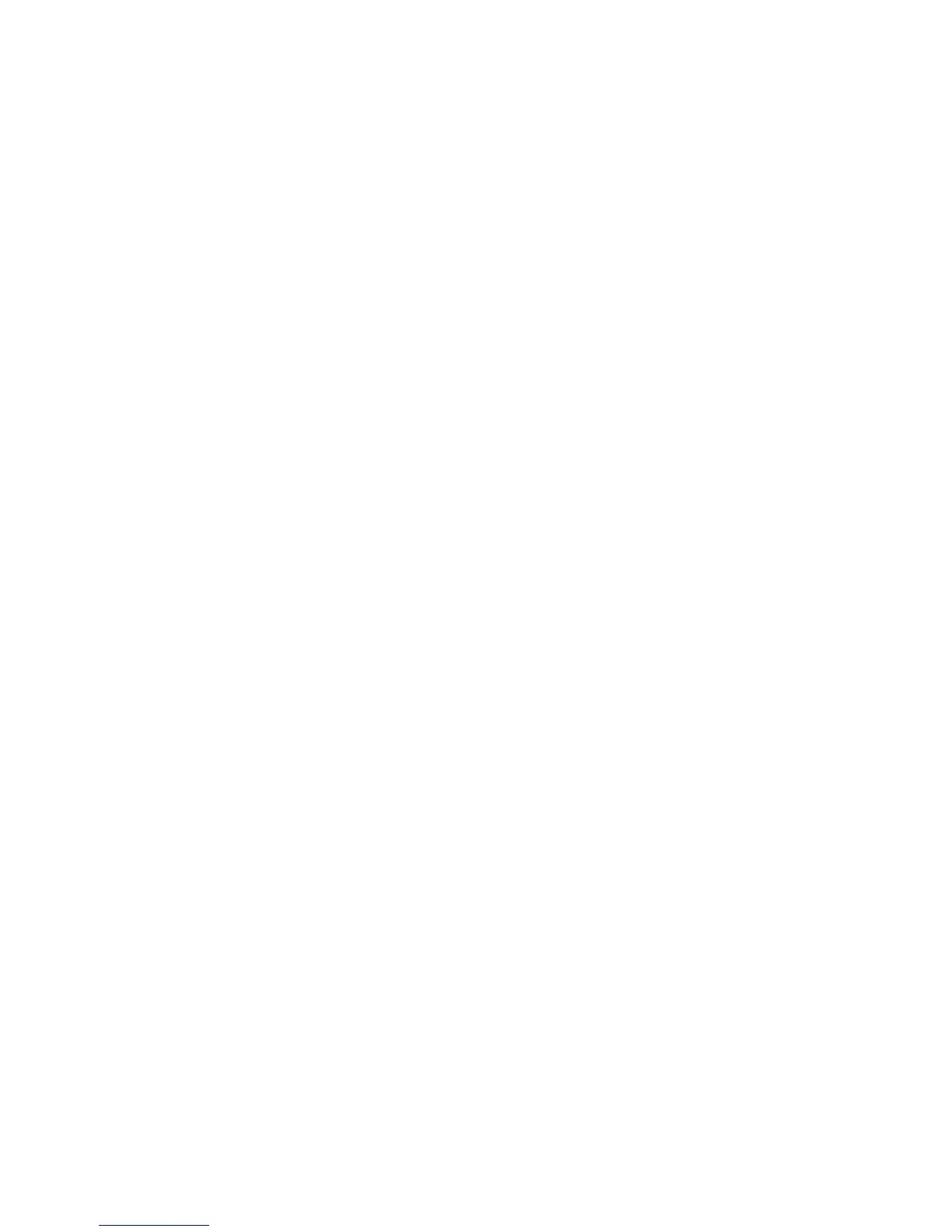PaperCut – Ricoh Embedded Manual Revision: 19 2012-10-26
Copyright © 2012 PaperCut Software International Pty. Ltd., All Rights Reserved. 32 of 41
7 FAQ & Troubleshooting
The “Extended Feature Settings” button does not appear in the admin settings.
This may indicate that you do not have the Ricoh Java Card installed correctly. Check that
the Java SD card is inserted into Slot 3 of the Ricoh device. If you have problems enabling
the Java Card, please contact your hardware vendor for assistance.
What is the IP address of my PaperCut Server?
Use operating system command-line tools such as ipconfig or ifconfig to determine this.
The embedded application shows “Connecting to server ‘<servername/ip>’?
This indicates that the embedded application is unable to connect to the PaperCut server
over the network. The embedded application will continually try to connect to the server
(trying both the server name and IP), so if there is a temporary network outage then it will
start working once the connection is available again.
Common causes of this problem are:
The PaperCut application server is not running.
There are firewalls or network routing configuration that is stopping the network
connection being established. Check that for firewalls on the PaperCut server or with
your network administrator.
There is a network outage that is stopping the connection being established. Try
accessing the web interface on the Ricoh to check that a network connection can be
established.
The PaperCut server name or IP was set incorrectly in “connection.properties”.
NOTE: To change the connection settings you will need to reinstall the
embedded application after updating the “connection.properties” file.
The PaperCut embedded application is not listed in the applications to install?
This can happen if the embedded application is not copied to the Java SD card in the correct
location/format. Check that files were copied to the card as described in the setup
instructions.
I see an error on the Ricoh LCD screen?
This may indicate a configuration issue, or maybe a software bug. Re-check your settings
and restart the MFD (i.e. power-off and power-on the copier). If problems continue, contact
PaperCut Support.
