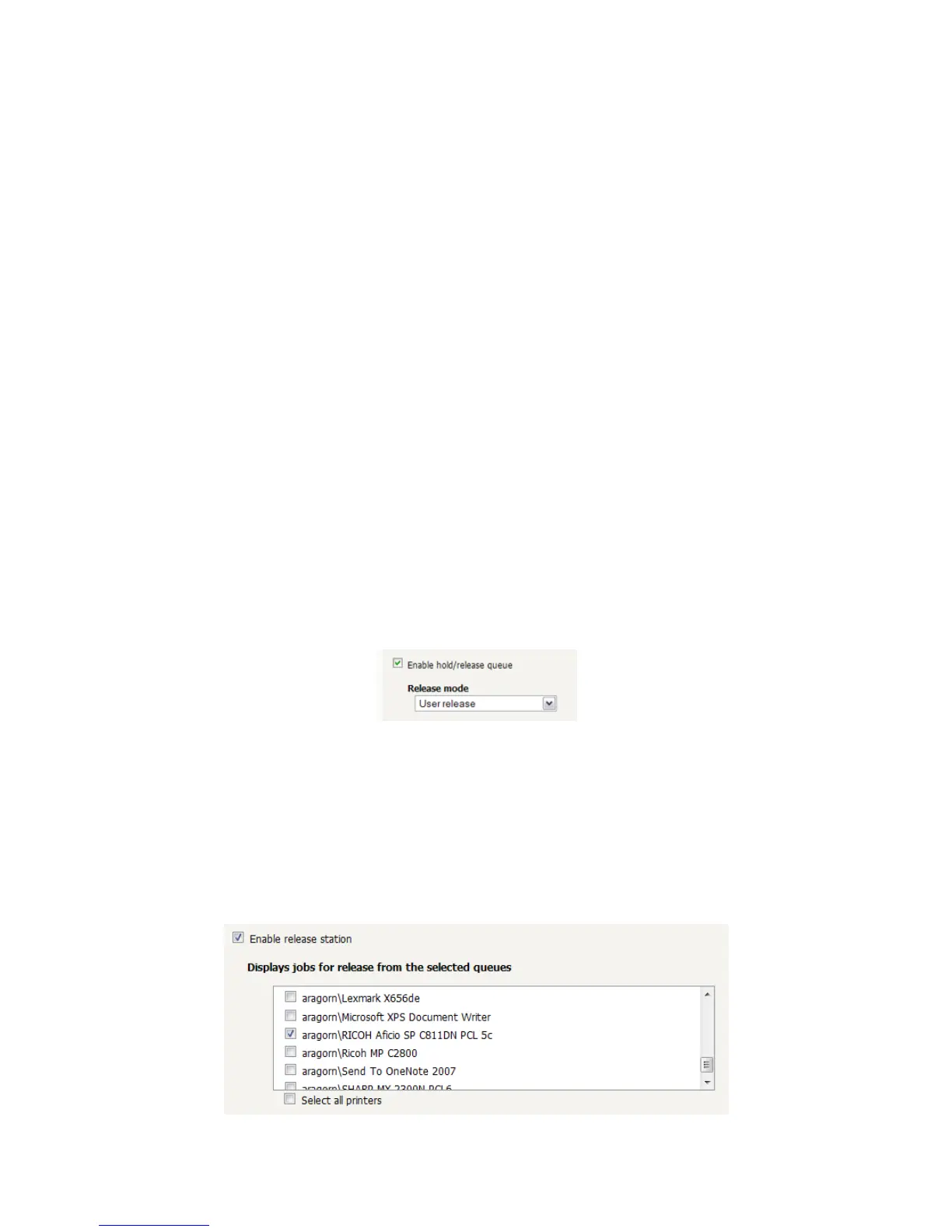PaperCut – Ricoh Embedded Manual Revision: 19 2012-10-26
Copyright © 2012 PaperCut Software International Pty. Ltd., All Rights Reserved. 21 of 41
5. Once completed copying press the “Other function” hard key to return to the
PaperCut application.
6. Press the “Logout” button.
Back in the PaperCut application verify that the copier activity was recorded and the user’s
account deducted.
1. Log in to PaperCut
2. Select the device from the “Devices” tab
3. Select the “Job Log” tab. This will list all recent copying activity on the copier. The
copying just performed as the test user should be listed.
4. Verify the details of the job (i.e. that the job was charged to the selected account).
5. In the log details, click on the “Charged To” account name to view the account’s
details.
6. Selecting the “Job Log” tab will display all print/copy activity for the account, and will
show the test photocopying that was performed.
3.4 Scenario 3: Print release
The embedded application may also be used for print release. For full description of
PaperCut hold/release queues and release stations, please read the PaperCut manual.
Skip this scenario if hold/release queues will not be used at your site.
To perform print release testing a hold/release queue must be enabled:
1. In PaperCut, select the “Printers” tab.
2. Select the print queue (i.e. not the ‘device’) for the Ricoh MFD that will be used for
testing.
3. Enable the “Hold/release queue” option.
4. Press OK/Apply to save the changes. All printing to this queue will now be held until
released by a user.
The photocopier device must also be enabled as a “Print Release Station”:
1. In PaperCut, select the “Devices” tab.
2. Select the Ricoh MFD’s device.
3. Change the “Device Function” to “Copier & Print Release Station”.
4. Select the print queue that was enabled for hold/release above. The Ricoh device
will allow jobs on the selected queues to be released.
