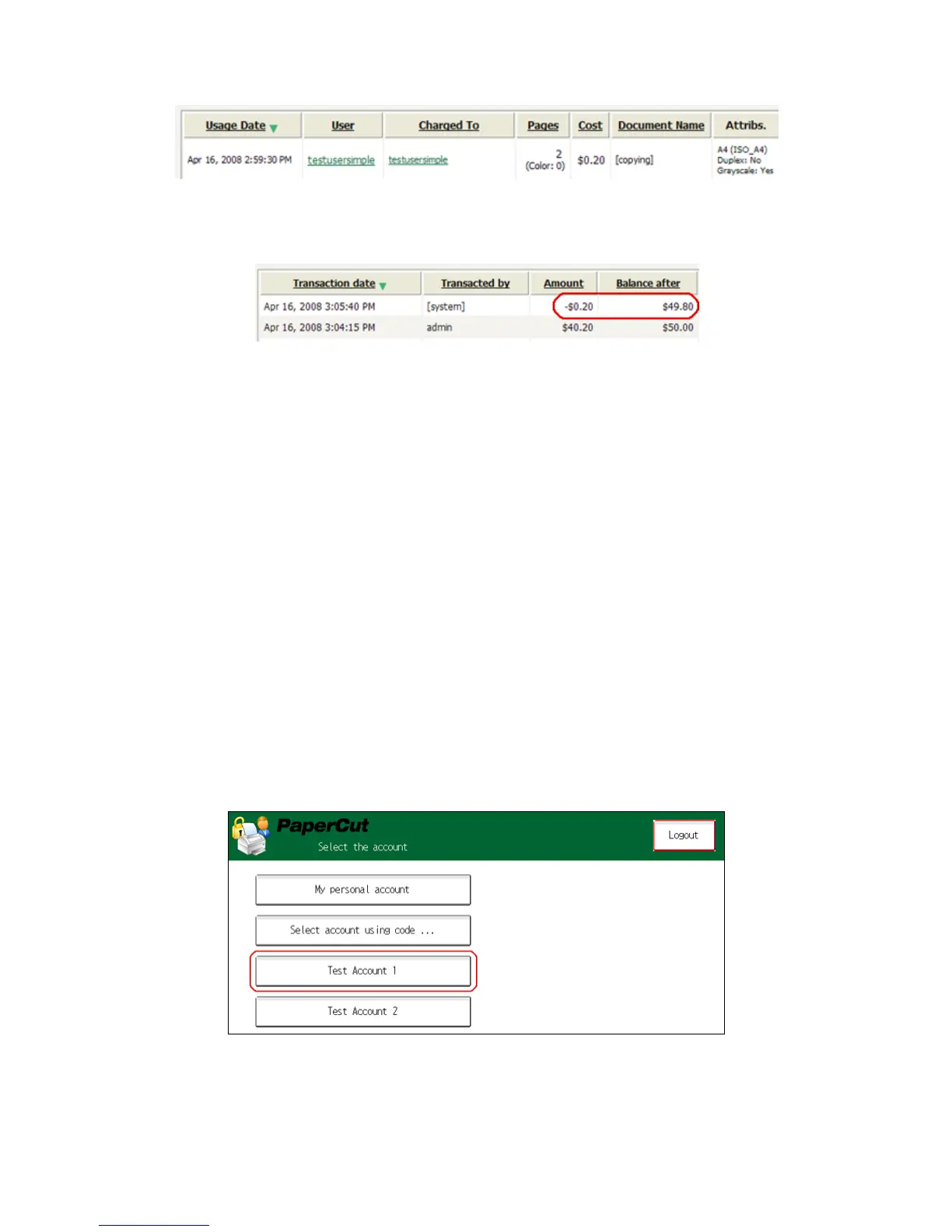PaperCut – Ricoh Embedded Manual Revision: 19 2012-10-26
Copyright © 2012 PaperCut Software International Pty. Ltd., All Rights Reserved. 20 of 41
4. Click on the user’s name in the user column to view the user’s account details
5. Select the “Job Log” tab to display all print/copy activity for the user.
6. Select the “Transaction History” tab and verify that the cost of the photocopying was
deducted from the user’s account.
3.3 Scenario 2: Copying with account selection
Copying can be allocated to “shared accounts” that represent departments, projects or cost
centers. This is commonly used by staff in academic organizations to allocate printing to
departments.
First some test accounts should be created:
1. Log into PaperCut, select the “Accounts” tab.
2. Select the “Create a new account…” action link on the left.
3. Enter an account name “Test Account 1”.
4. Press “Apply”.
5. Select the “Security” tab and allow all users to access that account by adding the “[All
Users]” group.
6. Press “OK”.
7. Repeat the process to create another few accounts.
At the MFP:
1. At the “Welcome” screen, press “Start”.
2. Enter the ‘testuseradvanced’ username and password and press “Login”.
3. The screen will display the account selection options. Select the account to allocate
copying to. E.g. “Test Account 1”.
4. At this point the copier will be enabled for usage. Follow the onscreen instructions
and perform some test copying. i.e. press the “Copy” hard key on the Ricoh and
perform a copy as normal.
