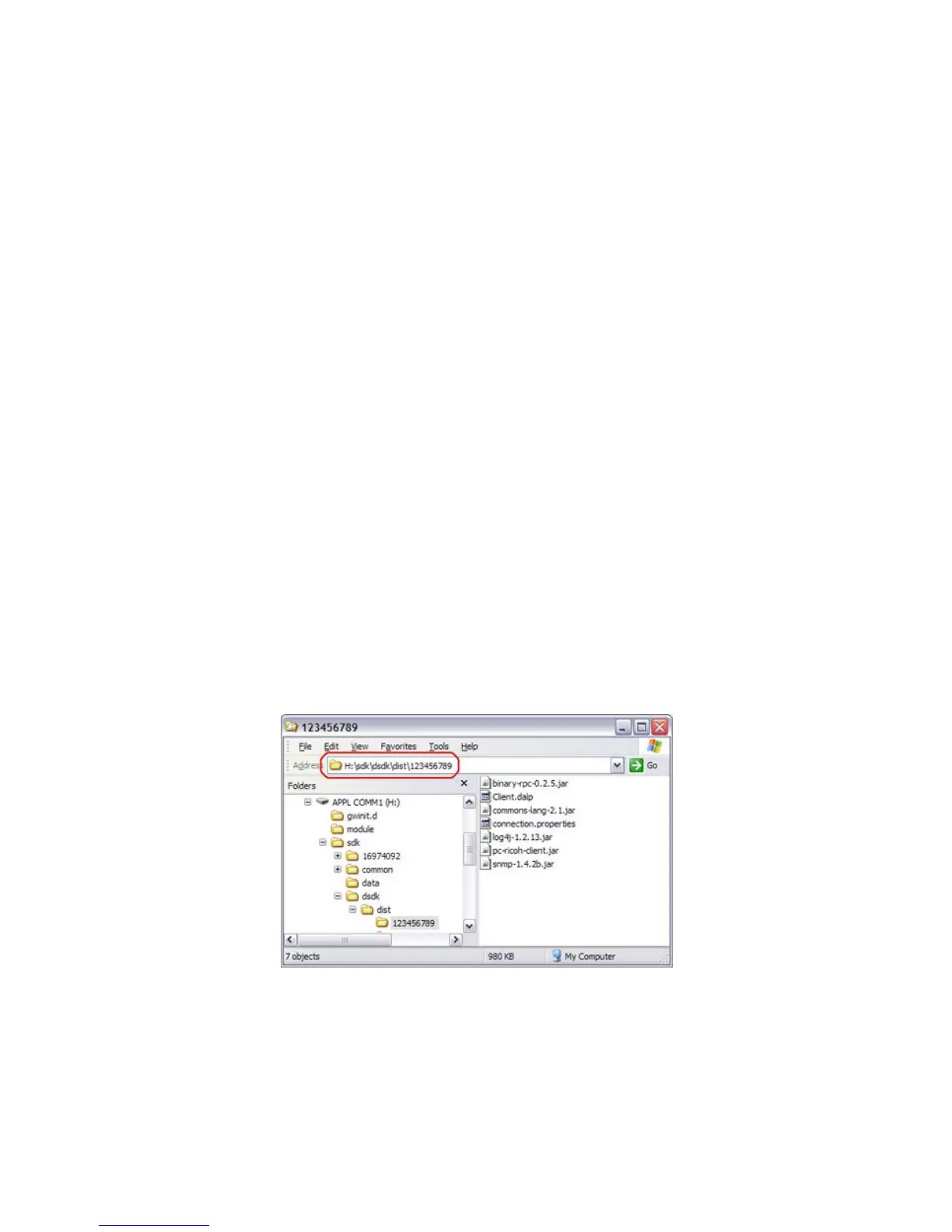PaperCut – Ricoh Embedded Manual Revision: 19 2012-10-26
Copyright © 2012 PaperCut Software International Pty. Ltd., All Rights Reserved. 14 of 41
2.2.11 Installing application using the Ricoh Java SD card
It is generally recommended to use the web install method described above. This section
describes how to install the application using an SD card.
To install the application using the Java SD card, you require an SD card reader/writer that
can be connected to a computer workstation. This is used to copy the embedded application
onto the device’s Java SD card.
If you do not have an SD card reader, it is recommended to use the web installation method
described in section 2.2.10.
2.2.11.1 Copy application to the Ricoh Java SD Card
The Ricoh embedded application comes included with the PaperCut install. The embedded
application must be copied to the Java card so that it can be installed on the copier.
To copy the embedded application to the Java card:
1. Take the Java card out of the destination Ricoh copier. To do this:
Power off the device fully using the main power switch.
Take the Java Card out of SD Slot 3 on the Ricoh Copier.
2. On the PaperCut server, open the directory that contains the embedded application:
[app-dir]\providers\hardware\ricoh\403046912
3. IMPORTANT: Open the "connection.properties" file in this folder and verify the
“server-name” and “server-ip” are set to the network name and address of the
PaperCut server. It is recommended to set the “server-name” to a name that can be
resolved by the Ricoh copier (e.g. the DNS name of the PaperCut server).
4. Insert your Java SD Card into an SD card reader/writer connected to your computer.
5. Copy the directory "403046912" onto the SD card into the directory "\sdk\dsdk\dist".
I.e. you will end up with a directory "\sdk\dsdk\dist\403046912" on the SD card.
6. Remove the SD card from the card reader from the computer.
2.2.11.2 Install the Embedded Application using the SD card
To install the embedded application on the Ricoh device:
1. Take the Java card to the Ricoh device.
