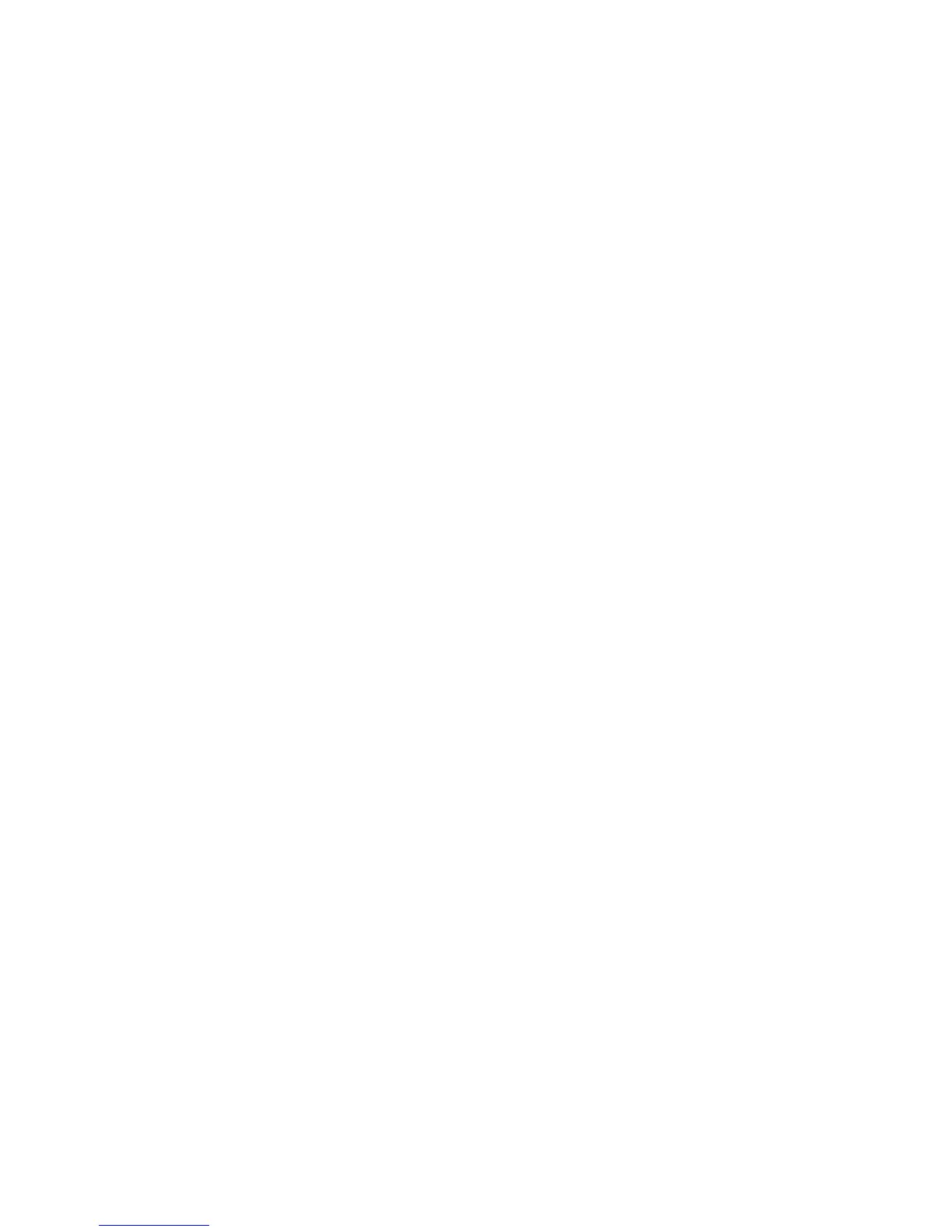PaperCut – Ricoh Embedded Manual Revision: 19 2012-10-26
Copyright © 2012 PaperCut Software International Pty. Ltd., All Rights Reserved. 28 of 41
The colors are specified using the hexadecimal web/HTML notation (#RRGGBB) where “RR”
is the red component, “GG” is the green component and “BB” is the blue component.
NOTE: The Ricoh devices have a limited color palette (216 colors) and will round the colors
to the “closest” color. It is recommended to use one of the following hexadecimal color
values for each color component: 00, 33, 66, 99, CC, FF.
5.3 Configuring Application Switch Buttons (SDK 4.x+ devices
only)
Ricoh devices allow for more than one ESA/Java SDK applications to be run simultaneously.
It is common to run the PaperCut application along with another application like a document
acquisition and OCR tool.
When multiple applications are running they both share the same “Other Functions” button.
When this is pressed, the user is shown a screen to allow them to choose which application
to display. This behavior is confusing for users.
To overcome this issue it is recommended to:
1. Set PaperCut as the “priority” application.
2. Configure an application switch button for the other application.
In this configuration:
the PaperCut application is displayed whenever the “Other Functions” key is pressed
PaperCut displays a button for the user to switch to the alternate application(s). The
button is displayed after the user is logged in.
5.3.1 Setting PaperCut as Priority Application
To set PaperCut as the Priority application, use the device web admin:
1. Open your web browser
2. Enter the URL of the Ricoh device. E.g. http://ricoh-device-ip/
3. Click the "Login" link at the top right of the page.
4. Enter the device administrator username and password, and press "Login".
5. Select the "Configuration" from the left menu.
6. Select the “Extended Feature Settings -> Startup Setting” link.
7. Select the “PaperCut” application (by clicking the radio button next to the PaperCut
application)
8. Press the “Priority/Cancel” button at the top of the screen.
At this point the PaperCut application will appear at the top of the list with “Priority” displayed
in the “Priority” column.
5.3.2 Enable Application Switch Button(s)
PaperCut allows for up to two application switch buttons. These buttons appear after the
user logs in on the “copier enabled” screen.
The first step is to determine the “product id” of the application to create the button for. The
“product id” is the unique identifier for an application. To find the number:
Login to the device web admin
Navigate to Configuration -> Extended Feature Settings -> Extended Feature Info.
Locate the application and press the small list icon next to the application. This will
display detailed information about the application, which includes the application
