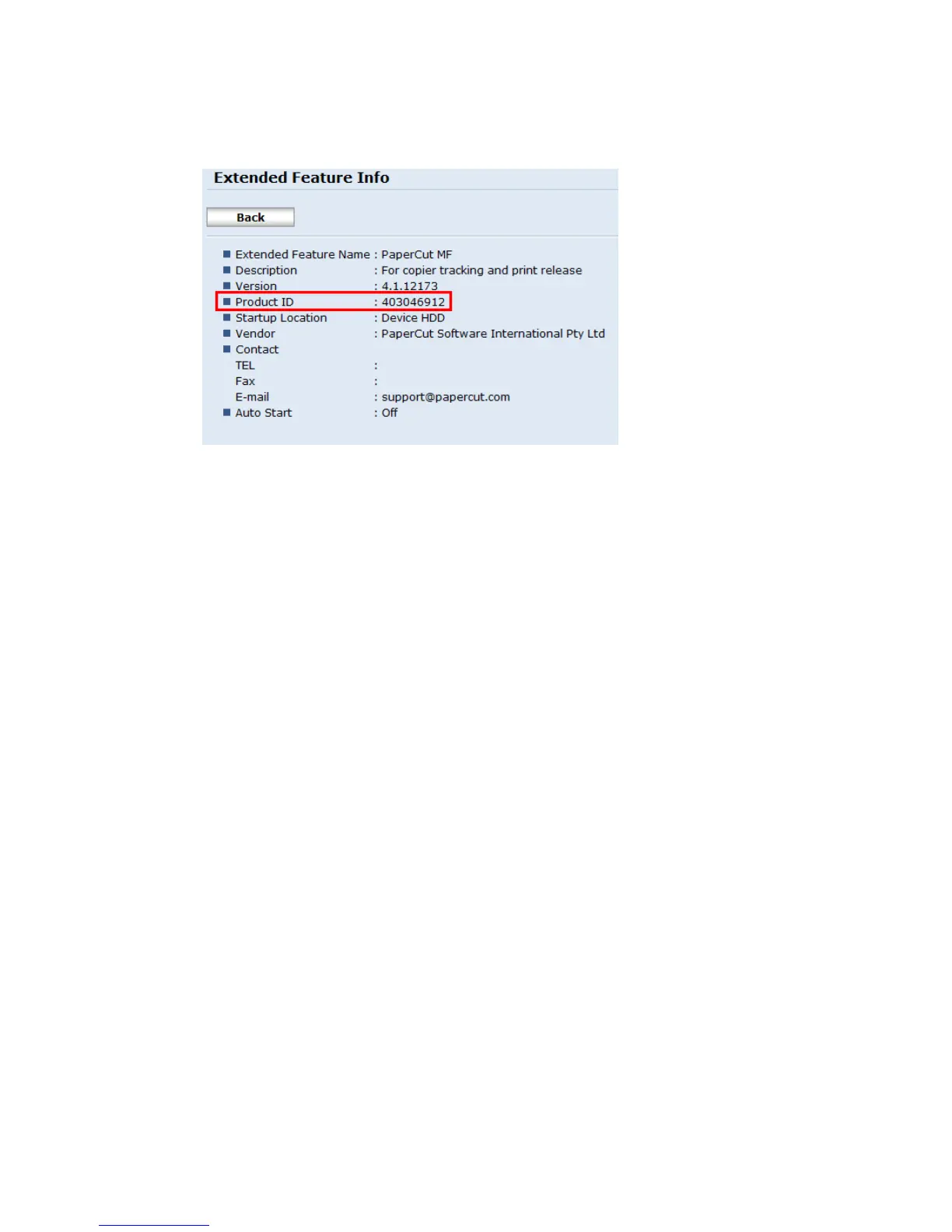PaperCut – Ricoh Embedded Manual Revision: 19 2012-10-26
Copyright © 2012 PaperCut Software International Pty. Ltd., All Rights Reserved. 29 of 41
product ID. See the screenshot below showing the application information for the
PaperCut embedded application. The product id is a 9 digit number and is
highlighted below.
Take note of the application product id.
To configure the application switch buttons:
Login to the PaperCut admin site
On the “Devices” tab, select the Ricoh device to configure
Select the “Advanced Config” tab.
Locate the entry “ext-device.ricoh.app-button1.label”. This is the text that appears
on the application button.
Change the button label to as appropriate, and press the “Update” button next to the
setting.
Locate the entry “ext-device.ricoh.app-button1.product-id”. This will be set to
“DISABLED” to indicate the button is disabled.
Enter the product id of the application and press the “Update” button.
Confirm that the settings were saved. The settings will take effect after a short
period of time.
To create a second application switch button perform the same steps setting the “ext-
device.ricoh.app-button2.label” and “ext-device.ricoh.app-button2.product-id” settings.
To disable the application buttons set the product id settings to “DISABLED”.
5.4 Configuring Swipe Card Readers
For a list of supported card readers please see Appendix A towards the end of this
document.
Swipe cards contain numbers which are used to identify users according to the card number
configured in the User Details screen under “Card/Identity” number. Some readers report
information in addition to the number encoded on the card, such as checksums. PaperCut
can treat these cases in two ways:
