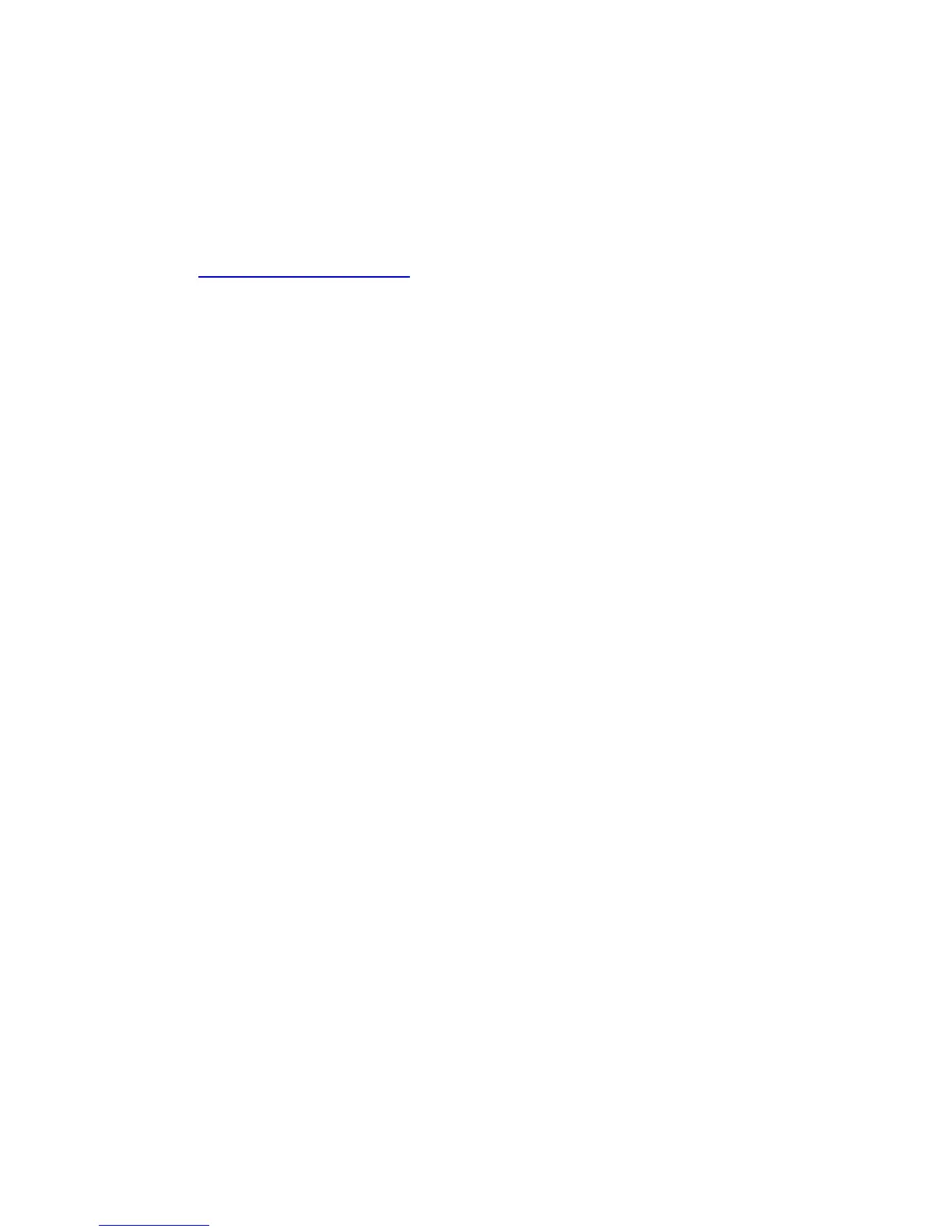PaperCut – Ricoh Embedded Manual Revision: 19 2012-10-26
Copyright © 2012 PaperCut Software International Pty. Ltd., All Rights Reserved. 30 of 41
A typical case is the checksum being reported after the card number, separated by
an equals sign, such as in 5235092385=8. PaperCut can handle this case by
default; it will extract the number before the equal sign as the card number:
5235092385.
For some cases, a “regular expression” may be required that will filter the card
number from the complete string of characters reported by the card reader.
Documentation on regular expressions can be found on the Internet, e.g. at
www.regular-expressions.info.
o The regular expression must be fashioned so that the card number is
returned as the first match group.
o Usually one regular expression will be used for all the devices managed by
PaperCut; this must be entered in the “Config editor” in the PaperCut Admin
Console. Open the Admin Console and select the Options tab, then select
“Config Editor (Advanced)” from the left menu. The key is called “ext-
device.card-no-regex”.
o The global setting however can be overridden on a per-device basis: The key
“ext-device.card-no-regex” can also be found on the “Advanced Config” tab in
the device details screen. This setting will override the global setting unless
the keyword “GLOBAL” is specified.
o PaperCut developers will gladly assist in producing a regular expression
when supplied with a few sample outputs from your card reader. Please
contact PaperCut support.
o If you would like to write your own regular expressions, here are some
examples:
Use the first 10 characters (any character): (.{10})
Use the first 19 digits: (\d{19})
Extract the digits from between the two “=” characters in
“123453=292929=1221”: \d*=(\d*)=\d*
