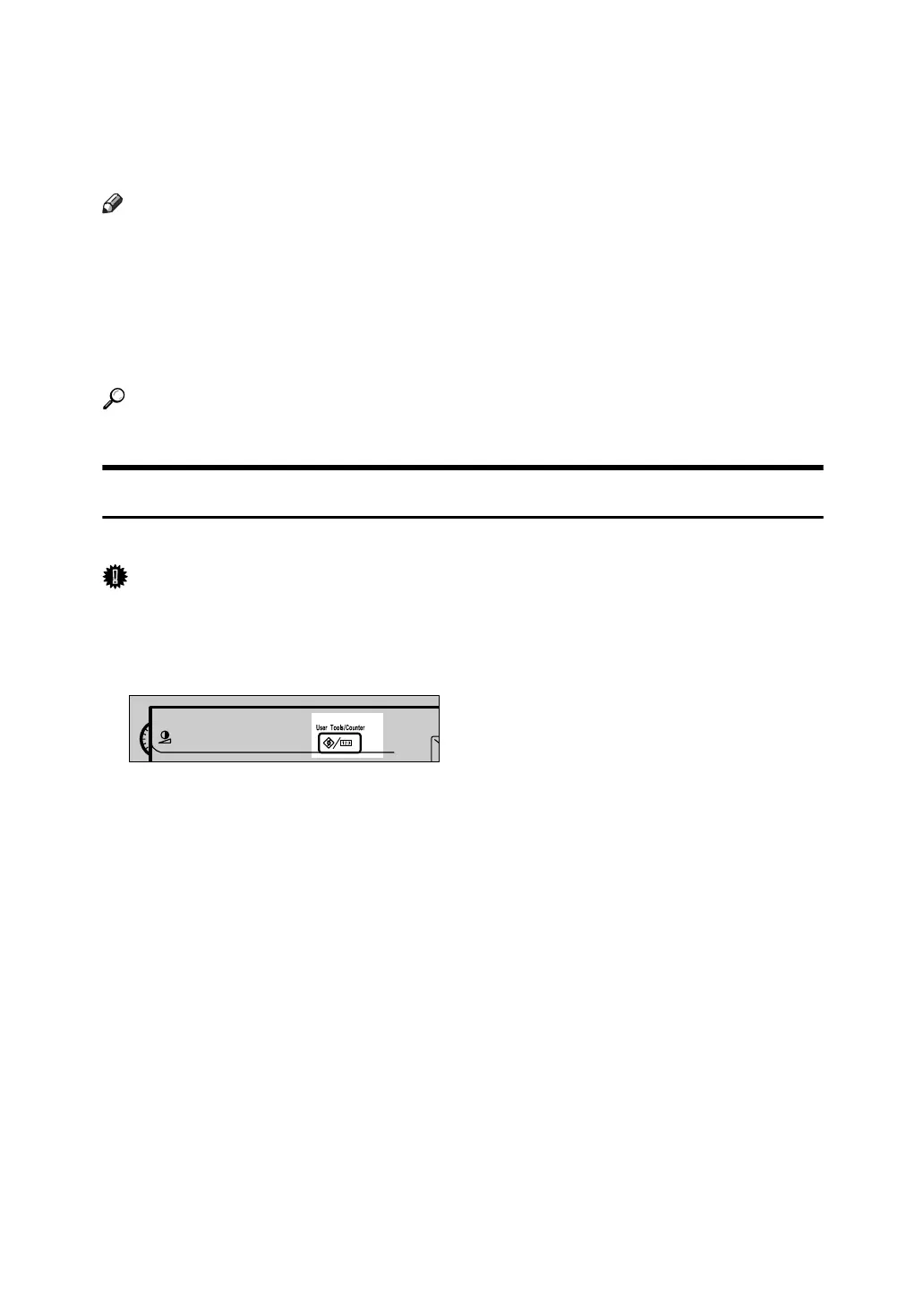3
Accessing User Tools
This section describes how to access User Tools menu.
User Tools allow you to change or set defaults.
Note
❒ Operations for system settings differ from normal operations. Always quit
User Tools when you have finished.
❒ Any changes you make with User Tools remain in effect even if the main
power switch or operation switch is turned off, or the {Energy Saver} or {Clear
Modes} key is pressed.
❒ Default settings are shown in bold type.
Reference
p.4 “Quitting User Tools”
Changing Default Settings
This section describes how to change the settings of User Tools.
Important
❒ If Administrator Authentication Management is specified, contact your ad-
ministrator.
A Press the {User Tools/Counter} key.
B Select the menu.
To change the System Settings, press [System Settings].
To change the Copier / Document Server Features, press [Copier / Document
Server Features].
To change the Facsimile Features, press [Facsimile Features].
To change the Printer Features, press [Printer Features].
To change the Scanner Features, press [Scanner Features].
To change the language used on the display, press [Español].
To check the telephone numbers to contact for repairs, or to order consum-
ables, press [Inquiry].
To check the counter, press [Counter].
C Select the user tool you want to change.
D Change settings by following instructions on the display, and then press
[OK].
ZCAS100N
