
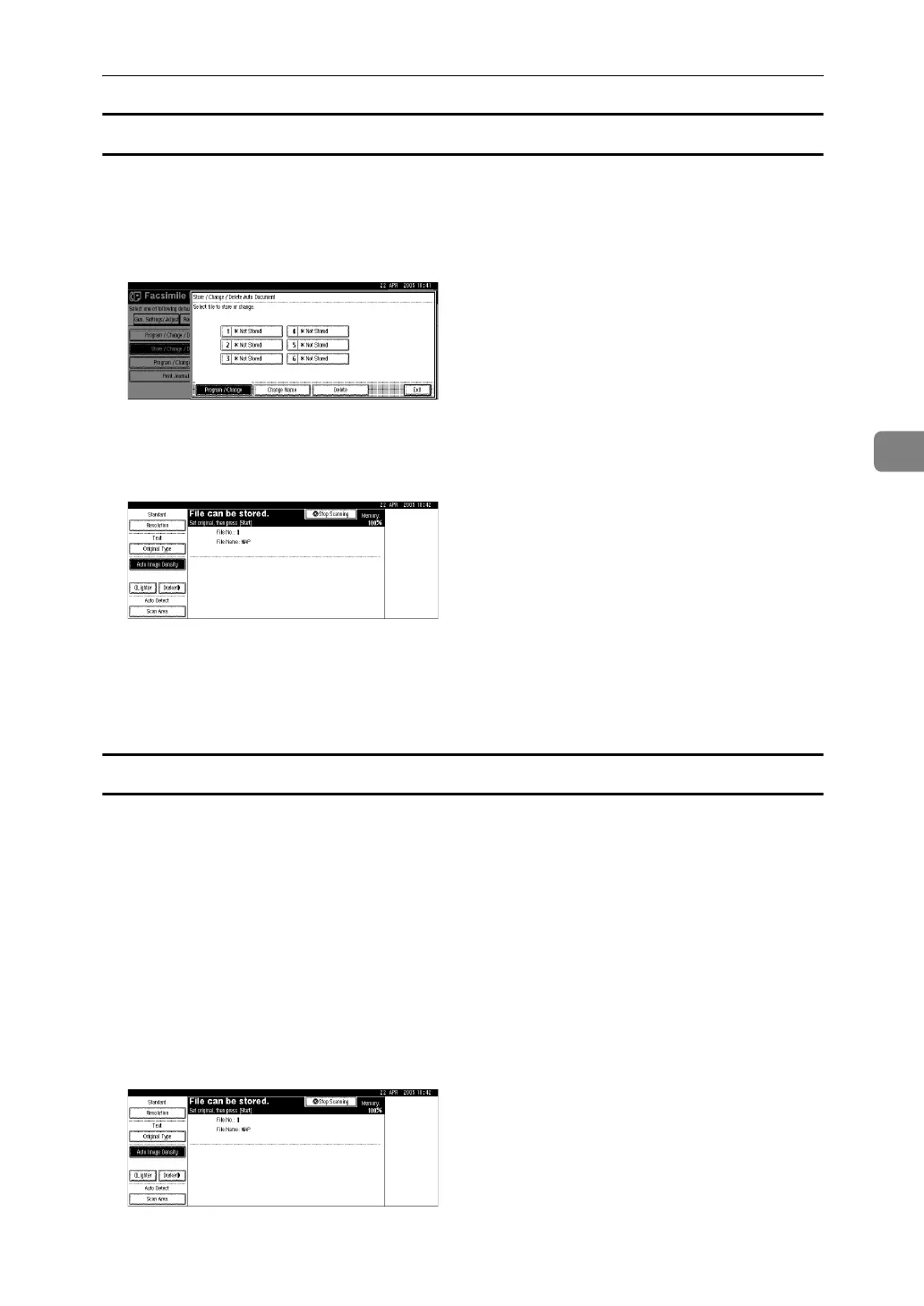 Loading...
Loading...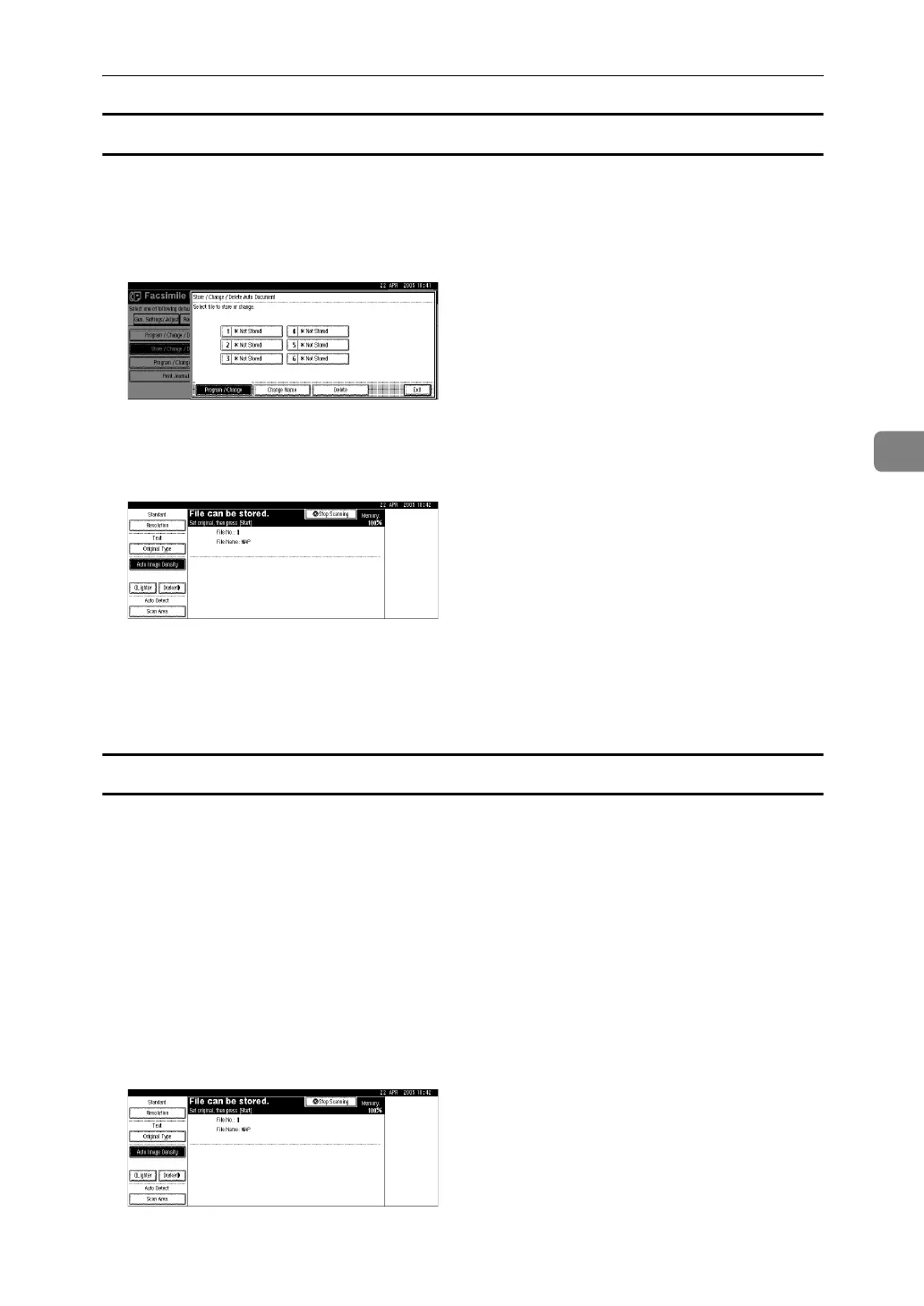
Do you have a question about the Ricoh Aficio MP C4502 and is the answer not in the manual?
| Print Technology | Laser |
|---|---|
| Maximum Print Resolution | 1200 x 1200 dpi |
| Maximum Paper Capacity | 4, 400 sheets |
| Automatic Duplexing | Yes |
| Maximum Scan Resolution | 600 dpi |
| Fax Capability | Optional |
| Maximum Paper Size | 12" x 18" |
| Memory (Standard) | 1.5 GB |
| Hard Drive | 250 GB |
| Copy Resolution | 600 x 600 dpi |
| Print Speed | 45 ppm |
| Standard Paper Capacity | 1, 200 sheets |
| Scanner Type | Flatbed, ADF |
| Network Connectivity | Ethernet |
| Functions | Print, Copy, Scan |
| Copy Speed | Up to 45 ppm (Black/Color) |
| Fax Speed | 33.6 kbps |
| Operating System Compatibility | Windows, Mac, Linux |











