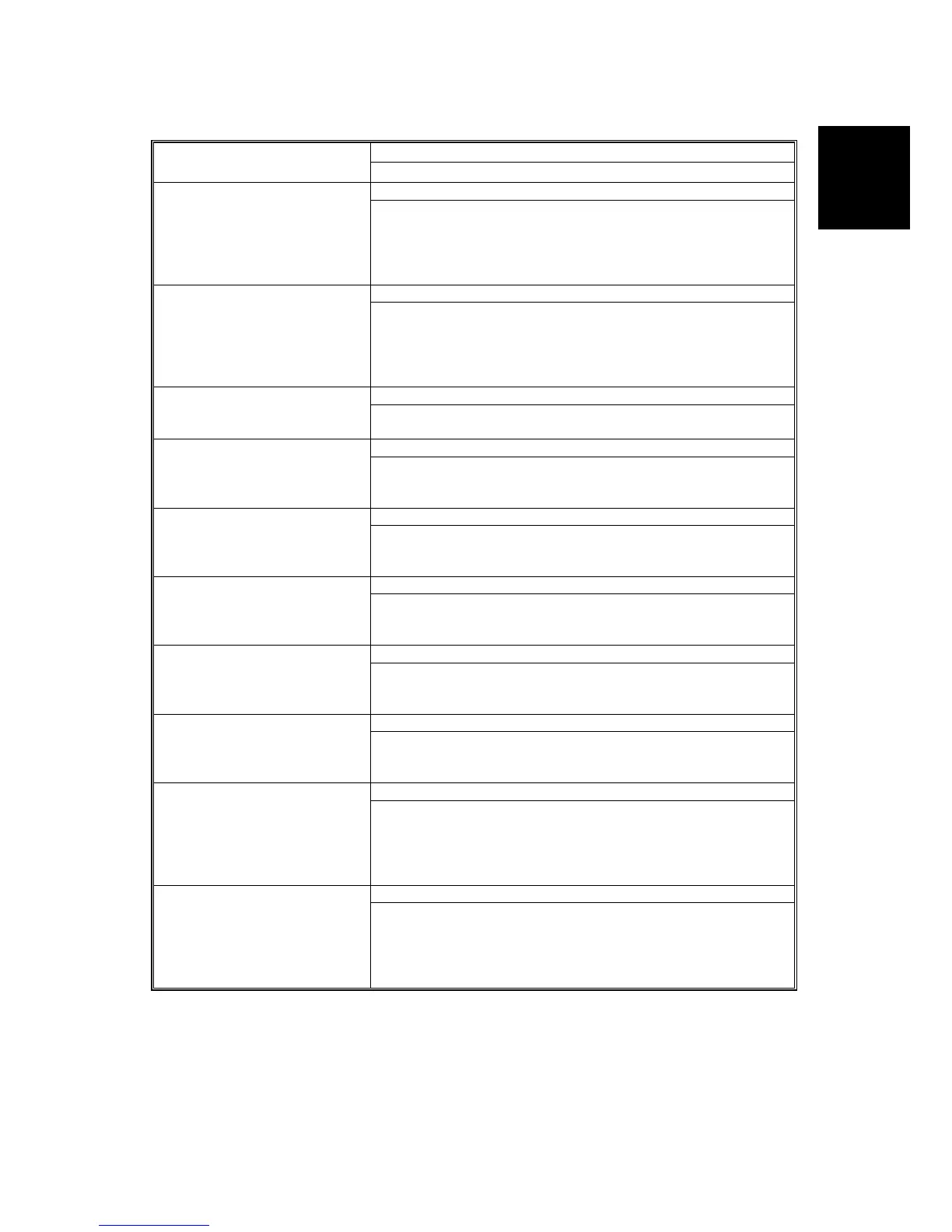TROUBLESHOOTING
SM 11 J006
J006
Status Display
Status
Message Display
Operational Ink Supply Low (M)
Replace cartridge(s). Cartridge(s) are empty. Open the
indicated cover and replace the cartridge(s). [Right Front
Cover]: [Yellow] When multiple cartridges need replacing, pull
out all empty cartridges first, then insert the new ones. Click
[User Guide] for further information.
Operational Ink Supply Low (Y)
Replace cartridge(s). Cartridge(s) are empty. Open the
indicated cover and replace the cartridge(s). [Right Front
Cover]: [Yellow] When multiple cartridges need replacing, pull
out all empty cartridges first, then insert the new ones. Click
[User Guide] for further information.
No Paper Paper Out in Specified Tray –
Bypass Tray
No paper in the Bypass. Set paper correctly. Click [User
Guide] for further information.
No Paper/Tray Not Detected Paper Out in Specified Tray –
Tray 1 (Standard)
No paper or paper source tray(s) are not set correctly. Check
the indicated tray(s). [Tray 1] Click [User Guide] for further
information.
No Paper/Tray Not Detected Paper Out in Specified Tray –
Tray 2
No paper or paper source tray(s) are not set correctly. Check
the indicated tray(s). [Tray 2] Click [User Guide] for further
information.
Paper Size Mismatch Paper in Specified Tray Does
Not Match Paper Size
Selected for Job – Bypass
Tray
Paper of the selected paper size is not set in the indicated
paper source tray. Check the indicated tray. [Bypass]. Click
[User Guide] for further information.
Paper Size Mismatch Paper in Specified Tray Does
Not Match Paper Size
Selected for Job – Tray 1
Paper of the selected paper size is not set in the indicated
paper source tray. Check the indicated tray. [Tray 1]. Click
[User Guide] for further information.
Paper Size Mismatch Paper in Specified Tray Does
Not Match Paper Size
Selected for Job – Tray 2
Paper of the selected paper size is not set in the indicated
paper source tray. Check the indicated tray. [Tray 2]. Click
[User Guide] for further information.
Cartridge/Print-head Tank Empty Ink End (K)
Replace cartridge(s). Cartridge(s) are empty. Open the
indicated cover, then replace the cartridge(s). [Right Front
Cover]: [Black] When multiple cartridges need replacing, pull
out all empty cartridges first, then insert the new ones. Click
[User Guide] for further information.
Cartridge/Print-head Tank Empty Ink End (C)
Replace cartridge(s). Cartridge(s) are empty. Open the
indicated cover, then replace the cartridge(s). [Right Front
Cover]: [Cyan] When multiple cartridges need replacing, pull
out all empty cartridges first, then insert the new ones. Click
[User Guide] for further information.
