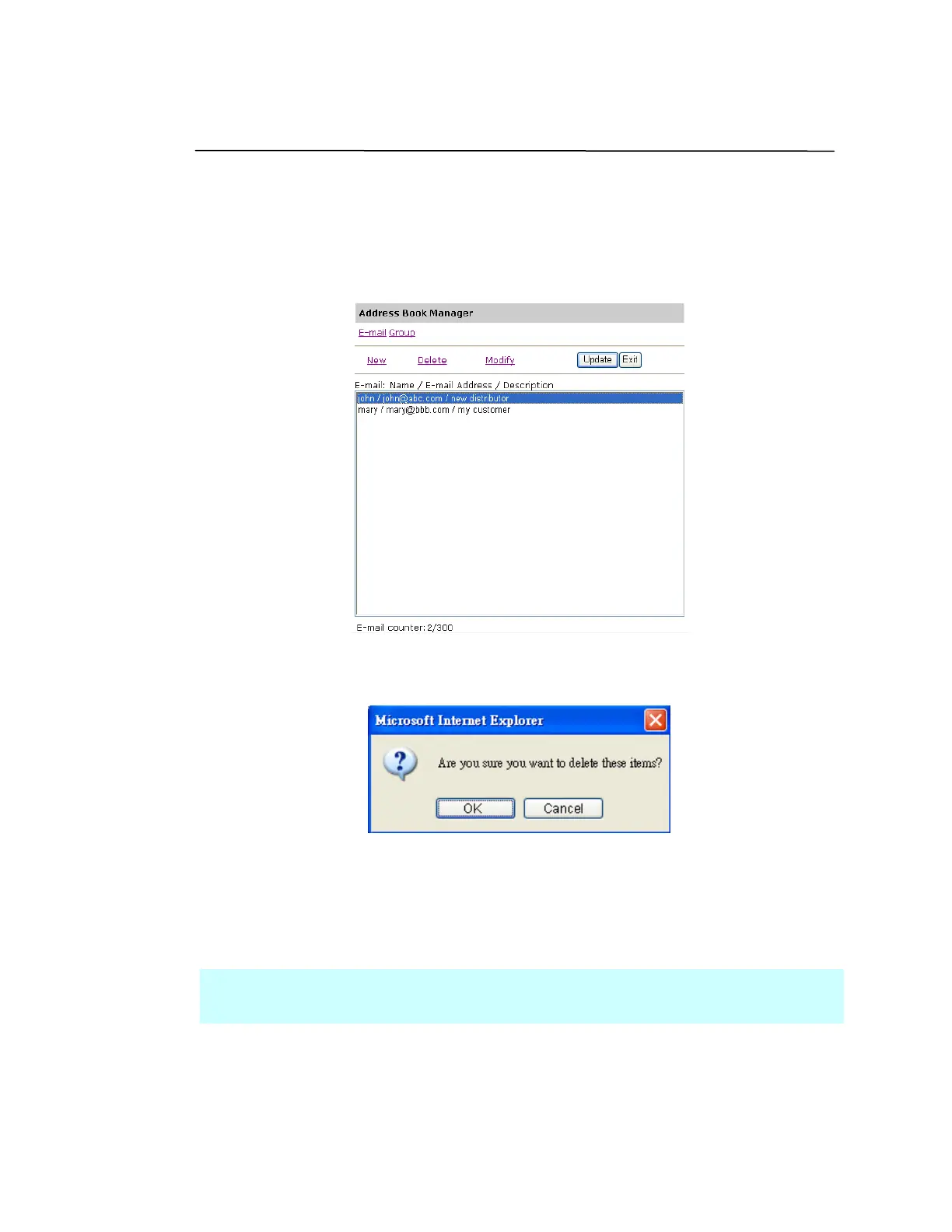14
Deleting Groups
To delete a group,
1. In the Address Book Manager screen, click the Group icon and choose a
group you wish to delete.
2. Click Delete to erase the group. A Confirmation dialog box appears to
confirm your deletion. Click OK to delete or Cancel to exit.
3. Click Update to permanently save all the latest data on the product, or
Exit to leave the screen without saving any latest data.
Note:
You can make multiple selections by choosing one group and then pressing the
Shift or the Ctrl key to delete them at once.