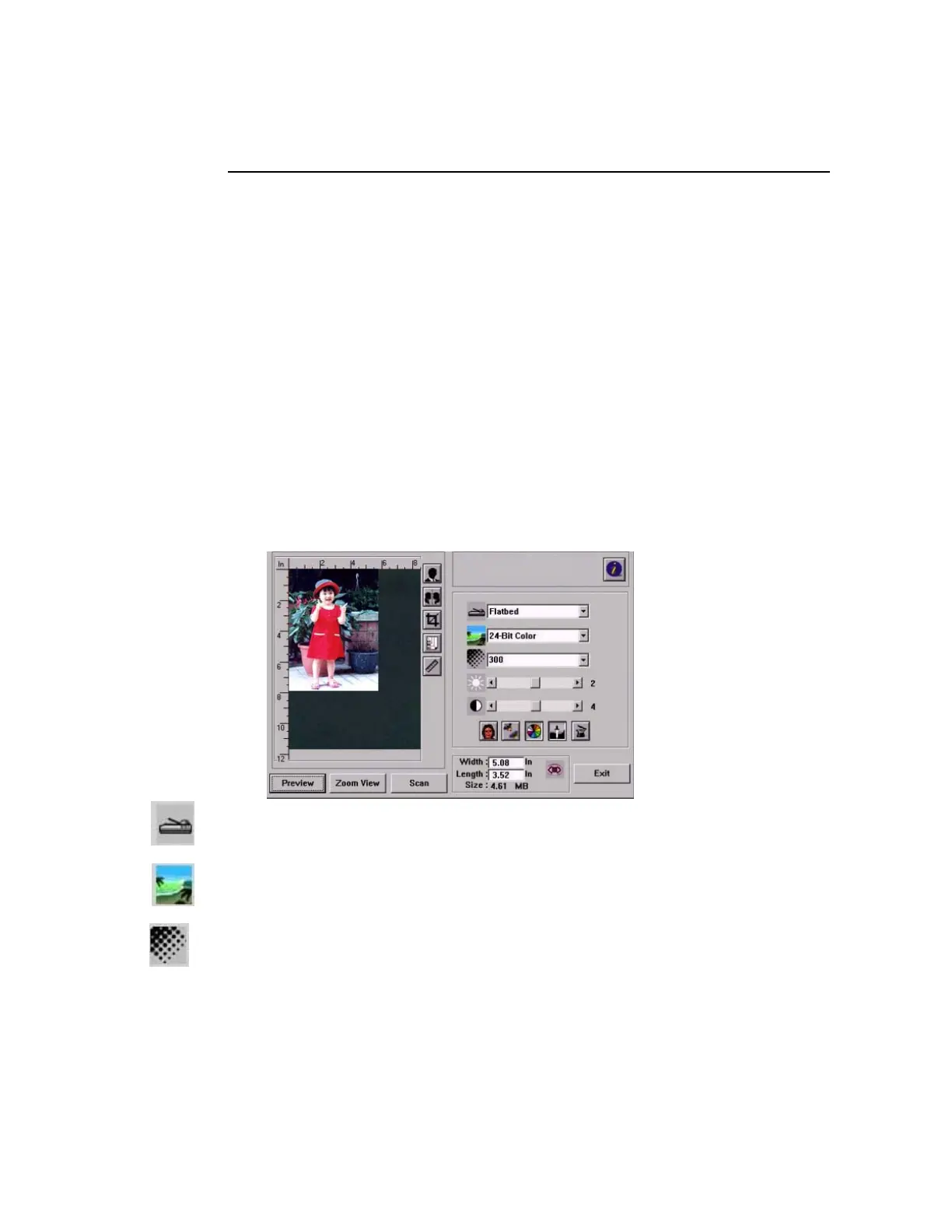98
Scanner Operation
1. Start your scanning application.
2. Pull down the File menu and choose Select Source.
If the Select Source command is not available on the File menu, see
your application’s user’s guide to determine how the TWAIN link is used.
A dialog box with a list of scanning sources appears.
3. Select the model name of your product.
You need to select the source only once, unless you want o choose
another scanner.
3. Place the document FACE DOWN on the document glass or FACE UP in
the ADF.
4. Pull down the File menu and choose Acquire.
A dialog box containing scanning features appears.
5. Select the scanning method you want to use on the Scan Method
drop-down menu.
6. Select the mode you want to use for your scans on the Image Type
drop-down menu.
7. Select a scanning resolution on the Resolution drop-down menu.
8. Select the setting for the scanning features (e.g. Sharpen, Descreen,
etc.) that you want to use.
9. Click on the Preview or Scan button to preview or scan you
documents.