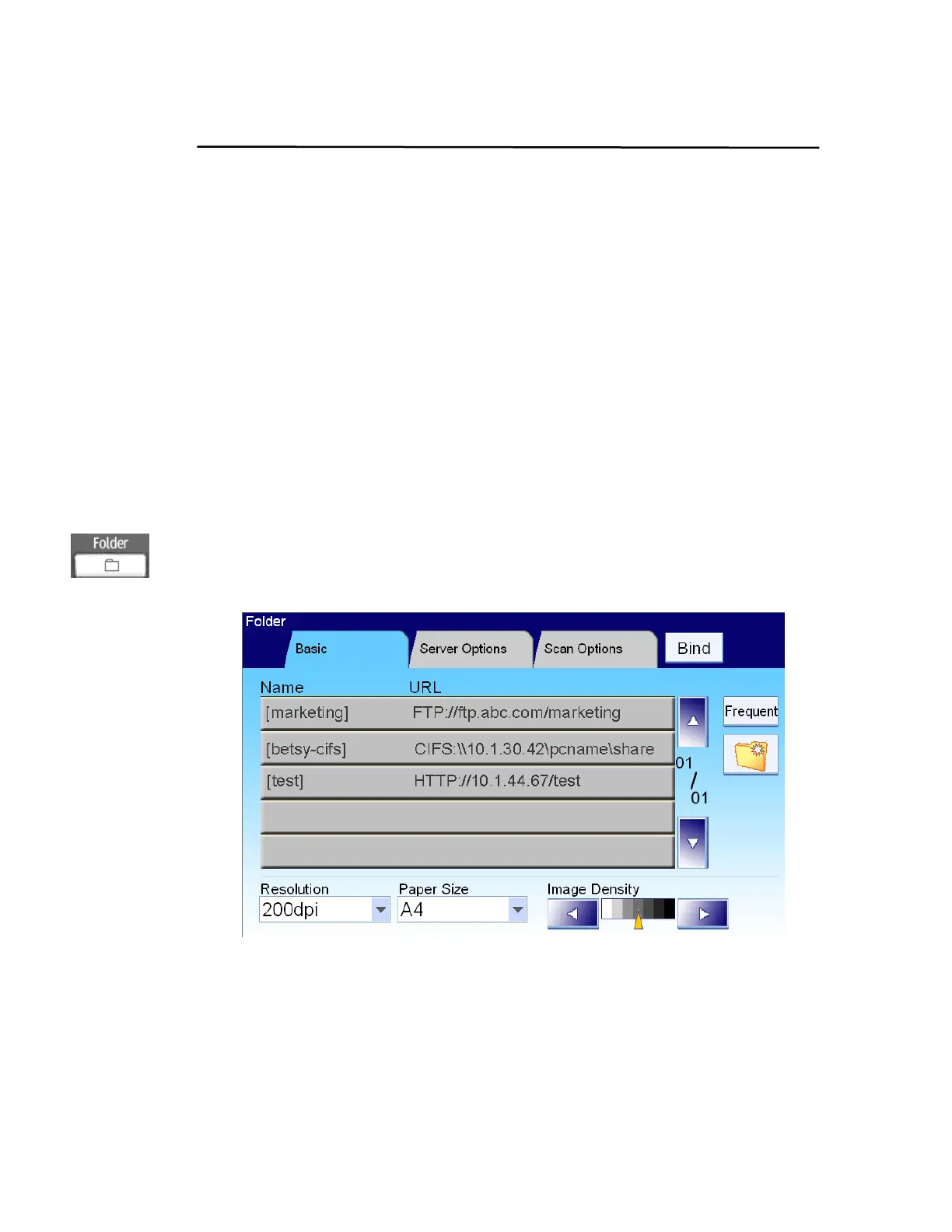8
Sending Your Document to Filing Servers
Before sending your document to destination servers, you should set up a few
folders first to speed up the process. A folder contains a list of parameters such
as your filing protocol, directory, file name and other scanning parameters. On
how to set up a new folder, please refer to the preceding section, “Adding a
New Folder By the Product’s Web page” in the previous chapter.
Basic Operation
Using the Default Settings
1. Place your document(s) with text FACE UP in the ADF or FACE DOWN on
the glass.
2.
Press the Folder button on the control panel. The LCD-display prompts the
following Folder main screen.
3. Choose a folder to place your scanned image.
- Or you may use the Up-arrow or Down-arrow button to scroll from
the list.
- Or you may switch to most frequently used folder list by touching the
Show All button.
4. Press the B&W Start button to send your document(s) in black and white,
or the Color Start button to send your document(s) in color.