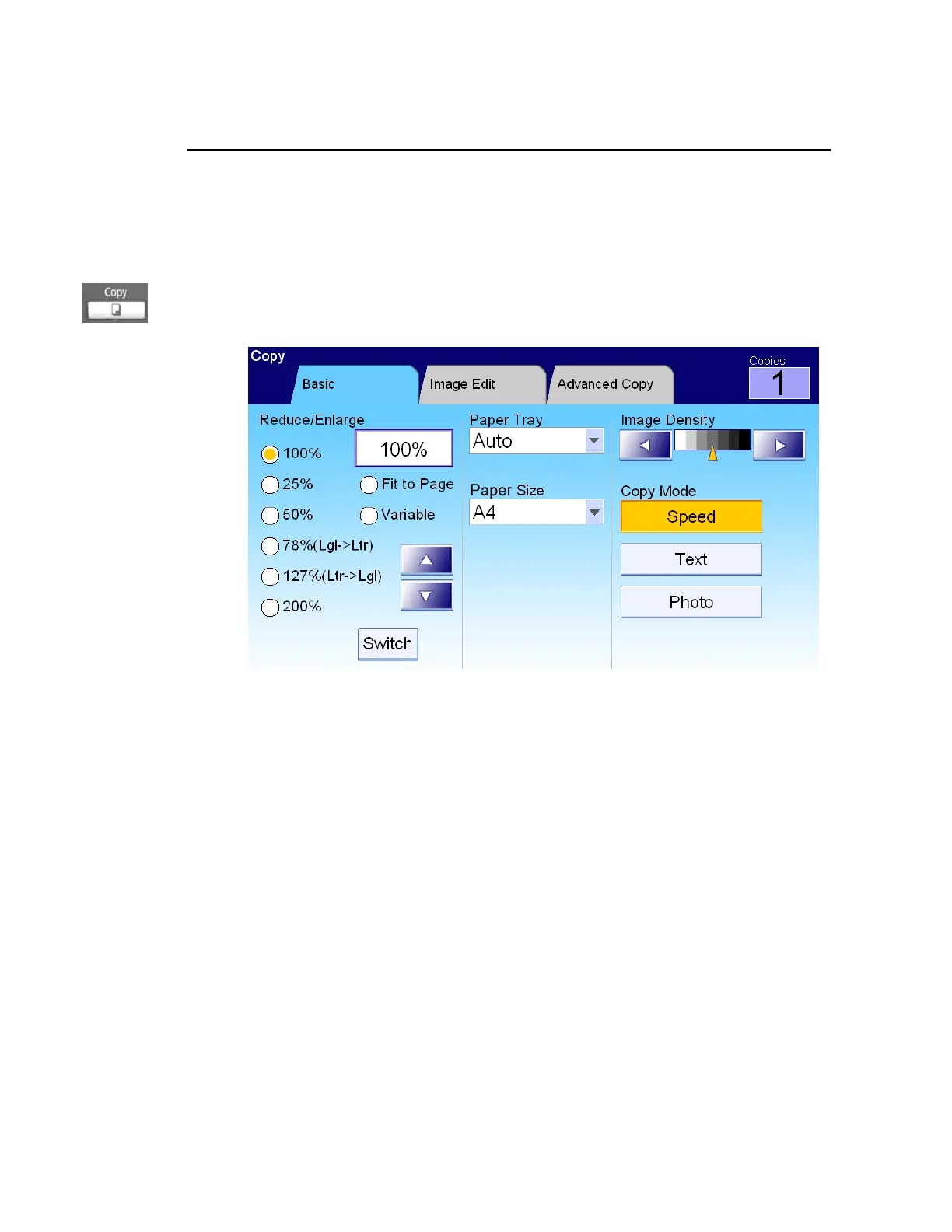71
Advanced Operation
Using Special Settings
1. Place your document(s) with text FACE UP in the ADF or FACE DOWN on
the glass.
2. Press the Copy button on the control panel to prompt the Copy main
screen.
3. If you need to make more than one copy, enter your desired copy count
with the numeric keypad on the control panel. The number of copy will
appear on the upper right corner.
4. On the Basic screen, check if the original size, the present scaling
percentage, the image density or the copy mode meets your requirement.
If not, make any change that suits your needs.
5. Choose the Image Edit or the Advanced Copy tab to prompt more
settings. (For more information about the settings, see the settings
description below.)
6. Press the B&W Start or Color Start button on the control panel to copy
your document(s) in black and white.