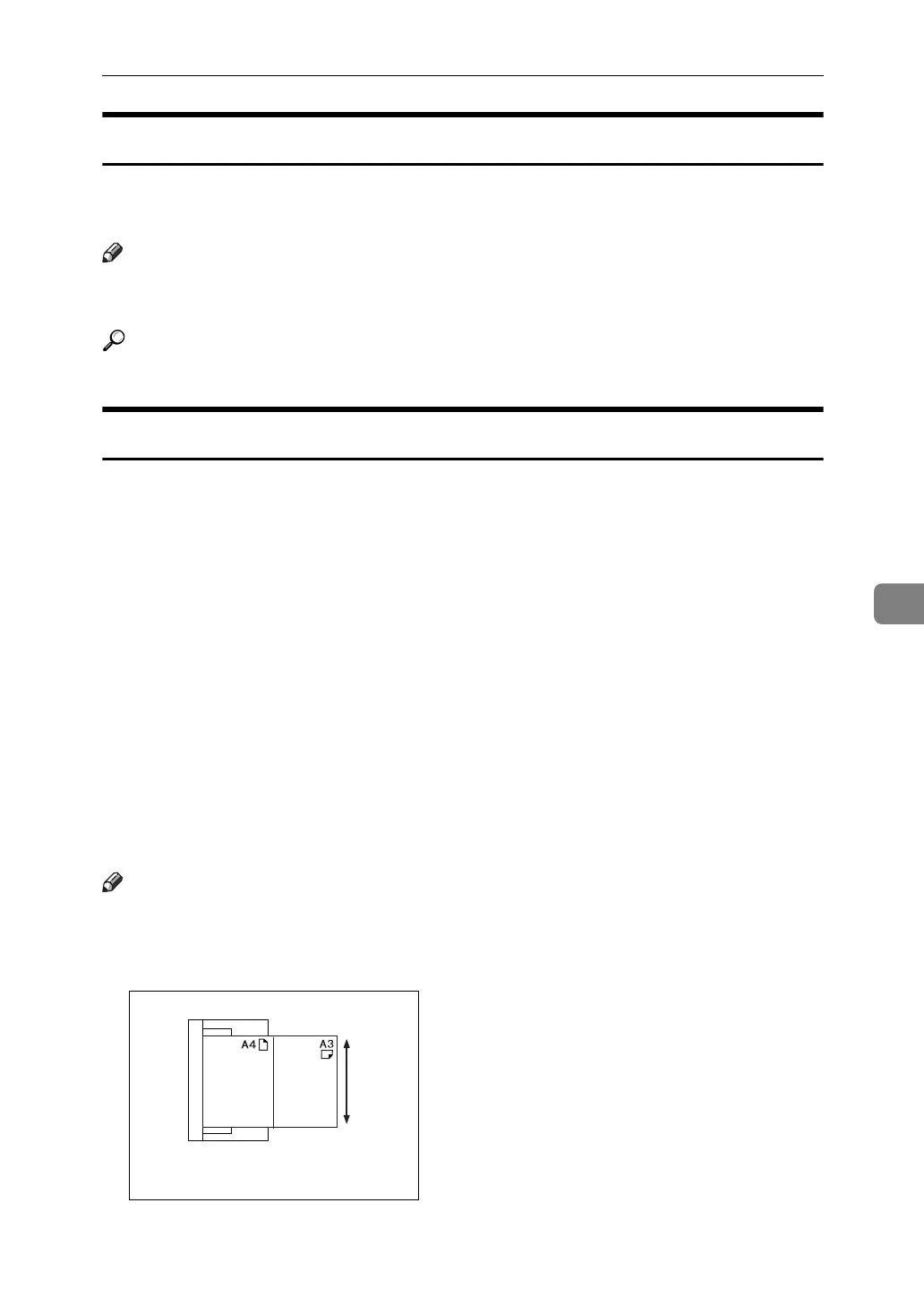Items for Specifying Scan Settings
109
6
Resolution
Select resolution for scanning originals.
Select [100 dpi], [200 dpi], [300 dpi], [400 dpi], or [600 dpi] as the scanning resolution.
Note
❒ If [High Compression PDF] is selected as the file type, you cannot select [100 dpi]
and [600 dpi]. For details about file types, see "Setting File Type and File Name".
Reference
p.128 “Setting File Type and File Name”
Scan Size
Select the size of the original to be scanned.
The following items and sizes can be selected:
❖ [Auto Detect]
Scans original sizes using the automatic size detect function.
❖ [Mixed Sizes]
Scans a batch of originals of the same width by different length by detecting
the length of each.
❖ Template size
A3L, A4K, A4L, A5K, A5L, 11 × 17L, 8
1
/
2
× 14L, 8
1
/
2
× 13L, 8
1
/
2
× 11K,
8
1
/
2
× 11L, 5
1
/
2
× 8
1
/
2
K,5
1
/
2
× 8
1
/
2
L, B4 JISL, B5 JISK, B5 JISL
❖ [Custom Size]
Scans in a specified size.
You can specify the dimensions (width and height) of the scan area in mm.
Note
❒ You can specify original sizes of 140 mm (X1 and Y1) or larger in [Custom Size].
❒ When scanning originals of the same width but different length at the same
time, place them correctly by referring to the chart below.
ALQ021S
