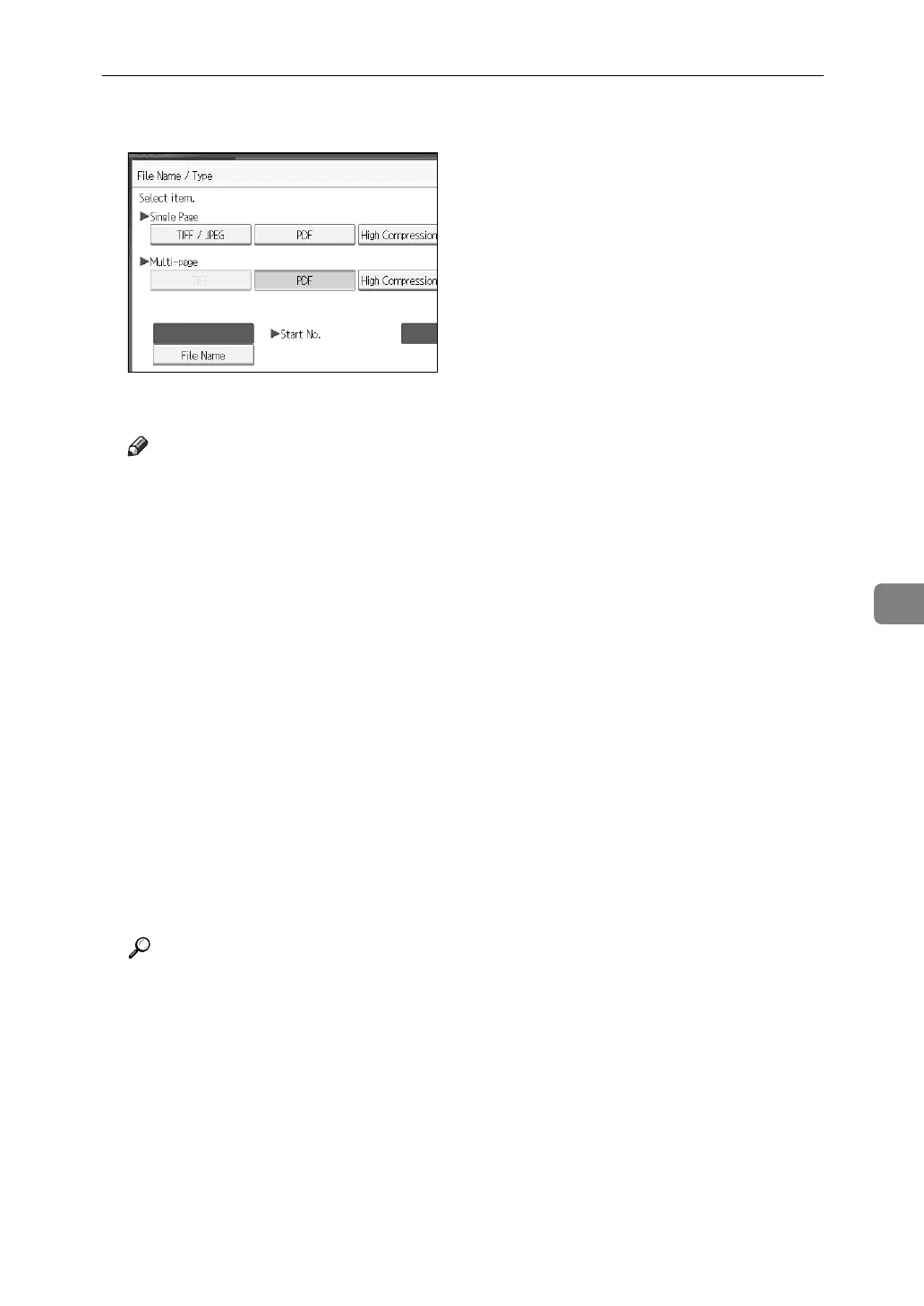Setting File Type and File Name
129
6
B Select a file type.
C Press [OK].
Note
❒ Converting a file type into High Compression PDF reduces the file's data
volume without loss of character readability.
❒ High Compression PDF can be selected when sending files by e-mail or
Scan to Folder. It cannot be selected when sending and storing files simul-
taneously.
❒ Adobe Acrobat Reader/ Adobe Reader 5.0 and later versions support High
Compression PDF.
❒ High Compression PDF files created by this machine cannot be printed us-
ing PDF Direct Print function.
❒ High Compression PDF files cannot be displayed correctly using Desk-
TopBinder Easy Viewer.
❒ High Compression PDF cannot be selected when using capture function.
❒ To select High Compression PDF, make the following Scan Type and Res-
olution settings:
• Scan Type: Full Colour or Gray Scale
• Resolution: 200 dpi, 300 dpi, or 400 dpi
• Preview: Not selected
Reference
p.149 “Relationship between File Type Specified for Scanning and File
Types for Sending E-mail and Folder”
