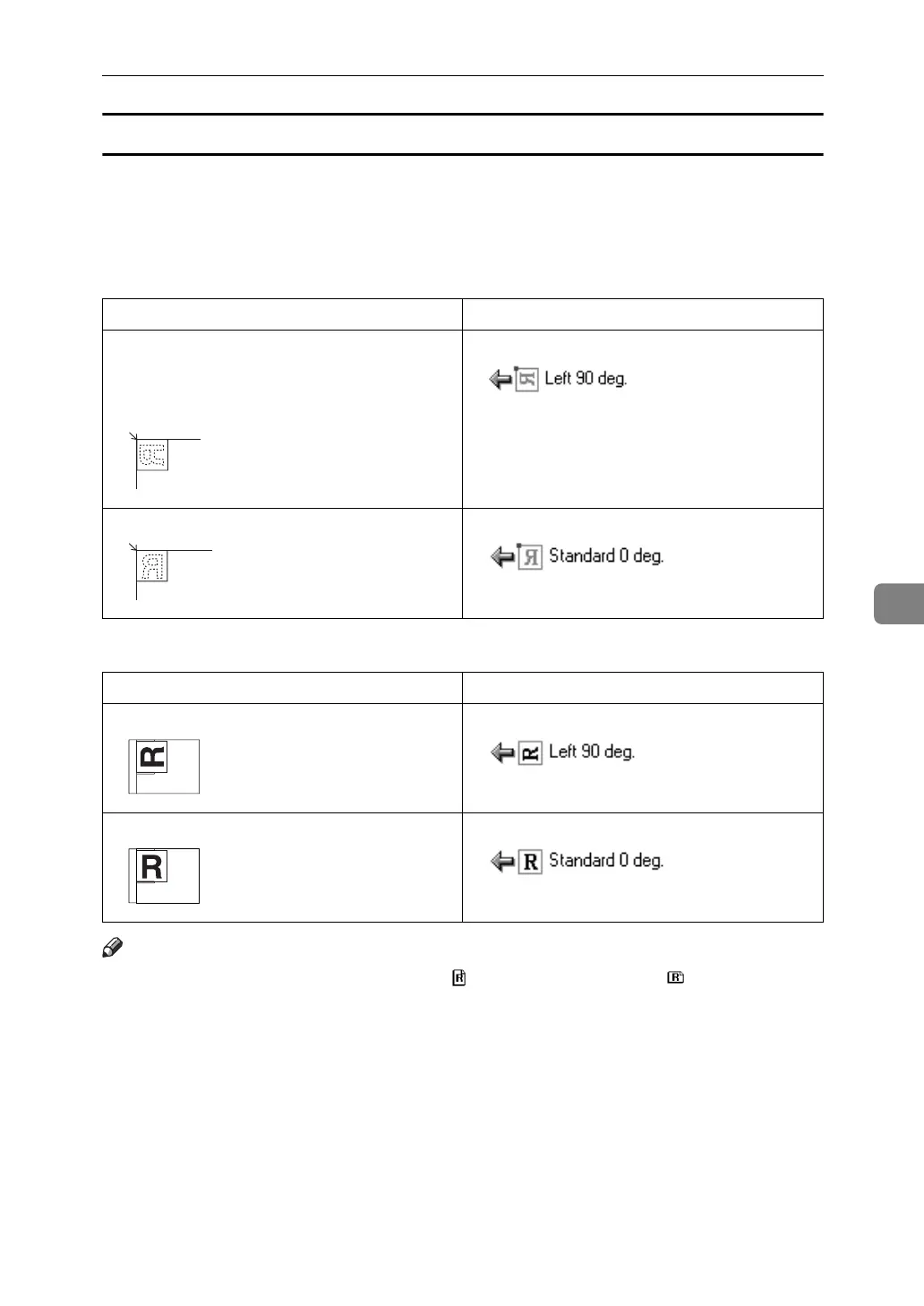Scan Settings When Using Twain Scanner
143
6
Placing Originals
The following table shows the relationship between the original orientation and
the Scanner Properties dialog box settings:
❖ Exposure Glass
❖ ADF
Note
❒ Originals are normally rectangular ( ) or horizontally long ( ). However, the
table above uses squares to make original orientation easier to understand.
Even if the actual shape of the original is different, the combination of original
orientation and the orientation specified on the scanner driver does not
change.
❒ For details about the Scanner Control dialog box, see the TWAIN driver Help.
❒ Depending on the settings, originals of different sizes are scanned differently.
Original Orientation TWAIN Scanner Control Dialog Box Key
top edge touches top left of exposure glass
This orientation is the TWAIN driver's stand-
ard setting. Place originals in this orientation
normally.
top edge touches rear of exposure glass
Original Orientation TWAIN Scanner Control Dialog Box Key
top edge of original placed first
top edge touches rear of ADF
