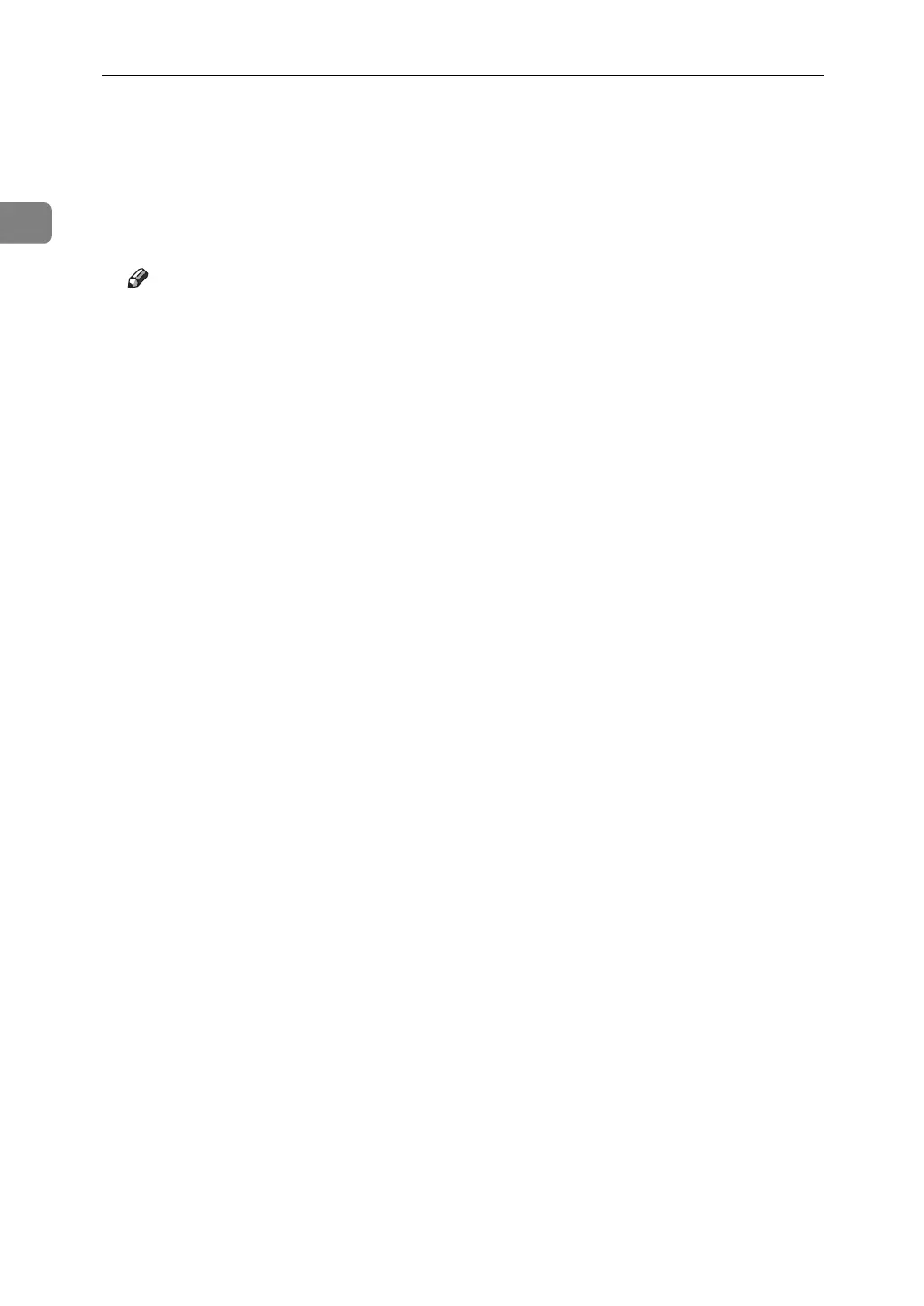Sending Scan Files by E-mail
30
1
G Press [Start Search].
Destinations that match the search criteria are displayed.
H Select the sender.
I Press [OK].
Note
❒ If [LDAP Search] is set to [On] in [System Settings], check that [Address Book]
in the upper part on the screen has been selected before executing the
search.
❒ Search criteria that appear in [Advanced Search], such as [Name], [E-mail Ad-
dress], and [Folder Name], are registered in the machine’s address book. For
details, see General Setting Guide.
❒ By pressing [Details], you can view details about the selected sender.
❒ By pressing [Advanced Search], the following criteria appear:
• [Beginning Word]: The names which start with the entered character or char-
acters are targeted.
For example, to search for "ABC", enter "A".
• [End Word]: The names which end with the entered character or characters
are targeted.
For example, to search for "ABC", enter "C".
• [Exact Match]: The names which correspond to an entered character or char-
acters are targeted.
For example, to search for "ABC", enter "ABC".
• [Include one Word]: The names which contain an entered character or char-
acters are targeted.
For example, to search for "ABC", enter "A", "B", or "C".
• [Exclude Words]: The names which do not contain an entered character or
characters are targeted.
For example, to search for "ABC", enter "D".
