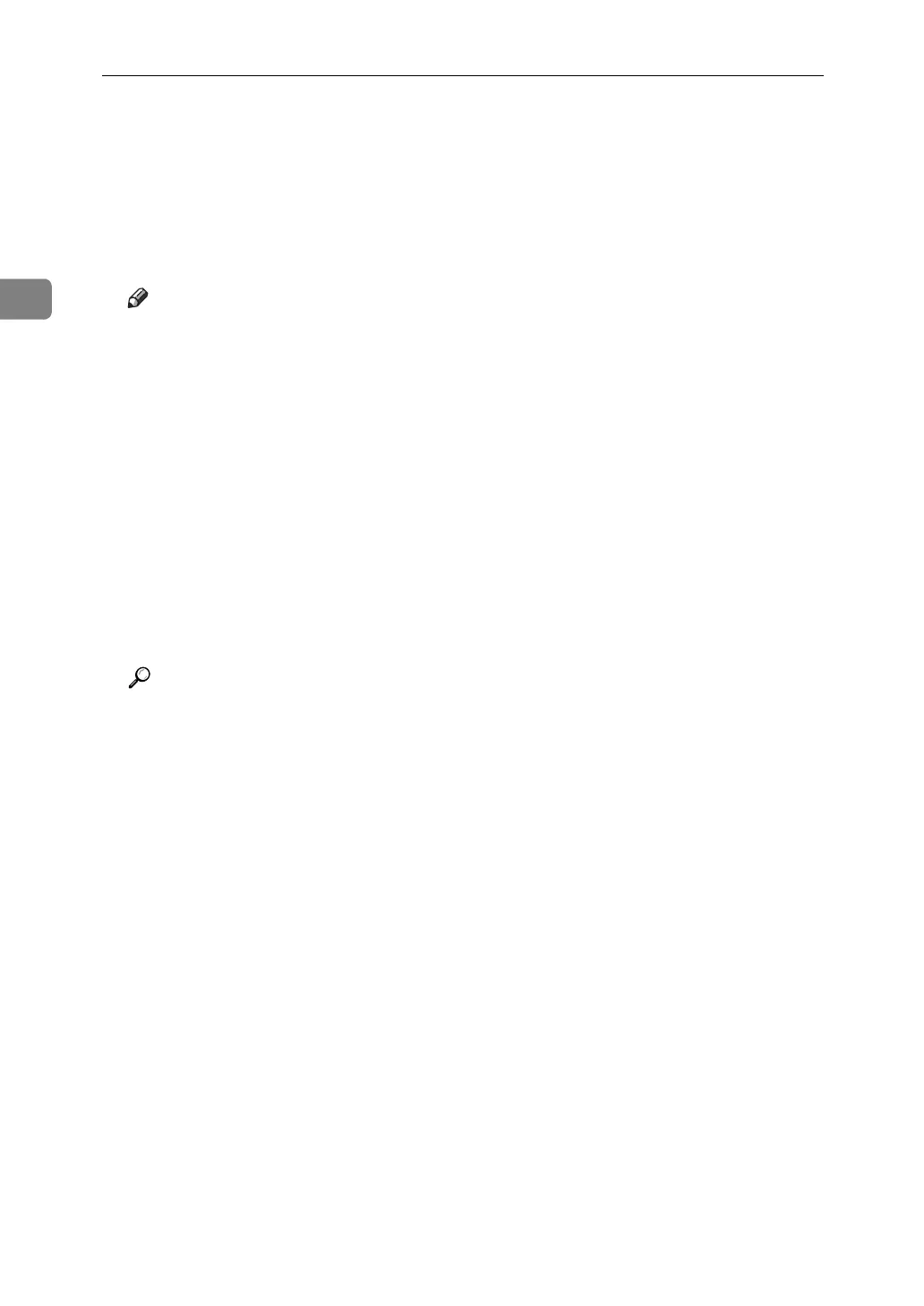Sending Scan Files to Folders
44
2
H Specify the destination.
You can specify multiple destinations.
For details, see "Specifying Scan to Folder Destinations".
I Press {Start}.
If you are scanning batches, place the next originals.
Note
❒ If you have selected more than one destination, you can press [U] or [T]
next to the destination field to scroll through the destinations.
❒ To cancel a selected destination, display the destination in the destination
field, and then press {Clear / Stop} . You can cancel a destination selected
from the address book by pressing the selected destination again.
❒ By pressing {Check Modes}, you can switch from the initial scanner screen
to the Check Modes screen so you can check the settings. For details, see
"Check Modes".
❒ If you press [Preview], and then scan a document, the Preview screen ap-
pears. For details, see "Preview".
❒ To cancel scanning, press {Clear / Stop}.
❒ You can also store a file and simultaneously send it by Scan to Folder. For
details, see "Simultaneous Storage and Sending by Scan to Folder".
Reference
p.45 “Switching to the Scan to Folder Screen”
p.107 “Various Scan Settings”
p.118 “Adjusting Image Density”
p.119 “Setting of Original Feed Type”
p.128 “Setting File Type and File Name”
p.46 “Specifying Scan to Folder Destinations”
p.5 “Check Modes”
p.6 “Preview”
p.60 “Simultaneous Storage and Sending by Scan to Folder”
