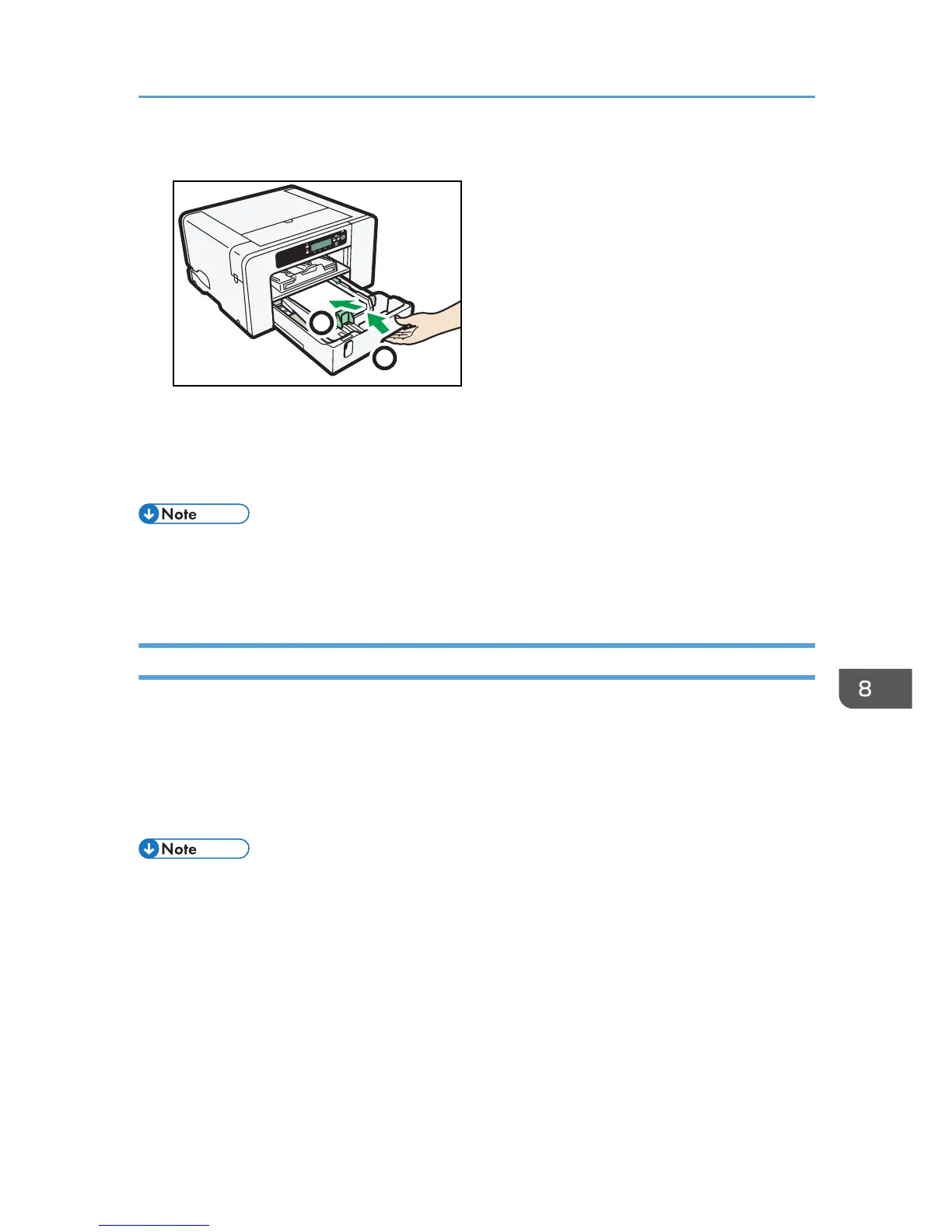Before pushing the paper tray in, make sure the output ramp is closed.
Printing starts.
Blank paper may be delivered after printing resumes.
• Continue to remove the jammed paper according to subsequent error messages until the messages
no longer appear. See page 224 "Paper Jam".
• If paper jams occur repeatedly, see page 222 "Paper Is Not Fed or Delivered Normally".
Paper Jam in Tray 2/3
1. Remove the paper jammed in Tray 2/3.
See page 233 "Removing Paper Jammed in Tray 2/3".
2. Open the rear unit cover and remove the jammed paper.
See page 235 "Opening the Rear Unit Cover to Remove Jammed Paper (SG 3110DN/SG
3110DNw)".
• Continue to remove the jammed paper according to subsequent error messages until the messages
no longer appear. See page 224 "Paper Jam".
• If paper jams occur repeatedly, see page 222 "Paper Is Not Fed or Delivered Normally".
Paper Jam
227
