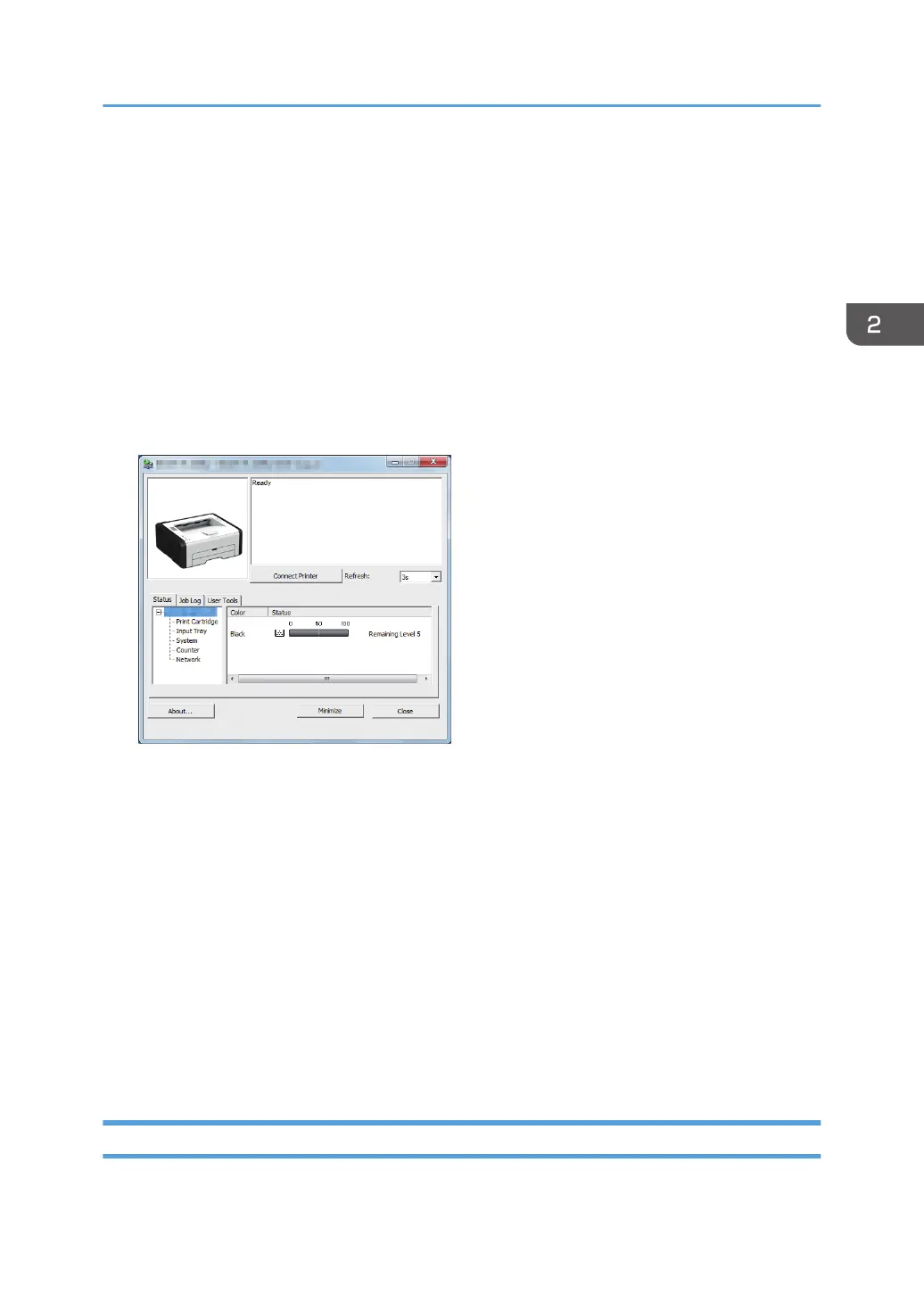Specifying Paper Type and Paper Size Using
Smart Organizing Monitor
The procedure in this section is an example based on Windows 7. The actual procedure may vary
depending on the operating system you are using.
1. On the [Start] menu, click [All Programs].
2. Click [SP 220 Series Software Utilities].
3. Click [Smart Organizing Monitor for SP 220 Series].
Smart Organizing Monitor starts.
4. If the machine you are using is not selected, click [Connect Printer], and then do one of the
following:
•
Select the machine's model.
• Enter the IP address of the machine manually.
• Click [Search Network Printer] to search the machine via the network.
5. Click [OK].
6. On the [User Tools] tab, click [Printer Configuration].
If you are requested to enter an access code, enter the access code and then click [OK].
The default access code is "Admin".
7. On the [Paper Input] tab, select the paper type and paper size, and then click [OK].
8. Click [Close].
Specifying a Custom Paper Size
1. On the [Start] menu, click [All Programs].
Specifying Paper Type and Paper Size Using Smart Organizing Monitor
25
