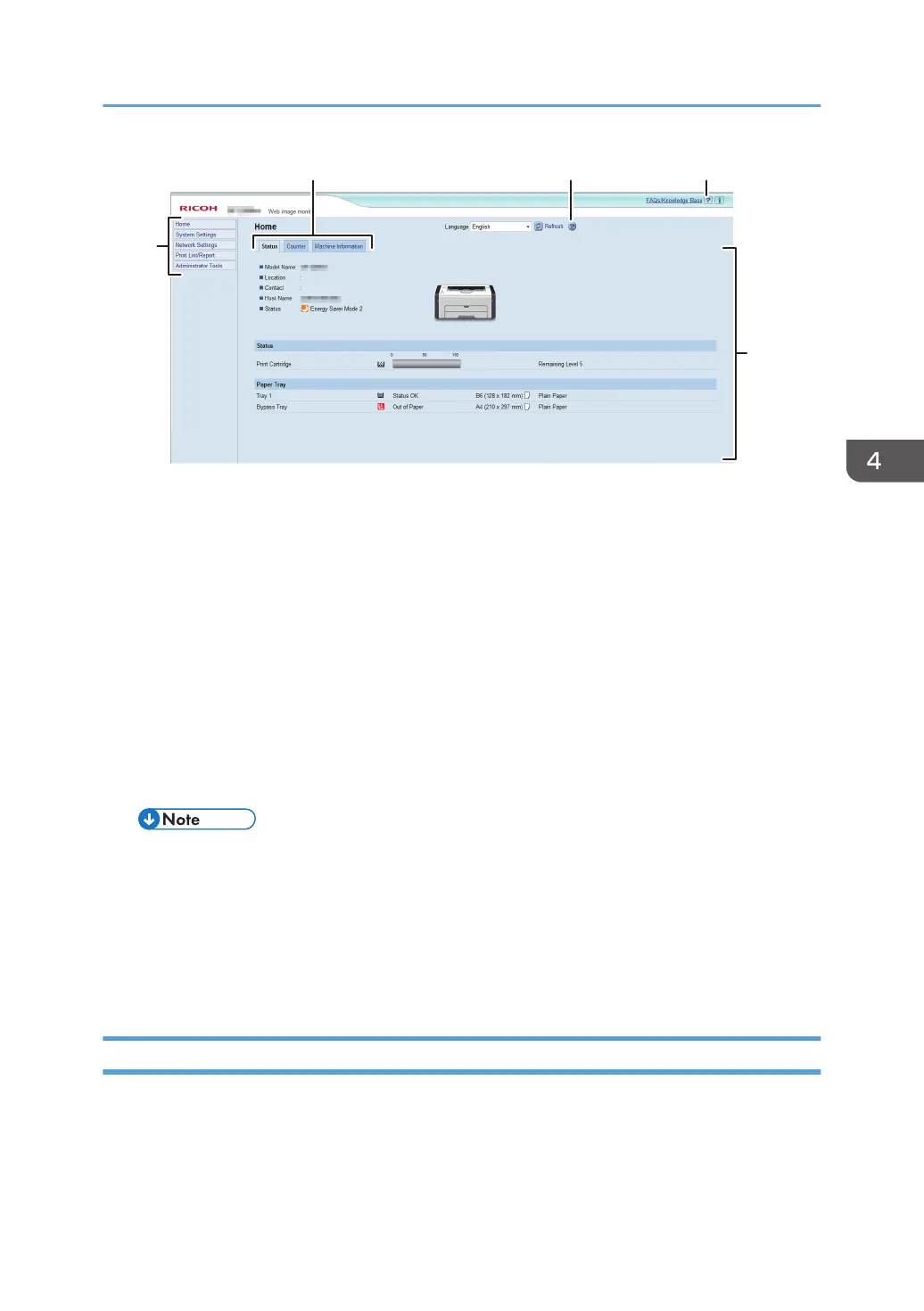1. Menu area
If you select menu, its content will be shown on main area.
2.
Tab area
Contains tabs for switching between information and settings you want to see or configure.
3. Help
If you click this icon, help index page opens.
4. Main area
Displays the contents of the item selected in the menu area.
Printer information in the main area is not automatically updated. Click [Refresh] at the upper right in the
main area to update the printer information. Click the refresh button of the web browser to refresh the
entire browser screen.
• If you use an older version of a supported web browser or the web browser has JavaScript
and cookies disabled, display and operation problems may occur.
•
If you are using a proxy server, configure the web browser settings as necessary. For details
about the settings, contact your administrator.
• The previous page may not appear even if the back button of the web browser is clicked. If
this happens, click the refresh button of the web browser.
Changing the Interface Language
Select the desired interface language from the [Language] list.
Using Web Image Monitor
45
