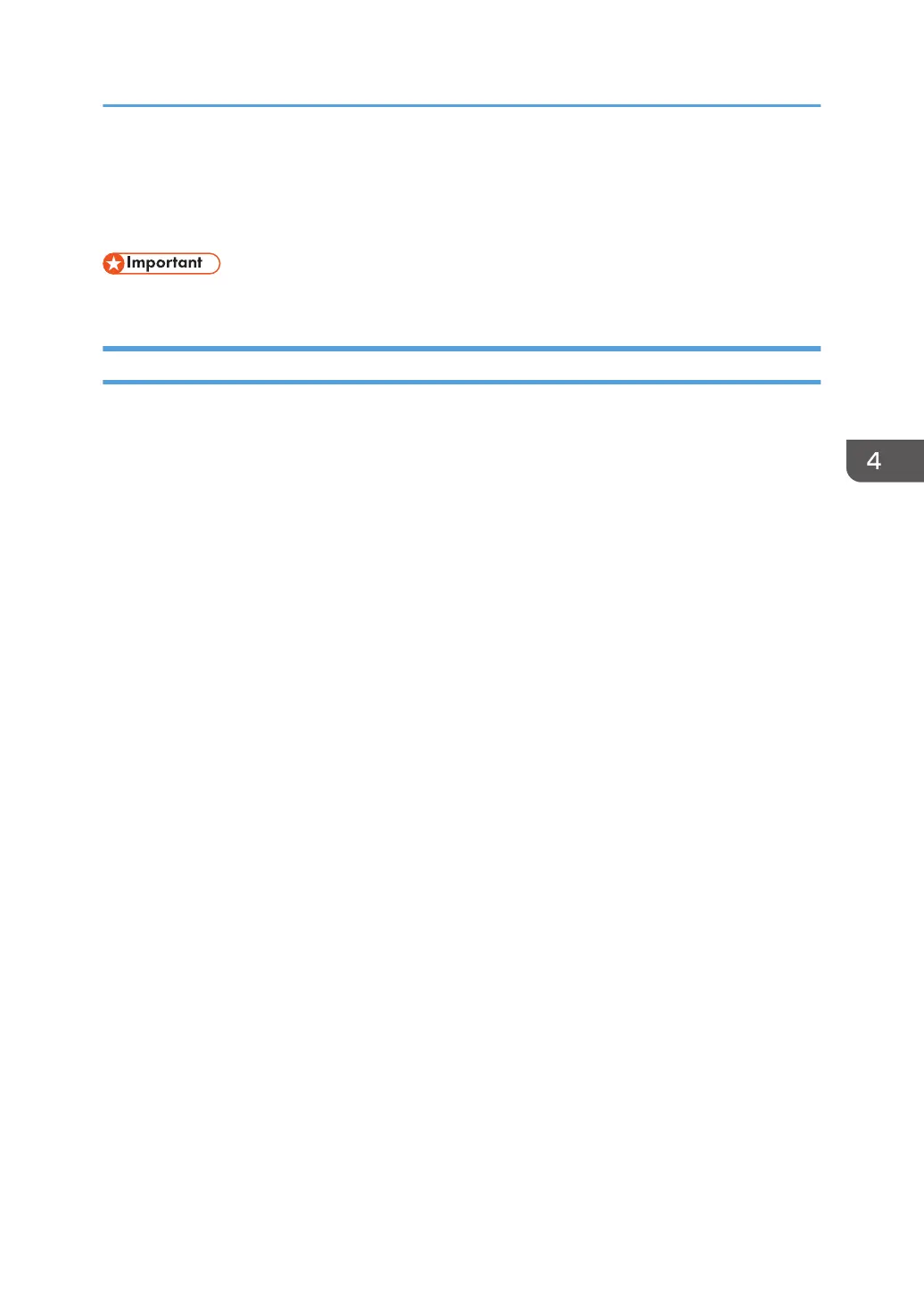Using Smart Organizing Monitor
The state and status information of the machine can be checked using Smart Organizing Monitor.
• Some items might not appear, depending on the model type you are using.
Displaying the Smart Organizing Monitor Dialog
1. On the [Start] menu, click [All Programs].
2. Click [SP 220 Series Software Utilities].
3. Click [Smart Organizing Monitor for SP 220 Series].
4. If the machine you are using is not selected, click [Connect Printer], and then do one of the
following:
•
Select the machine's model.
• Enter the IP address of the machine manually.
• Click [Search Network Printer] to search the machine via the network.
5. Click [OK].
Using Smart Organizing Monitor
57
