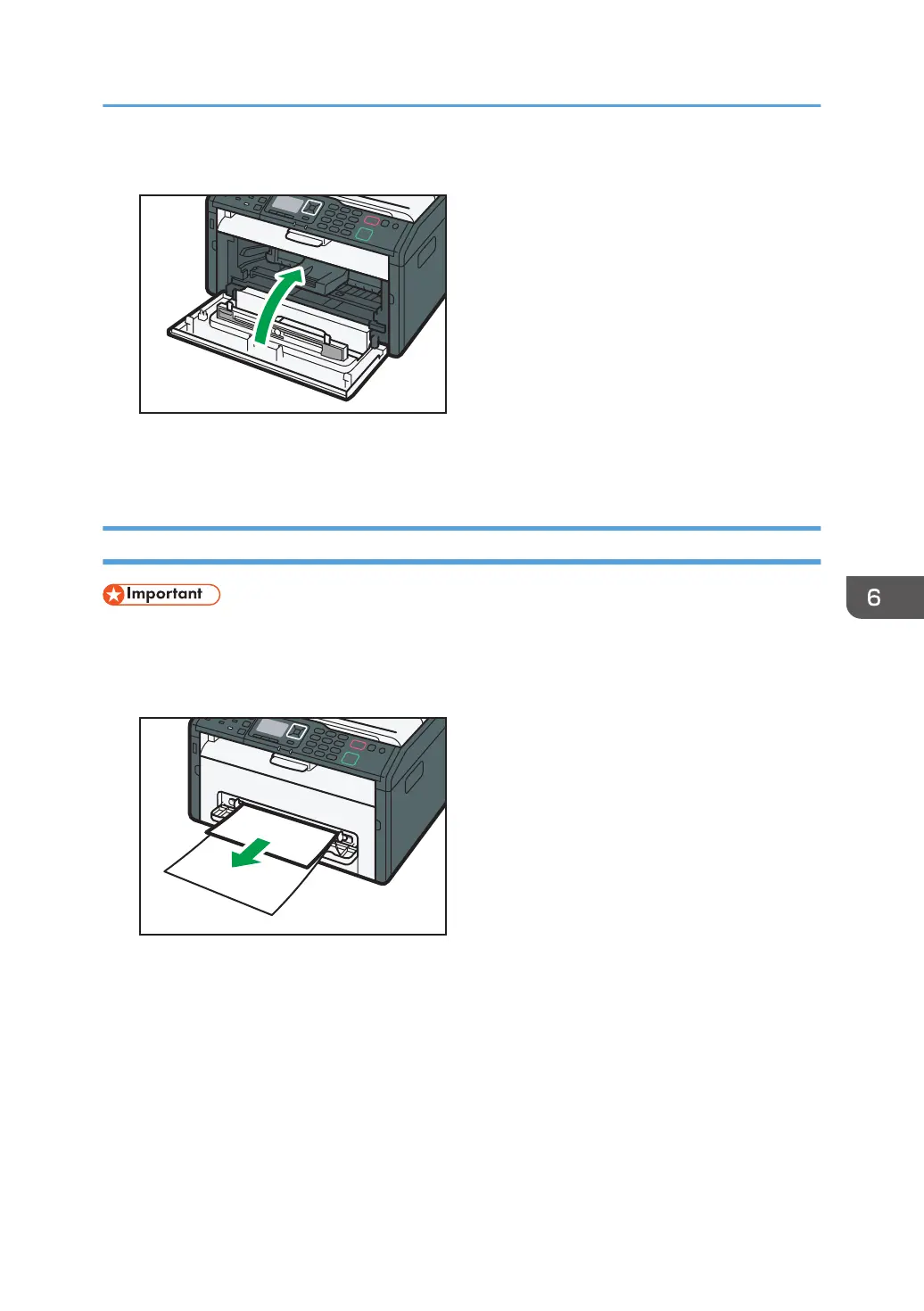7. Carefully push up the front cover until it closes.
If the error display continues to appear, perform the procedure described in page 74 "Opening
the Rear Cover to Remove Jammed Paper".
Removing Jammed Paper from the Bypass Tray
• Since the temperature around the guide is high, wait for it to cool before checking for jammed
paper.
1. If paper is jammed in the bypass tray input area, remove the jammed paper carefully.
2. Close the bypass tray.
3. Follow Steps 3 to 7 in "Removing Jammed Paper from Tray 1".
If the error display continues to appear, perform the procedure described in page 74 "Opening
the Rear Cover to Remove Jammed Paper".
Clearing Misfeeds
73
