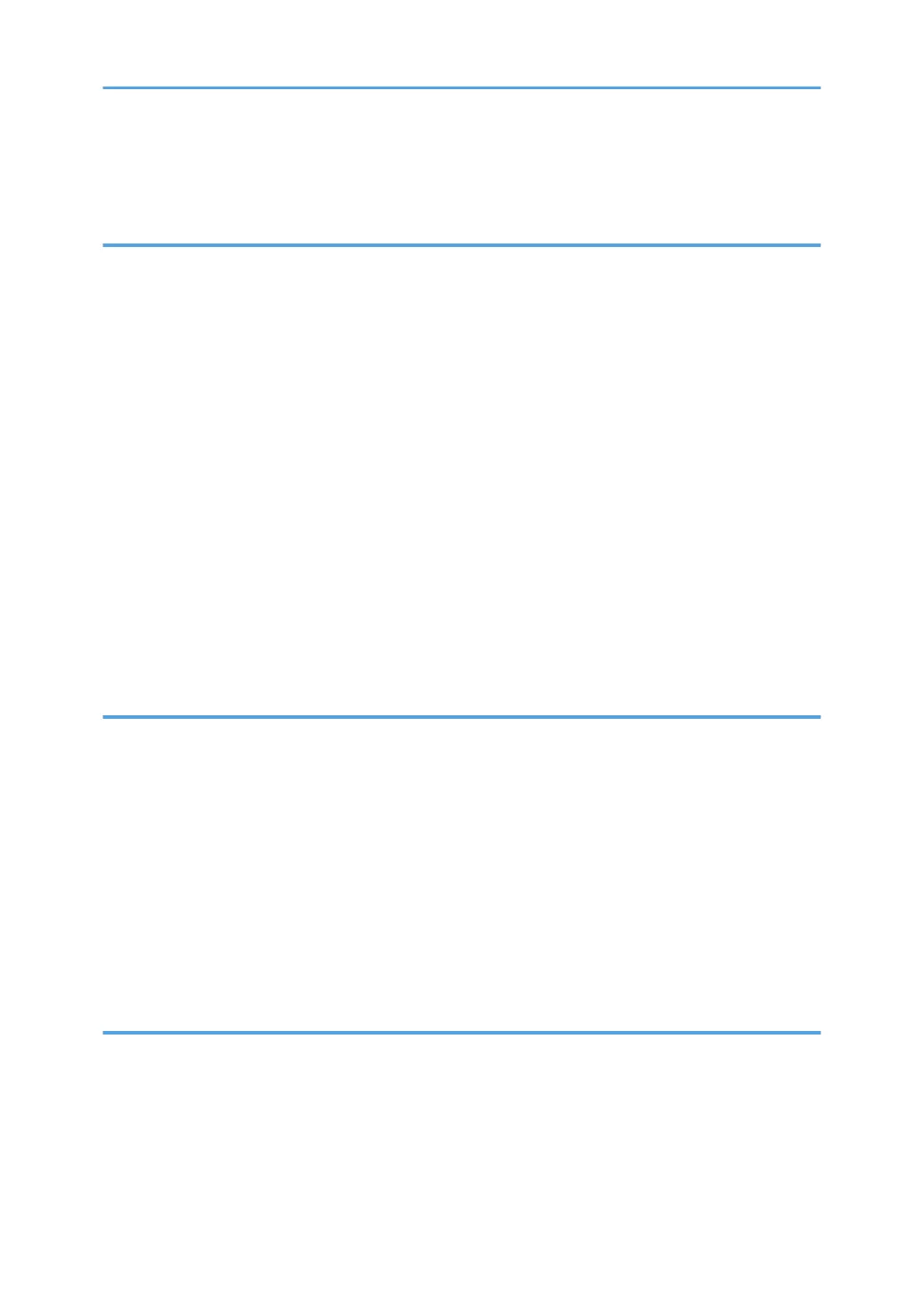Disposal........................................................................................................................................................ 66
Where to Inquire..........................................................................................................................................
66
6. Troubleshooting
Error and Status Indicate on the Control Panel..............................................................................................67
Error and Status Messages Appear on Smart Organizing Monitor............................................................
69
Clearing Misfeeds............................................................................................................................................71
Removing Jammed Paper from Tray 1....................................................................................................... 71
Removing Jammed Paper from the Bypass Tray....................................................................................... 73
Opening the Rear Cover to Remove Jammed Paper................................................................................74
When You Cannot Print Test Page..................................................................................................................76
Paper Feed Problems....................................................................................................................................... 77
Print Quality Problems......................................................................................................................................79
Checking the Condition of the Machine.................................................................................................... 79
Checking the Printer Driver Settings............................................................................................................79
Printer Problems................................................................................................................................................81
Print Positions Do Not Match Display Positions.........................................................................................82
Common Problems...........................................................................................................................................83
7. Configuring Network Settings Using OS X
Connecting the Machine to a Wired Network..............................................................................................85
Using a USB Cable......................................................................................................................................
85
Using an Ethernet Cable..............................................................................................................................86
Connecting the Machine to a Wireless Network.......................................................................................... 88
Installing the Printer Driver...........................................................................................................................88
Installing Smart Organizing Monitor..........................................................................................................88
Using the WPS Button..................................................................................................................................89
Using a PIN Code........................................................................................................................................90
Manual Setup...............................................................................................................................................91
8. Appendix
Transmission Using IPsec................................................................................................................................. 93
Encryption and Authentication by IPsec.....................................................................................................
93
Security Association.....................................................................................................................................94
Encryption Key Exchange Settings Configuration Flow............................................................................95
Specifying Encryption Key Exchange Settings.......................................................................................... 95
3
