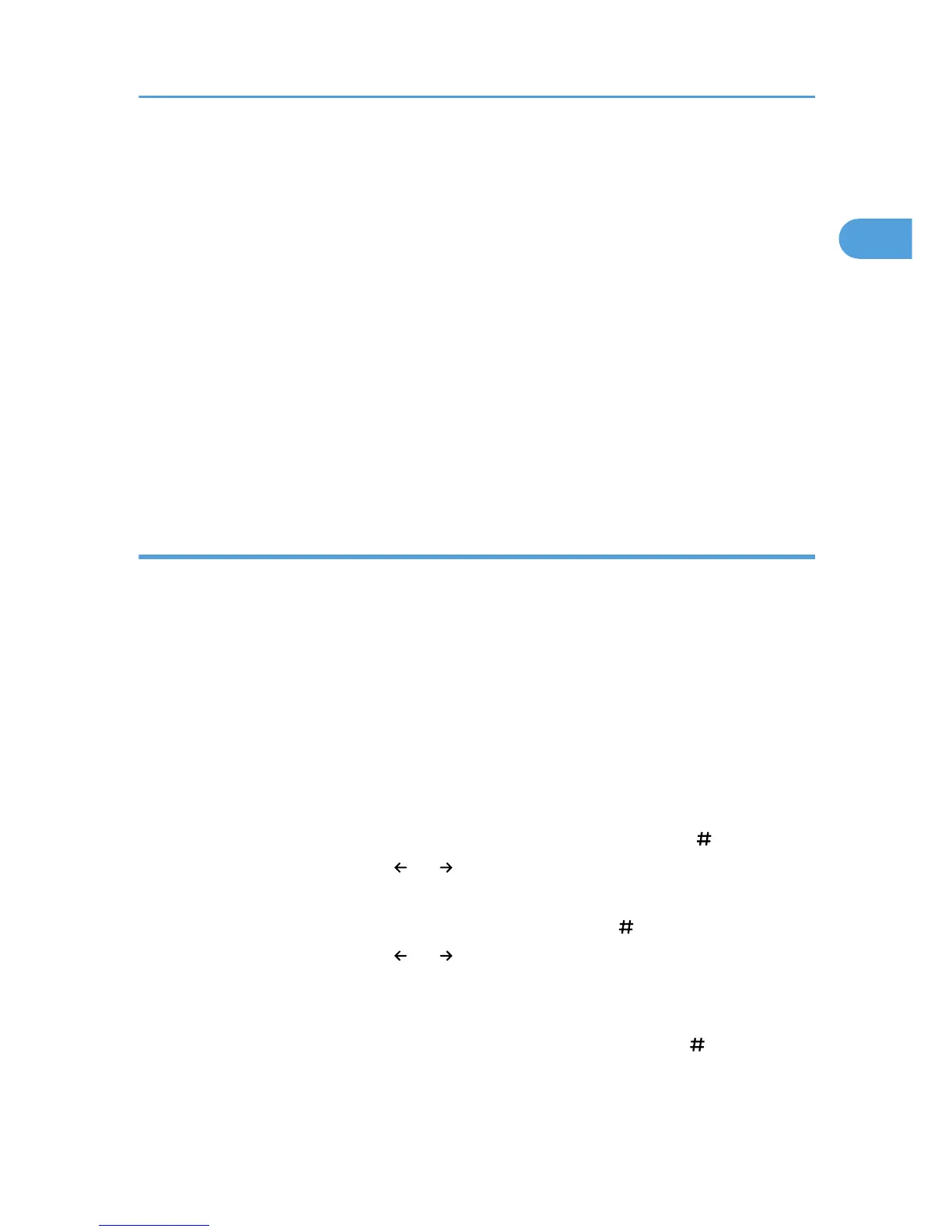2. Press [System Settings].
3. Press [Interface Settings].
4. Press [Machine IPv4 Address].
5. Make sure that [Auto-Obtain (DHCP)] is selected.
If [Auto-Obtain (DHCP)] is not selected, press [Auto-Obtain (DHCP)].
6. Press [OK].
7. Press [Effective Protocol].
8. Make sure that “IPv4” is set to [Active].
If [Active] is not selected, press [Active].
9. Press [OK].
10. Press [Exit].
11. Press the [User Tools/Counter] key.
Assigning the machine's IPv4 address manually
Enter the IPv4 address and subnet mask as “xxx.xxx.xxx.xxx” (“x” indicates a number).
When you enter the machine's IPv4 address manually, make sure that IPv4 address is different from that
of other machines on the network.
1. Press the [User Tools/Counter] key.
2. Press [System Settings].
3. Press [Interface Settings].
4. Press [Machine IPv4 Address].
5. Press [Specify].
6. Press [Change] for “Machine IPv4 Address”.
7. Enter the machine's IPv4 address using the number keys, and then press [ ].
To move between sections, press [ ] or [ ].
8. Press [Change] for “Subnet Mask”.
9. Enter the subnet mask using the number keys, and then press [ ].
To move between sections, press [ ] or [ ].
10. Press [OK].
11. Press [IPv4 Gateway Address].
12. Enter the IPv4 gateway address using the number keys, and then press [ ].
13. Press [Effective Protocol].
Preparation for Sending Scanned Files via a Network
11
