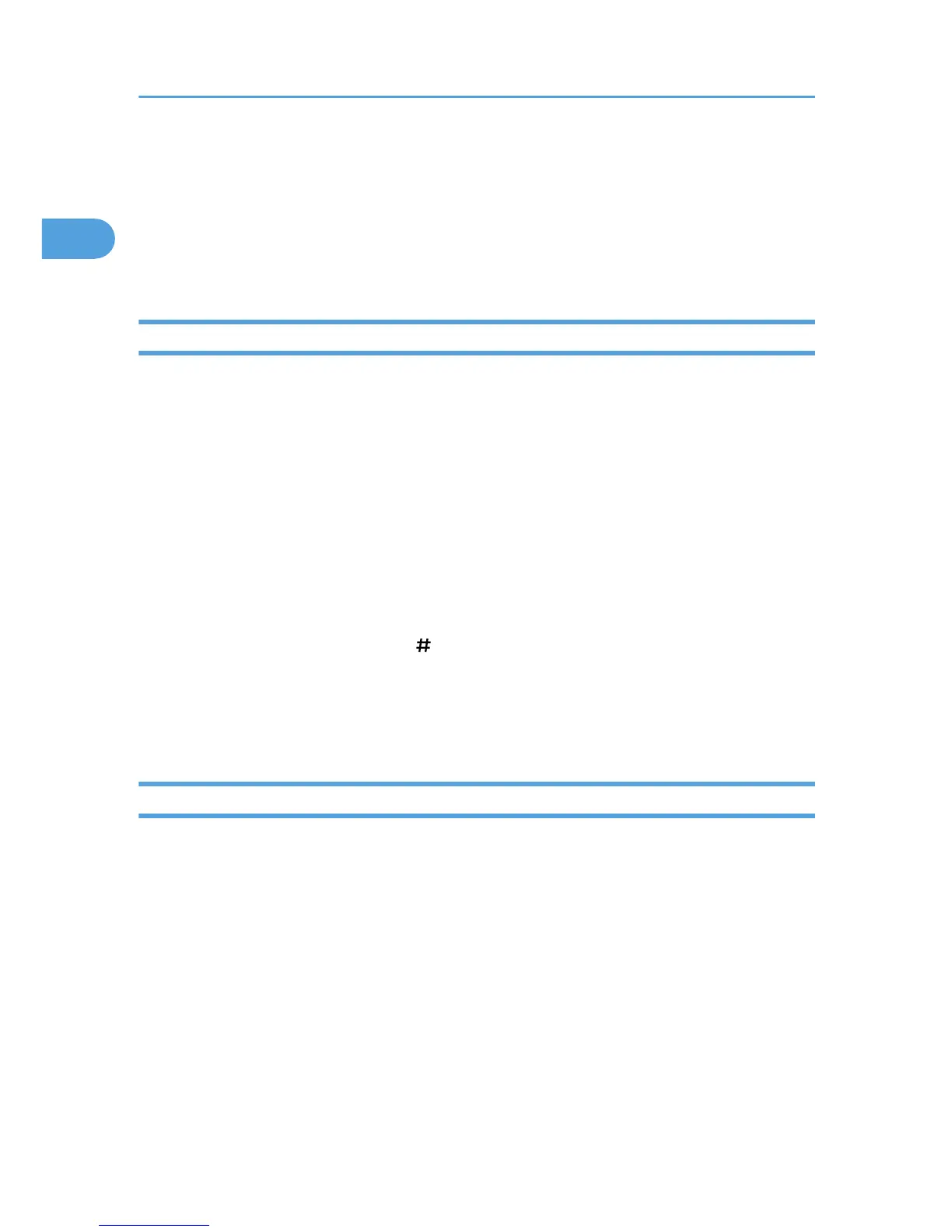14. Make sure that “IPv4” is set to [Active].
If [Active] is not selected, press [Active].
15. Press [OK].
16. Press [Exit].
17. Press the [User Tools/Counter] key.
Configuring the SMTP Settings
This section describes how to configure the SMTP settings.
The host name must be specified if DNS is being used.
1. Press the [User Tools/Counter] key.
2. Press [System Settings].
3. Press [File Transfer].
4. Press [SMTP Server].
5. Press [Change] for “Server Name”.
6. Enter the SMTP server host name or IPv4 address, and then press [OK].
7. To change the port number, press [Change] for “Port No.”, enter the port number using
the number keys, and then press [ ].
8. Press [OK].
9. Press [Exit].
10. Press the [User Tools/Counter] key.
Configuring the DNS Settings
This section describes how to configure the DNS settings.
If the machine is configured to obtain an IPv4 address automatically, “DNS Configuration” is also set to
“Auto-Obtain (DHCP)”.
The following procedure explains how to configure the DNS server's IPv4 address manually.
Enter the IPv4 address as “xxx.xxx.xxx.xxx” (“x” indicates a number).
1. Press the [User Tools/Counter] key.
2. Press [System Settings].
3. Press [Interface Settings].
4. Press [DNS Configuration].
5. Press [Specify].
1. Using the Scanner Function
12
