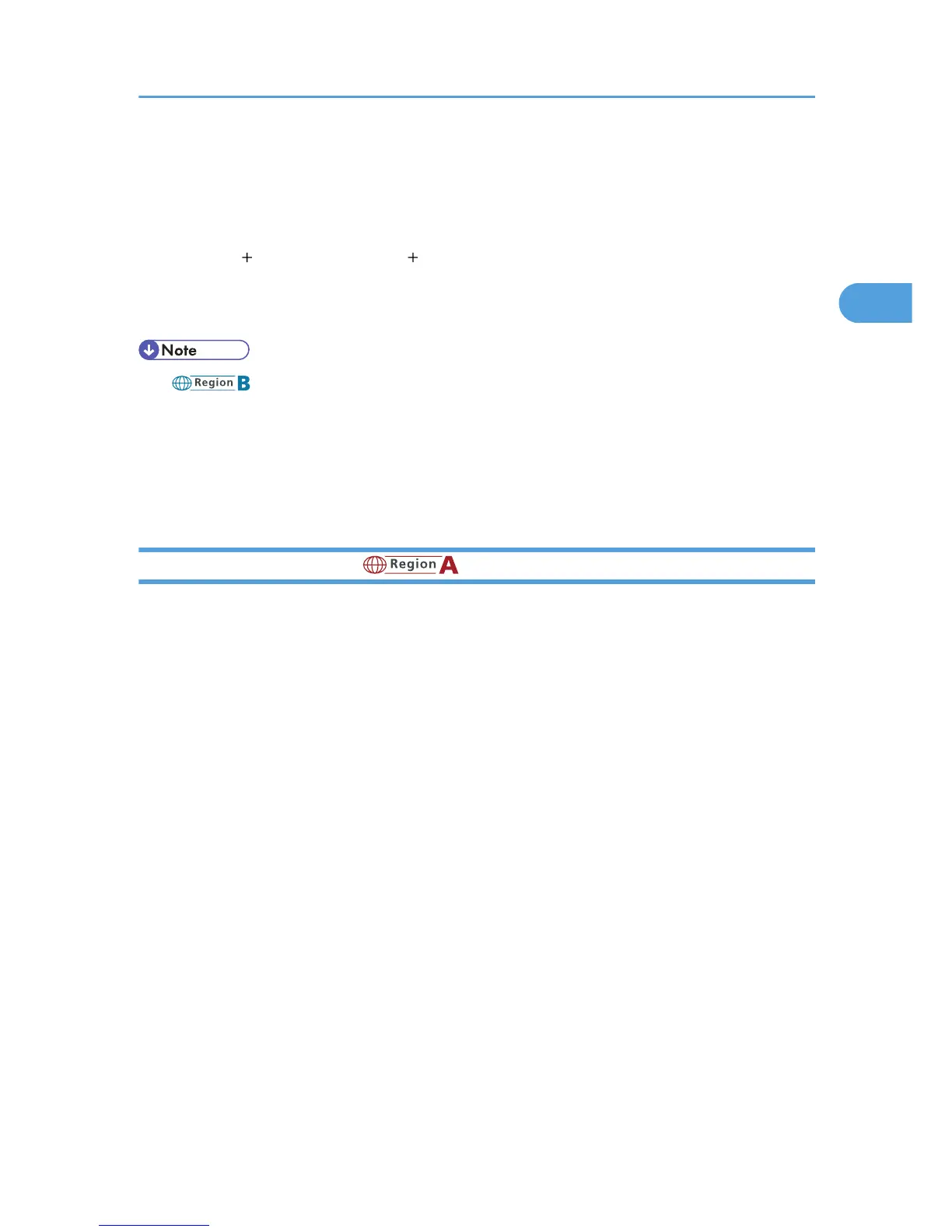7. To register an Own Fax Number, press the [Own Fax Number] tab, and then specify the
fax number.
Select the line type to program, enter your facsimile's number using the number keys, and then
press [OK].
To enter a sign or a space, press [ ] or [Space].
8. Press [Exit].
9. Press the [User Tools/Counter] key.
• (mainly North America)
In the USA, the law requires that your telephone number be included in the Fax Header. Register
the telephone number (own fax number) and switch on Fax Header Print with User Parameters
(switch 18, bit 1) in the Facsimile Features menu.
• To print Fax Header on your faxes, “Fax Header Print” must be set to “On” on the initial facsimile
screen. The default setting is “On”.
Setting the Date and Time
(mainly Europe and Asia)
This section describes how to set the date and time for the machine's internal clock.
• Date
Day, month, year
• Time
Hour, minute, second
Time format: 24-hour
1. Press the [User Tools/Counter] key.
2. Press [System Settings].
3. Press [Timer Settings].
4. Press [Set Date].
Preparation for Faxing
33
