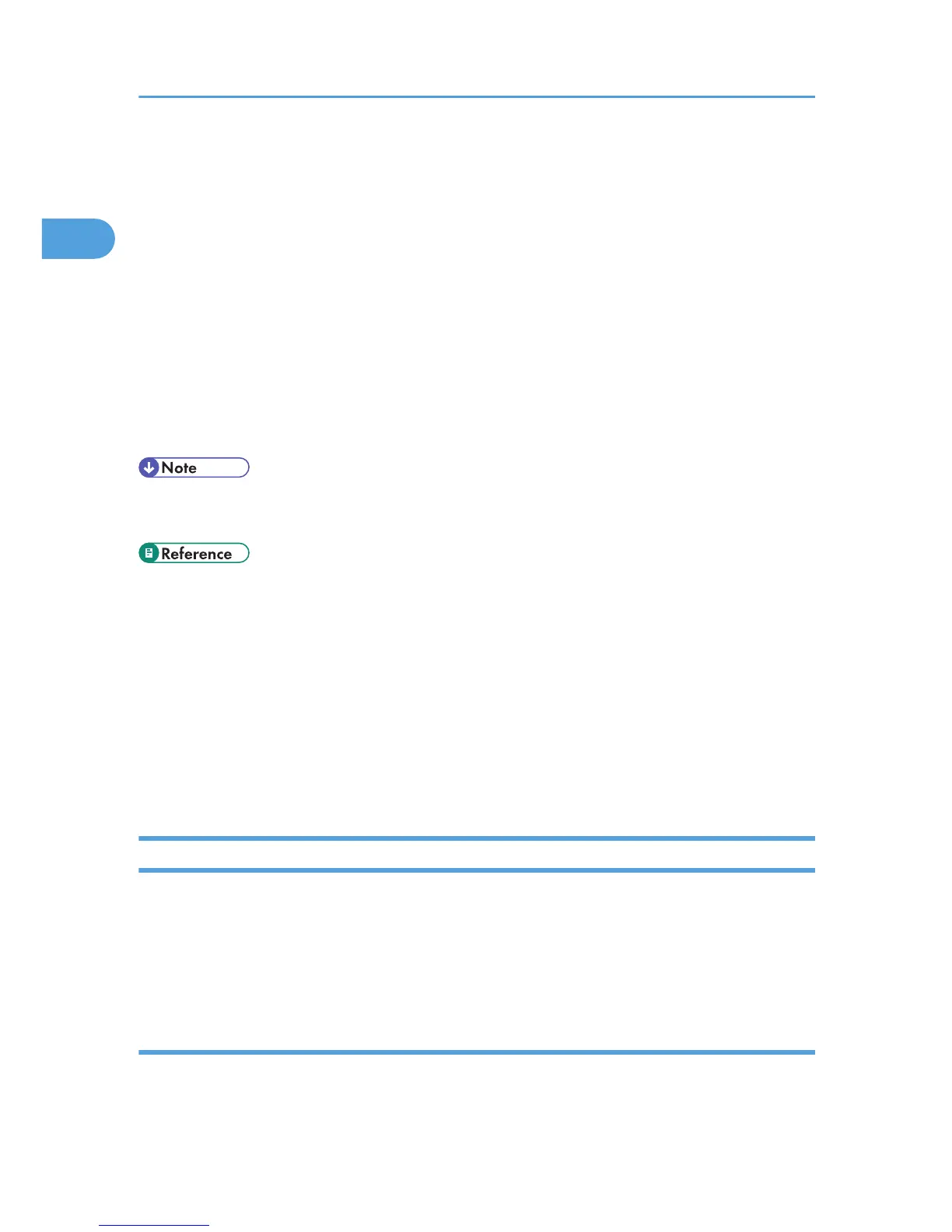The DNS server's IPv4 address or server name
If you are not sure about this information, consult your network administrator.
For details about how to do the above procedures, see the following:
• For procedure (1), see “Configuring the IPv4 Settings”.
• For procedure (2), see “Configuring the SMTP Settings”.
• For procedure (3), see “Configuring the DNS Settings”.
• For procedure (4), see “Configuring the Necessary Settings in [Scanner Features]”.
• For procedure (5), see “Creating a Shared Folder on the Computer”.
• For procedure (6), see “Registering an e-mail destination in the Address Book”, “Registering a
destination computer's shared folder in the Address Book”, or “Registering a destination FTP server
folder”.
• Depending on security settings, you may have to log in as an administrator to change the network
settings and Address Book. For details, consult your administrator.
• p.10 "Configuring the IPv4 Settings"
• p.12 "Configuring the SMTP Settings"
• p.12 "Configuring the DNS Settings"
• p.13 "Configuring the Necessary Settings in [Scanner Features]"
• p.13 "Creating a Shared Folder on the Computer"
• p.16 "Registering an e-mail destination in the Address Book"
• p.17 "Registering a destination computer's shared folder in the Address Book"
• p.19 "Registering a destination FTP server folder"
Configuring the IPv4 Settings
This section describes how to configure the machine's IPv4 address and gateway address and enable
IPv4.
The procedure for configuring settings differs depending on whether IPv4 address information is
assigned automatically by the network (DHCP) or manually assigned.
Configuring the machine to obtain an IPv4 address automatically
A DHCP server is required on the network for the machine to obtain an IPv4 address automatically.
1. Press the [User Tools/Counter] key.
1. Using the Scanner Function
10
