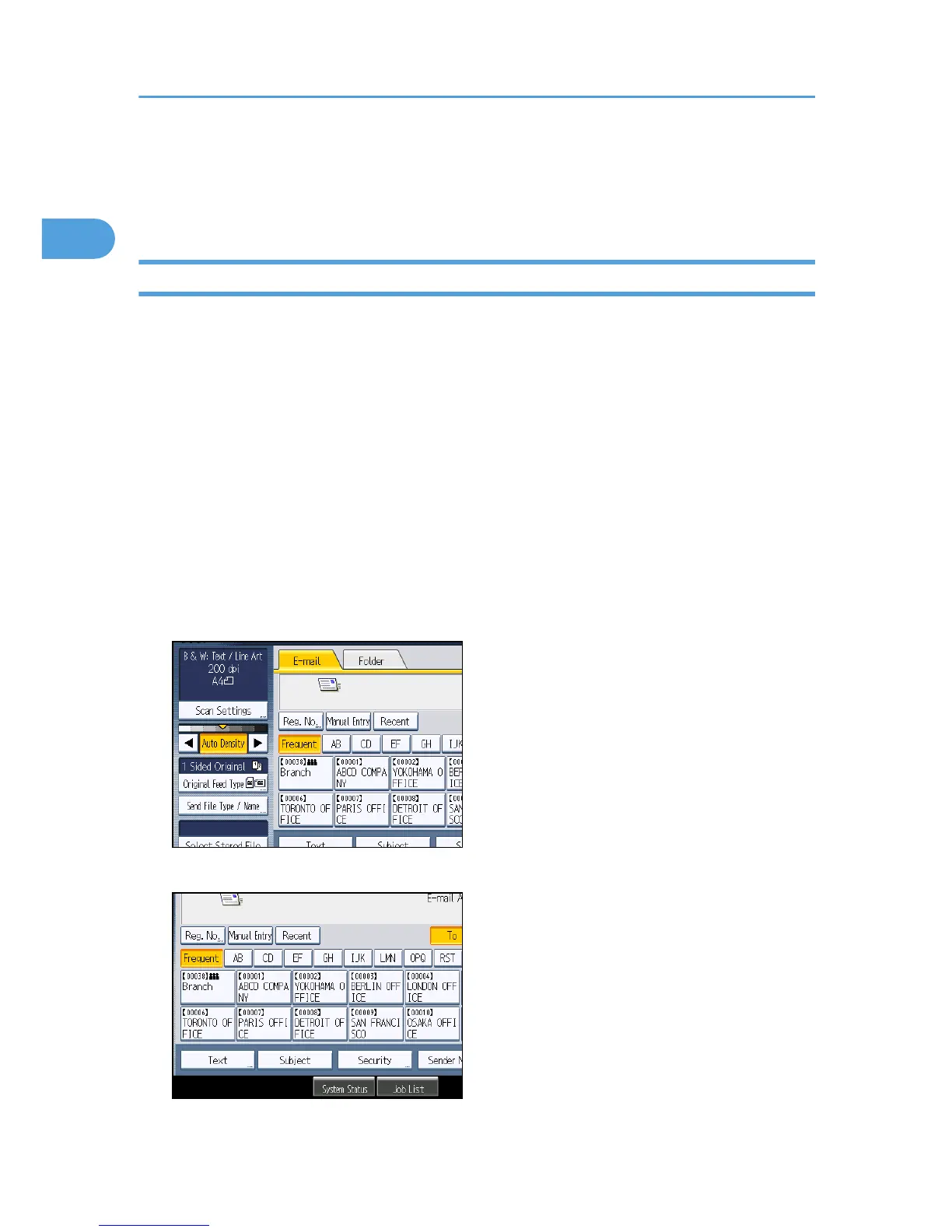Basic Operation for Scanning Using the Control
Panel
Basic Operation for Sending Scanned Files via E-mail
The section describes how to use Scan to E-mail to send a scanned file to a destination selected from the
Address Book.
1. Make sure that no previous settings remain.
If a previous setting remains, press the [Clear Modes] key.
2. Select the “E-mail” tab.
3. Place originals.
4. Specify the following scanner settings as necessary.
• Scan Settings: specify a scanning resolution and size.
• Density: specify a scanning density.
• Original Feed Type: select one-sided or two-sided scanning and image orientation.
• Send File Type / Name: specify a file format and file name.
5. Press the Destination key registered with the desired destination.
1. Using the Scanner Function
22
